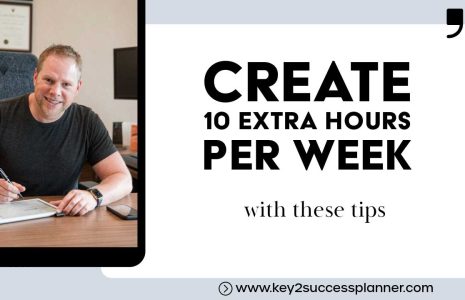Best Way to Make Your Own Digital Planner
So you’re wondering what is the best way to make your own digital planner. The answer is more complicated than perhaps anticipated…
Digital planners are a fantastic way to stay organized, and the idea of creating your own might sound appealing. While crafting a digital planner offers unlimited customization, it also requires significant time, resources, and skills. This blog will explore:
- how to make your own digital planner
- key considerations for the best way to make your own digital planner
- why purchasing a professionally designed planner like Key2Success might be the better option.
Best Way to Make Your Own Digital Planner: How to Start
Creating a digital planner can be a rewarding project, but it’s not as simple as it seems. Here’s how to get started:
Choose Your Software:
To design a digital planner, you’ll need software capable of creating and editing PDFs, such as Adobe InDesign, Canva, or Affinity Publisher. If you want an interactive planner with hyperlinks, you’ll also need software like PowerPoint, Keynote, or GoodNotes.Develop a Skillset:
You’ll need some graphic design skills to ensure your planner looks professional. Understanding layout design, typography, and color theory is essential for creating an appealing and functional planner.Understand the Time Commitment:
Designing a high-quality digital planner can take weeks, if not months. From drafting layouts to testing usability, the process is time-intensive.Familiarize Yourself with Copyright Rules:
Be cautious when using design elements, images, or fonts. Ensure you have the legal right to use all assets included in your planner to avoid copyright infringement.Export and Test Your Planner:
Once designed, export your planner as a PDF or other compatible format. Test it thoroughly to make sure all links and interactive elements work correctly.
More on Software
Creating your own digital planner requires the right tools to design, organize, and export your planner. Here are some popular software options categorized by their functionality:
Design Software
These tools are ideal for creating visually appealing layouts and designs for your digital planner.
Adobe InDesign
- Best for: Professional-grade design with precise control over layouts.
- Key Features: Advanced layout tools, seamless PDF exporting, support for hyperlinks.
- Cost: Subscription-based.
Canva
- Best for: Beginners and those looking for a user-friendly interface.
- Key Features: Drag-and-drop templates, a wide variety of fonts and graphics, PDF export.
- Cost: Free with premium options available.
Affinity Publisher
- Best for: Affordable alternative to Adobe InDesign.
- Key Features: Professional design features, non-subscription model.
- Cost: One-time purchase.
Microsoft PowerPoint
- Best for: Simple planners with interactive elements.
- Key Features: Easy hyperlink integration, compatibility with PDF export.
- Cost: Subscription-based or one-time purchase with Microsoft Office.
Apple Keynote
- Best for: Mac users who want an easy-to-use design tool.
- Key Features: Simple interface, supports hyperlinks, free for Apple devices.
Illustration and Custom Design Tools
For creating custom artwork, icons, and detailed designs.
Adobe Illustrator
- Best for: Creating custom icons, graphics, and illustrations for your planner.
- Cost: Subscription-based.
Procreate (for iPad)
- Best for: Digital artists who want to create unique designs for their planner.
- Cost: One-time purchase.
PDF Editing and Interactive Features
These tools allow you to add interactive elements like hyperlinks and fillable fields.
Adobe Acrobat Pro DC
- Best for: Adding interactivity, such as hyperlinks or fillable fields.
- Key Features: Create and edit interactive PDFs, support for annotations.
- Cost: Subscription-based.
GoodNotes (Planner Testing)
- Best for: Testing your digital planner for interactivity and usability on tablets.
- Cost: One-time purchase for iOS.
PDF Expert
- Best for: Editing and testing PDF functionality.
- Key Features: Adding hyperlinks, annotations, and PDF edits.
- Cost: Subscription-based or one-time purchase.
eBook/Interactive Design Tools
These options specialize in creating highly interactive or multi-platform planners.
Figma
- Best for: Collaboration and web-based designs.
- Key Features: Real-time collaboration, supports PDF exporting.
- Cost: Free with premium plans available.
Notion
- Best for: Building fully customizable digital planning systems within an app.
- Key Features: Database integrations, templates, sharing options.
- Cost: Free with premium plans available.
Digital Whiteboard Tools
For brainstorming and designing the layout of your planner.
Miro
- Best for: Mapping out planner layouts and features before designing.
- Cost: Free with premium options available.
Microsoft OneNote
- Best for: Testing your layout ideas and embedding hyperlinks.
- Cost: Free with Microsoft Office Suite.
What to Choose Based on Skill Level
- Beginner: Canva, Keynote, Microsoft PowerPoint.
- Intermediate: Affinity Publisher, Adobe Acrobat Pro, Procreate.
- Advanced: Adobe InDesign, Adobe Illustrator, Figma.
Why Buying a Planner Might Be Better
While the allure of creating your own planner is tempting, buying a professionally made planner often saves time, money, and frustration in the long run. Here’s why:
Significant Startup Costs:
Investing in software, learning design skills, and dedicating time to creating a planner can cost more than purchasing one. Professional planners, like the Key2Success Digital Planner, are expertly designed and ready to use.Tried and True Functionality:
Key2Success is a trusted planner that has been refined through years of feedback and experience. It even offers customizable Tiles and will debut a “build-your-own planner” feature in 2026, giving users the customization they crave without the hassle of starting from scratch.Customization Without the Stress:
Professional planners often come with customization options, saving you the headache of creating a planner from scratch while still allowing you to tailor it to your needs.
A Word of Caution: Selling Your Custom Planner
If your goal is to create and sell digital planners, proceed carefully. Many creators venture into this space, but there are important considerations:
Copyright Concerns:
Ensure you own the rights to every element in your planner, including fonts, icons, and images. Selling a planner with copyrighted material can lead to legal troubles.eCommerce Setup:
Selling digital products requires hosting your planner on a website, managing payment systems, and ensuring a seamless download process for buyers. Platforms like Etsy or Shopify can help, but they come with their own fees and learning curves.
Making vs. Buying: Our Recommendation
While it’s possible to create your own digital planner, the time, effort, and resources required often outweigh the benefits. Instead, find a planner you love and will consistently use. A high-quality planner like Key2Success offers the perfect balance of functionality, design, and customization. Plus, it saves you from the steep learning curve of DIY planning.
Ready to supercharge your organization? Shop Key2Success Digital Planners today and discover why they’re the go-to choice for professionals and individuals alike.
Visit the OneNote Planner Shop
Visit the GoodNotes/PDF Shop
Visit the Samsung Notes Shop
Visit the Nebo Shop
Visit the Penly Shop
Visit the Amazon Scribe Shop
Visit the reMarkable Shop
Visit the Onyx Boox Shop
Visit the Noteshelf Shop