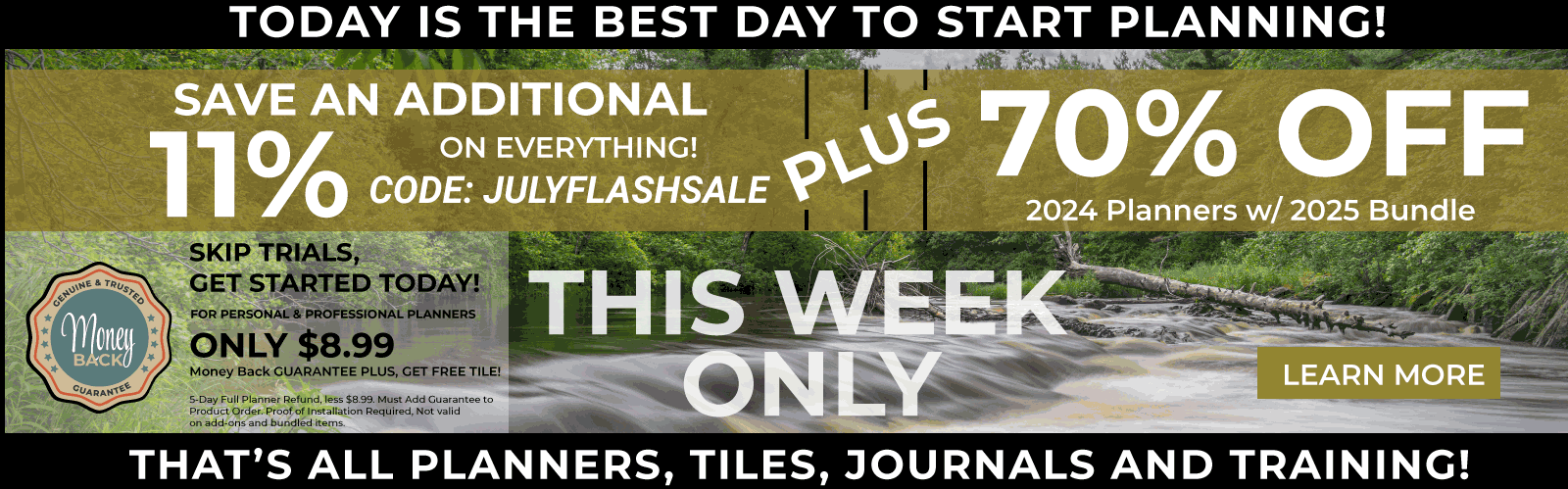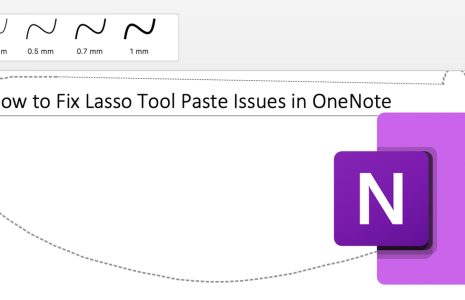No products in the cart.: $0.00
Notability can import PDFs, RTFs, text files, Word docs, PowerPoint presentations, Excel spreadsheets, and the app’s custom Note file format.
- iOS: Importing
- Mac: Importing
- iOS: Importing from Files.app
- iOS: Importing from Other Apps
iOS: Importing
- Open Notability’s Library.
- Tap
. (On iPhone, scroll above the first note in a subject to find this.)
- Tap a cloud service and log in if prompted.
- Optionally, tap the subject name in the bottom right corner to change the import destination.
- Tap a file to import it, or tap “Import All” to import all files in a folder.
- Tap “Done”.
Mac: Importing
- Drag-and-drop a file into your note list or a subject to make a new note for that file.
- Drag-and-drop a PDF onto an open note to add the PDF to the end of the note.
- Click “File > Import” at the top of your Mac’s screen and select the files you’d like to import. The files will be added to the currently selected subject.
iOS: Importing from Files.app
- Download Files (iOS 11) from the App Store.
- Open iCloud Drive or Files.
- Find the file you’d like to import.
- Tap “( i )” by the file’s names.
- Tap the share button.
- Tap Notability from the list of apps.