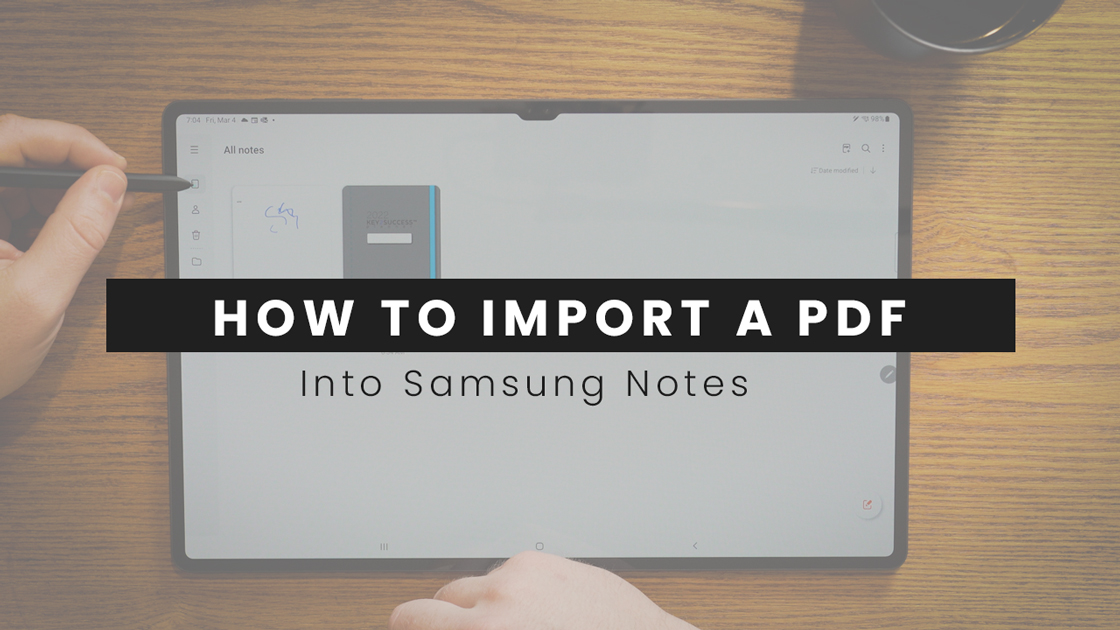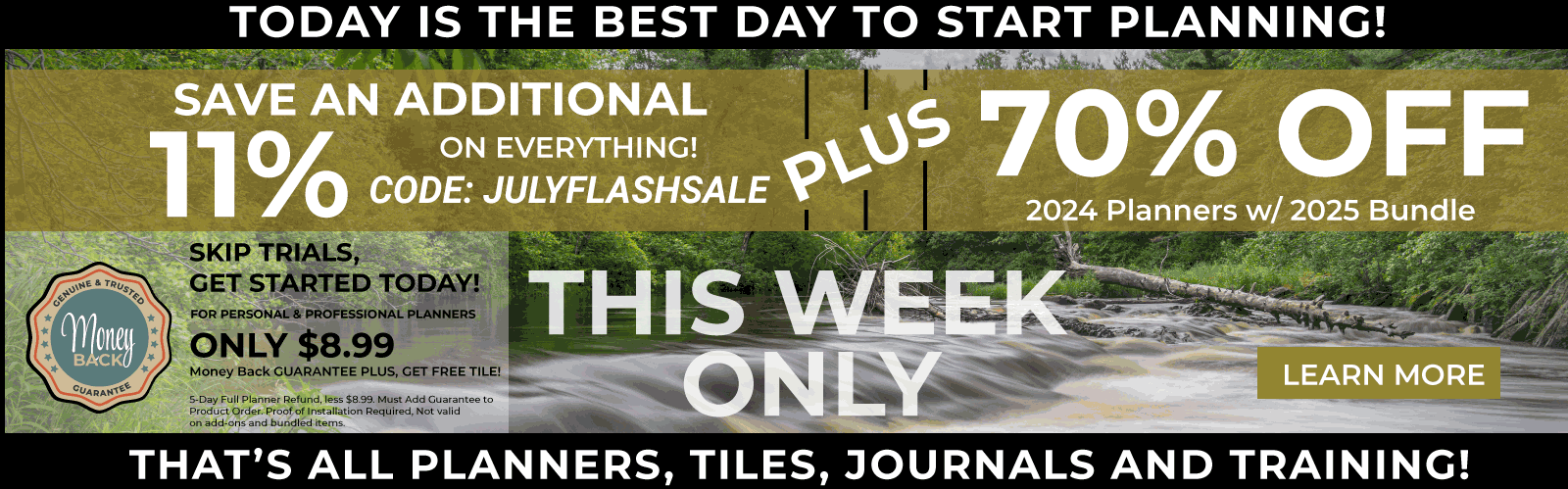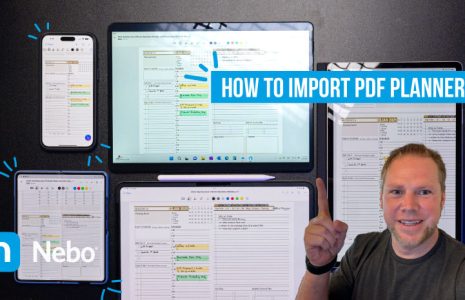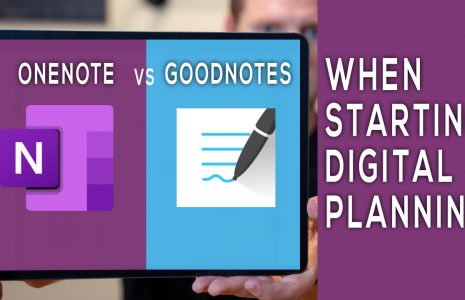No products in the cart.: $0.00
Adding a PDF to Samsung Notes
If you want to know how to import a PDF into Samsung Notes, you’ve come to the right place. The Key2Success Planner is a PDF file, so this is the process you’d follow to add your digital planner to Samsung Notes, as well as any other PDF file.
To start importing a PDF file, open the Samsung Notes app, and then tap the PDF icon (see the video for demonstration).
Select a folder, and then select your desired PDF file. Tap Done.
You can now add text or drawings to the file. If you’re writing with the S Pen, you can quickly convert it to text or straighten the writing.
To convert the writing to text, select the Convert to text icon. Check the text preview, and then tap Convert to switch everything to text.
To straighten unconverted handwriting, select the Straighten icon.
Tap the Back arrow to save the file when you’re finished.
If you have PDFs saved to your phone, you can import them to Samsung Notes. You can save the PDF for another time, or make notes on it with your S Pen.
Note: Importing makes a copy of the PDF in Samsung Notes without altering the original file. If you no longer need the original PDF file, you can delete it with My Files.
To learn more about the Key2Success Planner for Samsung Notes, click here.