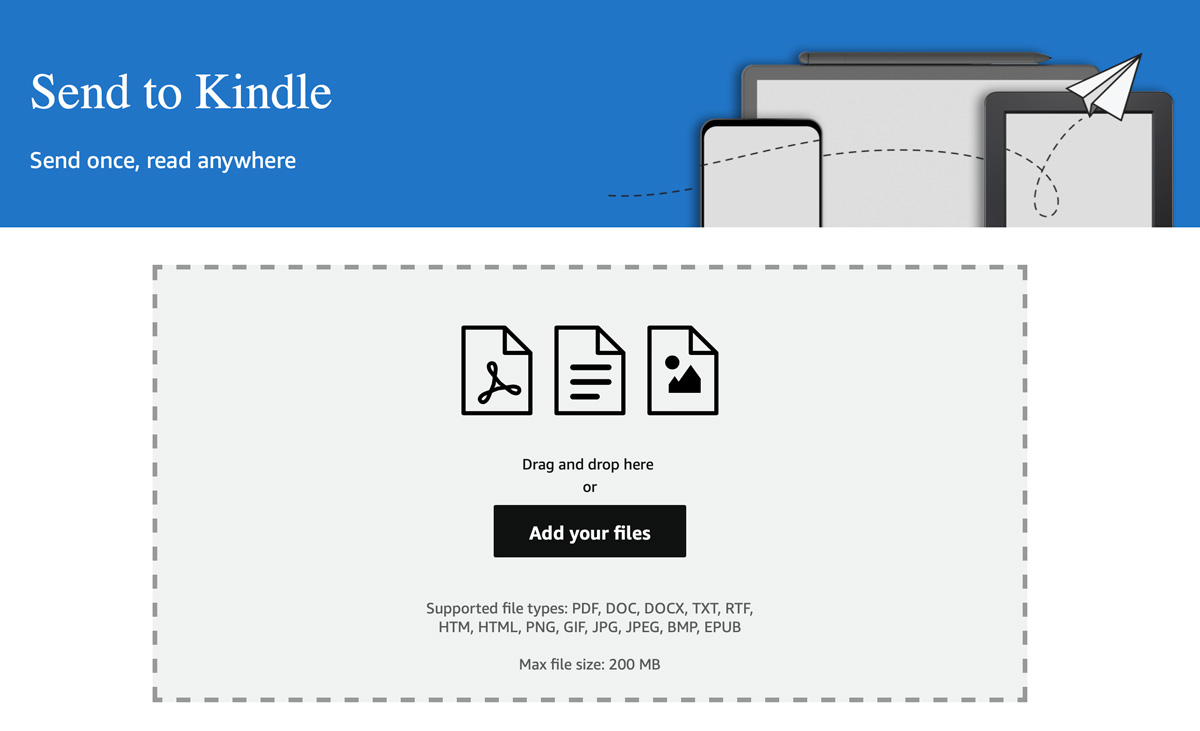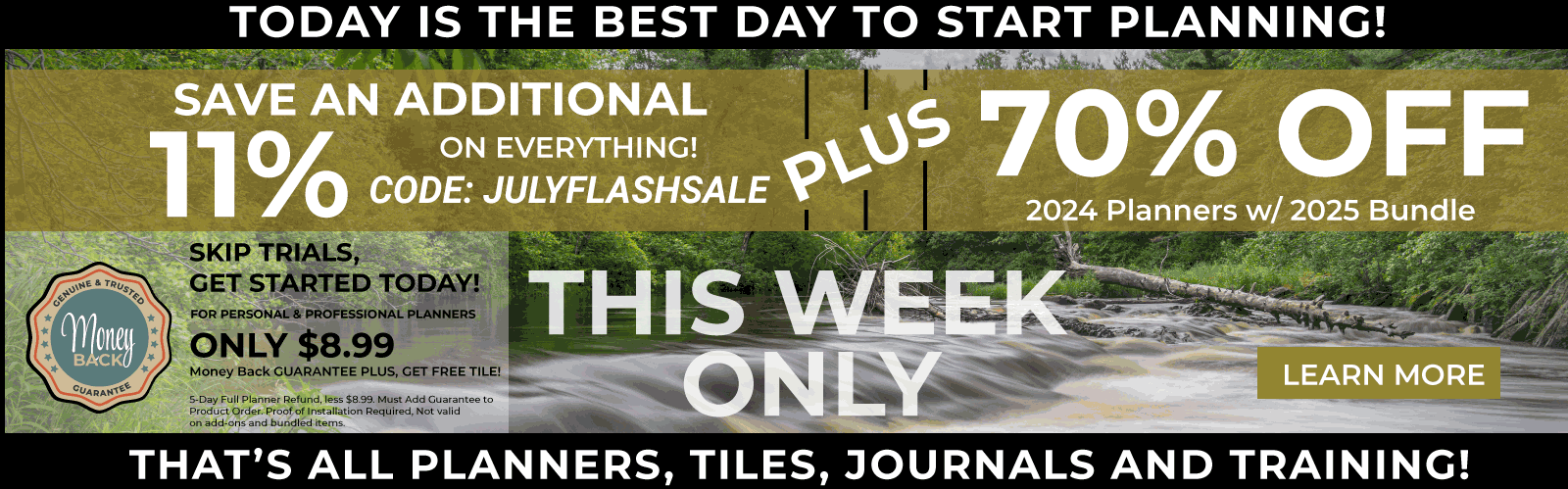Subtotal: $159.99
How to Install PDF Digital Planner on Amazon Scribe
Send File to Amazon Scribe
Step 1: Connect Kindle Scribe to Amazon Account
- If you purchased the Kindle Scribe from Amazon, your device should already be connected as long as you sign into the device with your Amazon account.
- If you did not purchase from Amazon or want to connect to another account, read on:
How to Add a Device to my Amazon Account
Go to the registration page on the Kindle device that you wish to register/link. This process involves a few simple steps and is described below:
- Tap the ‘Settings’ icon (gear icon)
- A drop-down menu will appear. Choose ‘More’ from it.
- Then click on ‘My Account’
- Select ‘Register’
- The page will ask for details of your Amazon account. Enter them.Your device will be registered to that account.
Step 2: Send Digital PDF Planner to Kindle Scribe
Simply click on the link below to access your amazon account – make sure you are signed in. Select the device you want to send files to. Next, locate the PDF files on your computer and drag and drop them into the website. Based on internet speed it may take up to 30 minutes for your devices to upload, process and appear in your Kindle Scribe Library.
Amazon Scribe Digital Planners
Is there a digital planner available for the Amazon Scribe? The Amazon Scribe is a e-ink device, similar to other e-ink devices like the reMarkable 2 and Supernote. These E-Ink devices are capable of using a PDF Planner as a digital planner. This is accomplished by loading the planner into the device and using the mark up tools to create annotations on the pdf. This works much like a paper like planner. To see the digital planners available for the Amazon Scribe visit our Amazon Scribe Digital Planner Shop.
Connect to Kindle Scribe
To start the process connect to your Kindle Scribe by visiting Send to Kindle Scribe.