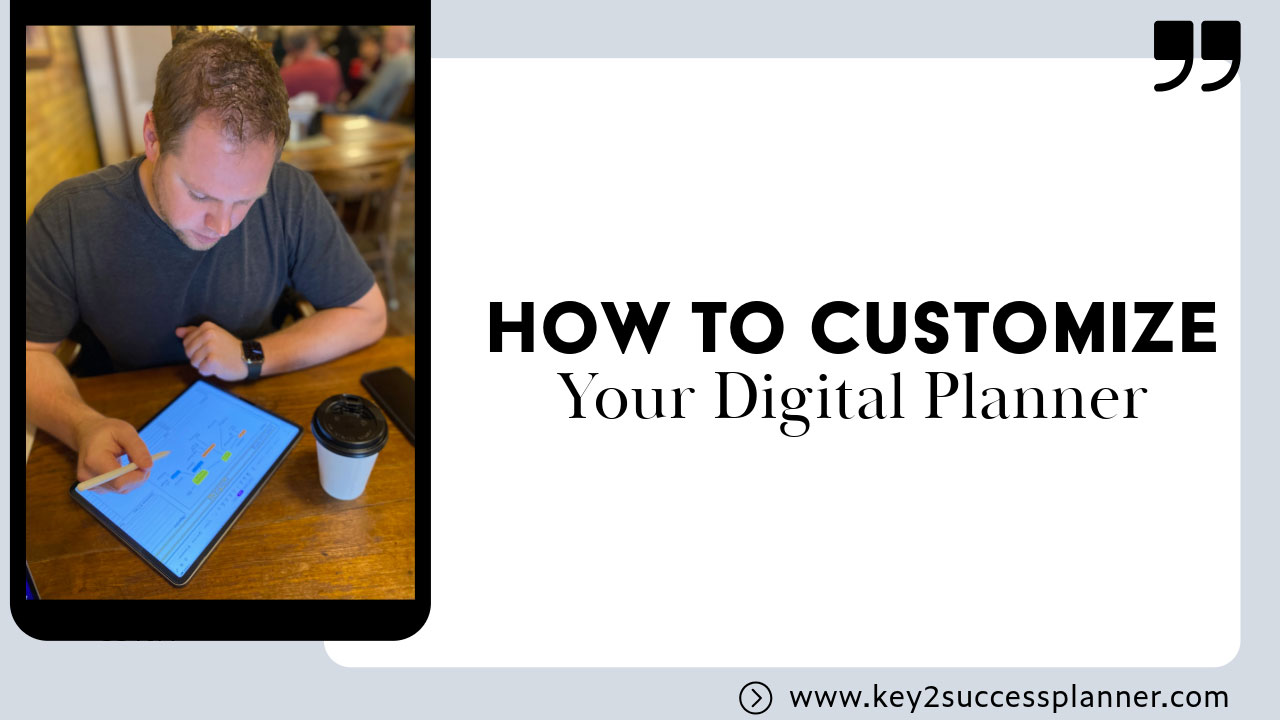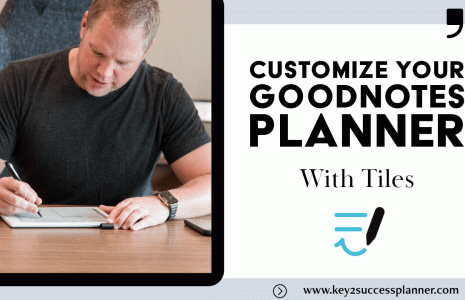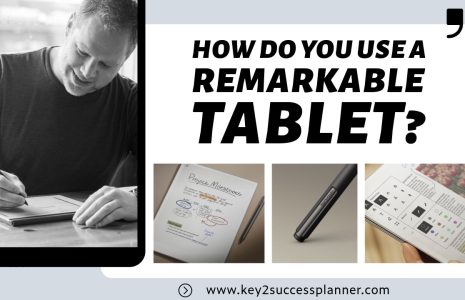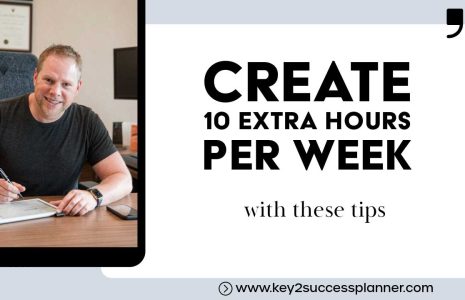How to Customize Your Own Planner
Wondering how to customize your own planner? We recommend starting with a Key2Success planner and adding tiles and templates to make the system customized to you.
As always, our team is here to help answer any questions you may have about digital planning. Reach out today!
Visit the OneNote Planner Shop
Visit the GoodNotes/PDF Shop
Visit the Samsung Notes Shop
Visit the Nebo Shop
Visit the Penly Shop
Visit the Amazon Scribe Shop
Visit the reMarkable Shop
Visit the Onyx Boox Shop
Visit the Noteshelf Shop
Templates to Customize Your Own Planner
Importing and Managing Tiles
So, how do you start customizing your planner with tiles? The first step is to import these tiles into your planning application. The Key2Success Planner offers a wide range of tiles designed to enhance your planning experience. From daily and weekly tiles to specialized tiles like Cornell Notes, Reading Logs, and Expense Trackers, the possibilities are endless.
Compatible Apps and Devices
Our tiles are compatible with various apps and devices, ensuring you can customize your own planner regardless of your preferred platform. Whether you’re using OneNote, GoodNotes, Samsung Notes, or any other PDF annotation app, you can integrate our tiles seamlessly. Even if you’re using e-ink devices like the reMarkable or Supernote, you can still utilize tiles by editing them through third-party apps like Canva or UPDF before importing them.
Customizing Your Planner in OneNote
OneNote is a versatile app that works across Windows, Apple, and Android devices. Here’s how you can use it to customize your own planner with tiles:
- Install the Tiles: Download the complete tile pack from our website and install it into OneNote following our installation guide.
- Copy the Tiles to Your Planner: Navigate to the tile you want to use, right-click, and select “Copy Section To” your planner notebook.
- Edit Your Daily or Weekly Pages: Go to your planner’s daily or weekly pages and start customizing. Right-click on existing elements to set them as the background or delete them.
- Insert New Tiles: Paste the copied tiles into your planner and arrange them as desired.
- Repeat and Personalize: Once you’ve created a layout you like, you can copy and paste it into other pages, allowing you to customize your own planner throughout.
Customizing Your Planner in GoodNotes and Samsung Notes
For those using PDF annotation apps like GoodNotes or Samsung Notes, the process is slightly different but equally straightforward:
- Import the Tiles: Save the tile files to your device and import them into your planning app.
- Edit Your Pages: Navigate to the page you want to customize and enter edit mode.
- Insert Tiles: Use the app’s image insertion feature to add tiles to your page.
- Arrange and Resize: Position and resize the tiles to fit your layout.
- Copy Layouts: Use the lasso or selection tool to copy your customized layout to other pages, making it easy to customize your own planner consistently.
Tips for Effective Customization
- Start Small: Begin by customizing one month or a few weeks to see how the new layout works for you.
- Use Templates: Create template pages with your preferred layout and use them as a starting point for future customization.
- Mix and Match Tiles: Don’t hesitate to use tiles from different packs to create a planner that truly fits your needs.
- Keep It Functional: While it’s tempting to add numerous tiles, focus on those that enhance your productivity.
Explore a Variety of Tiles
Our tile shop offers a vast selection of tiles designed to help you customize your own planner effectively. From project management and meeting notes to fitness tracking and recipe books, there’s something for everyone. We’re continually updating our collection, so be sure to check back for new additions that can help you achieve your goals.
Share Your Ideas
We’re committed to helping you customize your own planner to meet your unique needs. If you have ideas for new tiles or specific features you’d like to see, please reach out to us. Whether you’re a realtor, lawyer, teacher, doctor, or pastor, we want to provide tools that support your success.
Customizing your planner with tiles allows you to create a personalized planning system tailored to your life and goals. By taking advantage of the flexibility offered by tiles, you can transform your planner into a powerful tool that enhances your productivity and efficiency. It’s never been easier to customize your own planner and take control of your scheduling and task management.
If you found this guide helpful, please like and subscribe to our channel for more tips on digital planning. Let’s continue this journey together, learning how to maximize our productivity through effective planning.
As always, our team is here to help answer any questions you may have about digital planning. Reach out today!
Visit the OneNote Planner Shop
Visit the GoodNotes/PDF Shop
Visit the Samsung Notes Shop
Visit the Nebo Shop
Visit the Penly Shop
Visit the Amazon Scribe Shop
Visit the reMarkable Shop
Visit the Onyx Boox Shop
Visit the Noteshelf Shop
What Are Tiles in a Digital Planner?
Tiles are essentially digital stickers, customizable graphic elements that you can add to your planner. You might have seen fancy artsy graphics or icons floating around the internet, commonly referred to as digital stickers. These are widely available, and many people use them to jazz up their planners. However, the Key2Success Planner takes these stickers to the next level by offering professional elements called tiles, which allow you to truly customize your own planner.
Tiles let you insert specific sections such as notes, to-do lists, contacts, or even meal plans into your digital planner. Want to chart your fitness goals or keep track of business projects? Tiles can help you do that, and the best part is you can rearrange and design your pages exactly how you like them.
Why Customize Your Own Planner with Tiles?
If you’ve been using a planner for a while, you may have specific needs that a standard layout doesn’t quite meet. This is where tiles come in. With the Key2Success Planner, you now have the ability to customize your own planner using daily and weekly tiles, a feature that is unique to this system. These tiles allow you to design each page to fit your lifestyle, goals, and preferences.
Here are a few reasons why you should customize your own planner:
- Personalized Layouts: You can create unique daily or weekly pages based on your personal or professional needs. Whether it’s time-blocking, task management, or tracking habits, you decide how each page looks.
- Flexibility in Planning: You can adjust your planner layout as your schedule or goals change. Maybe you need more space for projects one week and more focus on fitness the next.
- Boost Productivity: By designing your planner to reflect your priorities, you can stay more organized and focused on what matters most to you.
How to Use Tiles to Customize Your Own Planner
Let’s take a look at how to import and use these tiles in some of the most popular digital planning apps. The Key2Success Planner tiles work across multiple applications, including OneNote, GoodNotes, Samsung Notes, and other PDF apps. If you’re using a reMarkable or Supernote, you can still utilize tiles, though some steps involve working through a third-party PDF editor.
OneNote
OneNote users can easily integrate tiles into their planning system. You can start by downloading the tile pack from the Key2Success website. Once the tiles are in OneNote, it’s simply a matter of copying and pasting the tiles into your daily or weekly pages. The tiles, whether for meetings, tasks, or daily schedules, will appear as sections that you can drag and drop where needed. This allows you to fully customize your own planner.
GoodNotes & Samsung Notes
For apps like GoodNotes and Samsung Notes, the process is similar. Download the tiles and insert them into your planner as needed. Each tile offers a specific purpose, from time management to tracking your fitness progress. With the flexibility of these apps, you can adjust your planner as your needs evolve, ensuring that it always works for you.
Why Customize Instead of Using a Pre-Made Planner?
Customizing your planner allows you to reflect your unique workflow and goals. Pre-made planners may have rigid structures, but when you customize your own planner, you gain flexibility and control over how your days are organized. Whether you need more space for meeting notes or a detailed daily agenda, tiles allow you to build exactly what you need.
For instance, if you find that a typical weekly layout doesn’t give you enough room for task lists or notes, adding tiles like to-do lists or Cornell Notes can instantly enhance your productivity.
Visit the OneNote Planner Shop
Visit the GoodNotes/PDF Shop
Visit the Samsung Notes Shop
Visit the Nebo Shop
Visit the Penly Shop
Visit the Amazon Scribe Shop
Visit the reMarkable Shop
Visit the Onyx Boox Shop
Visit the Noteshelf Shop