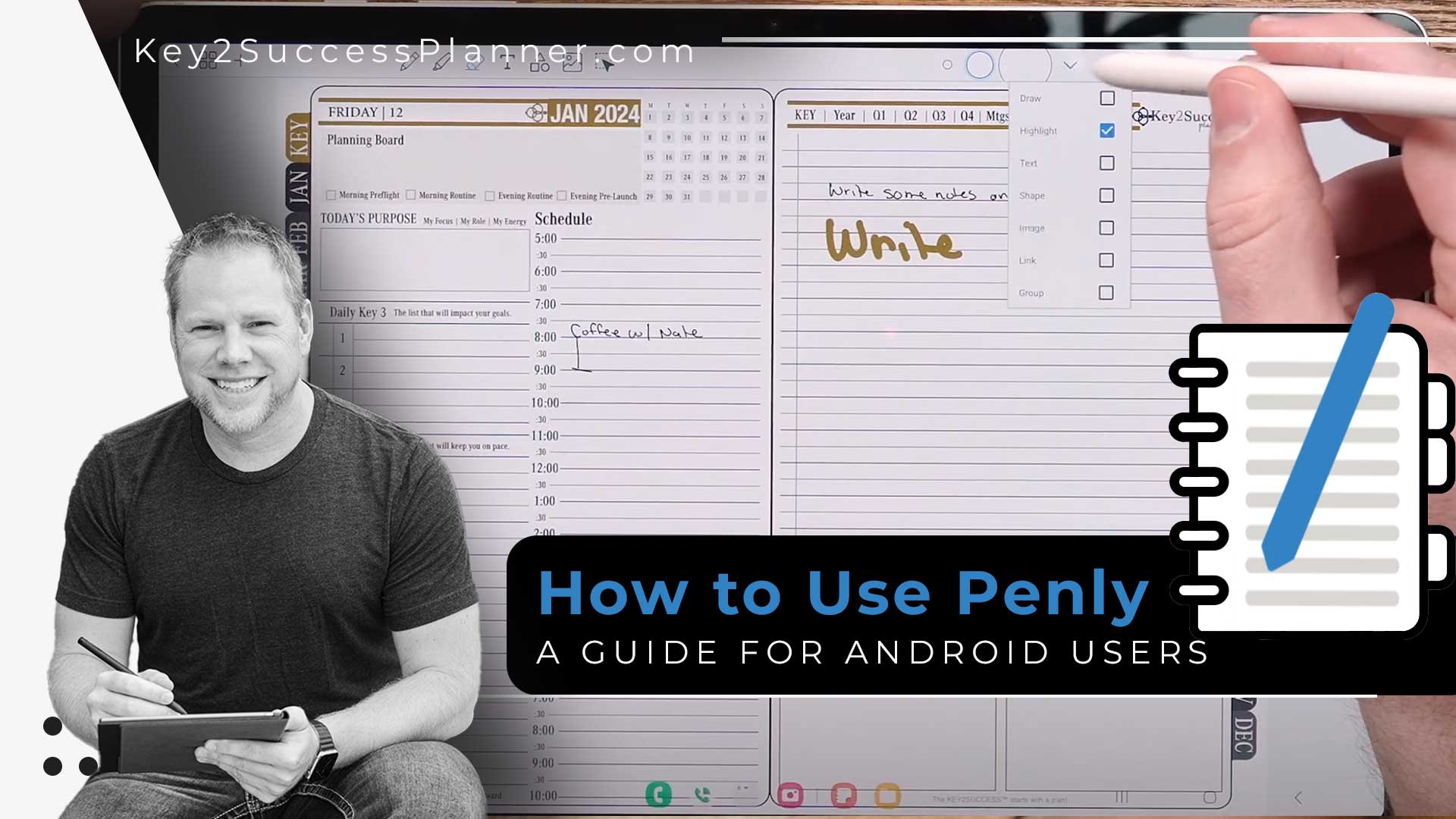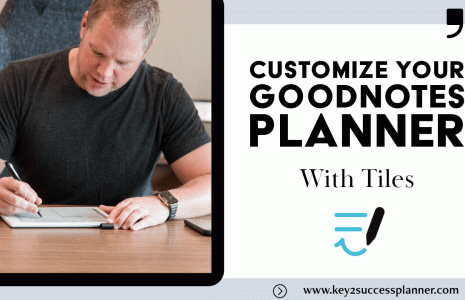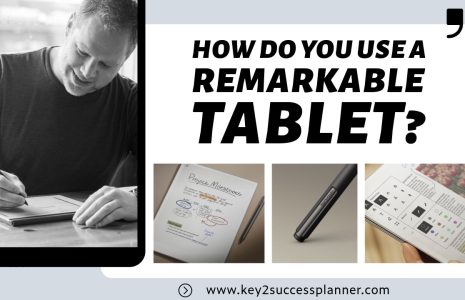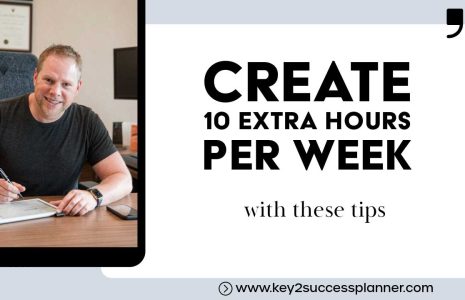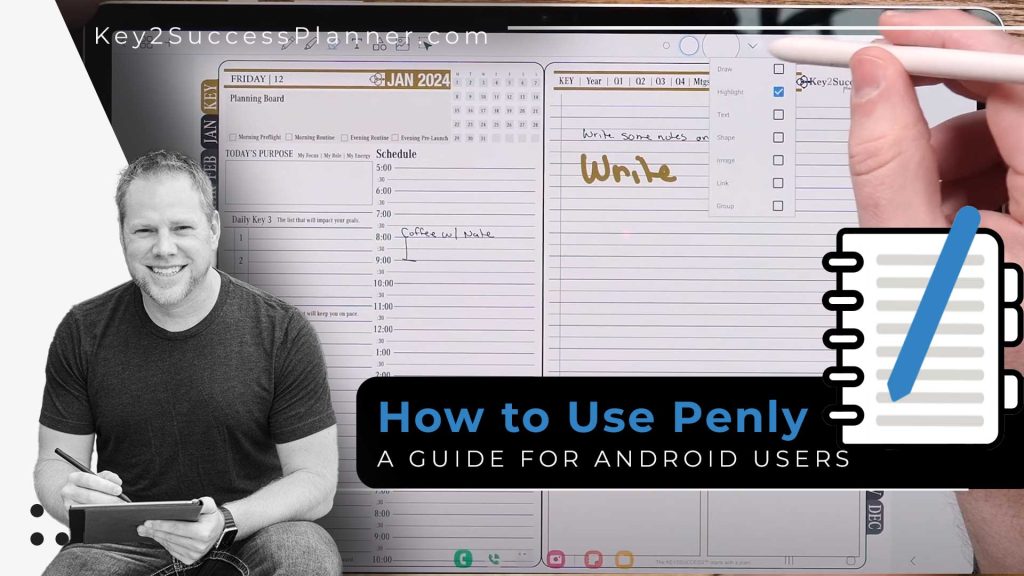
A Guide on How To Use Penly on Android
Want to learn how to use Penly? You’ve come to the right place! In the realm of note-taking applications for Android devices, Penly has emerged as a powerful player, offering a multitude of features to enhance the user experience. In this blog post, we’ll delve into the key aspects of Penly, exploring its functionalities and how it can be utilized for productivity. If you’re an Android user looking to elevate your note-taking game, this guide is for you.
Getting Started with Penly: Penly is readily available on the Google Play Store, allowing Android users to seamlessly download and install the app. Unlike the limitations faced by Android users in the past, Penly has now positioned itself as a dominant force in the ecosystem, providing features comparable to popular note-taking applications on other platforms.
Importing PDF Notebooks: One standout feature of Penly is its ability to import PDF notebooks, offering users a versatile platform for digital planning. The process is straightforward – users can create new documents, import existing ones, or even organize their notes into folders. With the option to access cloud files, Penly ensures a seamless integration of your digital workspace.
Navigating PDF Notebooks: Once you’ve imported a PDF notebook, Penly provides an intuitive interface for navigation. Whether you’re utilizing a planner for personal, professional, or business growth, Penly’s PDF annotation capabilities shine through. Hyperlinks within the planner allow for easy access to various sections, streamlining your planning process.
Customizing Writing Tools: Penly offers a variety of writing tools, including a pen tool with adjustable thickness and color options. The highlighter tool adds a layer of functionality for tasks like time blocking, allowing users to emphasize important sections. The eraser tool, with selective erasing capabilities, ensures precision in editing without compromising your notes.
Text Input and Unique Features: The text tool enables users to type out notes directly on the screen, catering to those who prefer keyboard input. The lasso tool introduces a unique way to select and manipulate handwritten notes, offering options to copy, move, and even create hyperlinks between pages.
Harnessing Hyperlinks: One of Penly’s standout features is its robust hyperlink functionality. Users can create hyperlinks within their notes, facilitating seamless navigation between different pages. This interconnected approach proves invaluable in organizing thoughts and projects within your digital planner.
Preferences and Settings: Penly provides users with customizable preferences and settings, allowing them to tailor the app to their workflow. From locking pages to choosing scroll directions, these preferences enhance the overall user experience.
Key2Success Planners
Choose the Application that you plan to use for digital planning.
OneNote

Application works across Windows, Android and Apple. Also Web version all available. Great for Desktop, Laptop and Mobile users.
GoodNotes

Application works across Apple devices. Great for iPad, Mac and iPhone users. PDF Annotation App designed for Note-Taking
Noteshelf

Application works across Apple devices. Great for iPad, Mac and iPhone users. PDF Annotation App designed for Note-Taking
Notability

Application works across Apple devices. Great for iPad, Mac and iPhone users. PDF Annotation App designed for Note-Taking
Samsung Notes

Application works across Samsung devices. Great for Samsung Tab and Samsung Galaxy Users. Including Z Fold 3, S6, S7, S8 and S22.
reMarkable

Works with ePaper Devices, like the reMarkable, SuperNote and many more. A PDF Annotation Planner allows users to take digital notes.