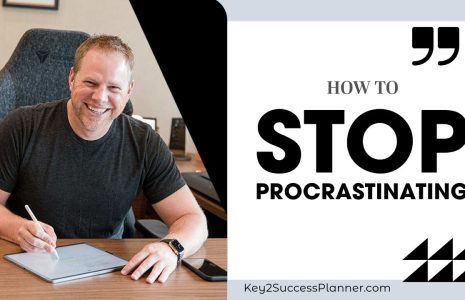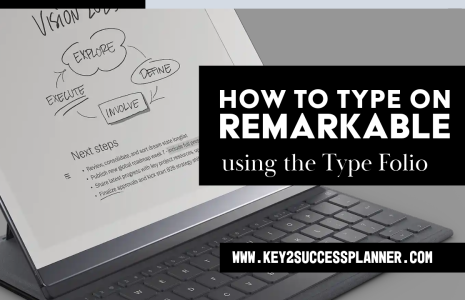iPad GoodNotes Planner with Hyperlinks
Welcome to our iPad GoodNotes Planner with hyperlinks overview! This comprehensive guide should help provide a great introduction to the planner!
We cover:
- Unleashing Productivity with an iPad GoodNotes Planner
- What is Digital Planning?
- Why Choose an iPad GoodNotes Planner?
- How to Get Started with Your iPad GoodNotes Planner
- How to Use GoodNotes Tools for Better Planning
- Personalizing Your Planner with Digital Tiles
- Tips for Mastering GoodNotes on Your iPad
Overview of iPad GoodNotes Planner with Hyperlinks
Digital planning has become an essential tool for staying organized, focused, and efficient. If you’re looking to level up your planning game, using an iPad GoodNotes Planner could be the game-changer you need. Whether you’re a busy professional, a student, or simply someone looking to streamline your daily life, this guide will show you how to leverage the GoodNotes app to maximize productivity.
What is Digital Planning?
Digital planning transforms the traditional way of organizing tasks and schedules into a digital format. By using an iPad GoodNotes Planner, you can move beyond paper planners, freeing yourself from the clutter of notebooks and binders. The beauty of digital planning is its flexibility—you can take notes, set goals, track progress, and keep everything in one easily accessible place.
Imagine having your entire planner synced across all your devices, ready to access whenever inspiration strikes. With GoodNotes, you can plan your day, week, and month seamlessly while enjoying the benefits of a fully interactive planner.
Why Choose an iPad GoodNotes Planner?
Here are some of the standout benefits of using an iPad GoodNotes Planner:
-
Hyperlinked Navigation: Quickly jump to any section of your planner with interactive tabs and links. Whether it’s navigating to a specific date, a meeting page, or a vision board, hyperlinked sections let you move around the planner effortlessly.
-
Cloud Sync Across Devices: If you’re in the Apple ecosystem, GoodNotes syncs effortlessly across your iPad, iPhone, and MacBook. This means your planner updates in real-time, allowing you to pick up where you left off on any device.
-
Personalization with Digital Stickers (Tiles): Unlike traditional stickers, digital “Tiles” offer a professional touch. Customize your daily and weekly pages with layouts that fit your specific needs. Whether you’re tracking projects, meetings, or fitness goals, these tiles provide a clean and efficient way to enhance your planner.
-
Flexible Note-Taking Options: With GoodNotes, you can write, draw, highlight, or even record audio notes. The app supports various pen tools, colors, and highlighters, making it easy to organize information visually.
-
Lasso Tool for Easy Edits: The powerful lasso tool allows you to move, copy, and resize your handwritten notes or drawings. If your schedule changes, simply lasso your task and move it to a new day—no need to erase and rewrite.
How to Get Started with Your iPad GoodNotes Planner
-
Installing the Planner:
- Download the interactive PDF planner from your favorite source.
- Import it into GoodNotes by selecting the “Import” option from the app.
- Make sure you switch to “Read-Only” mode to navigate through hyperlinks and tabs.
-
Navigating the Planner:
- GoodNotes starts in reading mode, allowing you to click through links. Switch to writing mode to take notes or highlight sections.
- Use the key page as your dashboard for quick access to months, vision boards, or goal tracking pages.
-
Syncing Across Devices:
- GoodNotes syncs seamlessly via iCloud, so you can access your planner on multiple Apple devices.
- Note: For those with mixed devices (e.g., iPad and Windows), GoodNotes currently supports iOS, but cross-platform syncing is limited.
How to Use GoodNotes Tools for Better Planning
The GoodNotes app is packed with features designed to enhance your digital planning experience. Here are a few essential tools and how to use them:
-
Writing & Drawing Tools: Customize your pen settings to change line thickness, color, and style. This is perfect for color-coding your notes or creating detailed sketches.
-
Highlighter Tool: Highlight key tasks or goals with different colors for visual prioritization. You can also use the straight-line feature to keep your highlights neat.
-
Eraser Tool: GoodNotes offers different eraser options, including a stroke eraser that removes entire lines at once. This is especially useful for quick corrections.
-
Lasso Tool: Select any handwritten note or text box, and move it around your planner. This is great for adjusting schedules or moving tasks between days.
-
Insert Images and Media: Easily add photos, screenshots, or custom tiles to your planner. Use this feature to insert visuals or create custom layouts for projects.
Personalizing Your Planner with Digital Tiles
A standout feature of the iPad GoodNotes Planner is the ability to customize layouts using Tiles. Think of them as digital stickers that provide structure to your planner pages. Here’s how to use them:
-
Time Blocking: Add tiles to organize your day by time slots, making it easier to schedule meetings, focus sessions, or breaks.
-
Task Management: Use task tiles to set priorities, organize project tasks, or create to-do lists for personal and professional life.
-
Goal Tracking: Incorporate habit trackers and progress charts to stay on top of your goals. Whether it’s fitness, finance, or career aspirations, you can visually monitor your achievements.
Tips for Mastering GoodNotes on Your iPad
-
Create Hyperlinks: GoodNotes 6 allows you to create custom hyperlinks within your planner, enabling even faster navigation. Link directly to specific meeting notes, projects, or key dates.
-
Save Templates for Reuse: If you have layouts that you use frequently, save them as templates. This can include weekly planning spreads, habit trackers, or project planning pages.
-
Backup Your Planner: Ensure your planner is backed up to iCloud to avoid losing your notes. Regular backups also help if you switch devices.
Maximize Your Productivity with an iPad GoodNotes Planner
The iPad GoodNotes Planner is more than just a digital replacement for paper planners—it’s a productivity powerhouse designed to help you stay organized, focused, and efficient. By leveraging the powerful features of GoodNotes, you can create a planning system that is uniquely tailored to your needs. Whether you’re a goal-oriented professional or a creative looking to organize your projects, the GoodNotes planner will revolutionize the way you plan.
Start your digital planning journey today, and discover how an iPad GoodNotes Planner can transform your productivity. With its interactive features, customizable layouts, and seamless syncing capabilities, it’s the perfect tool for staying on top of your goals.