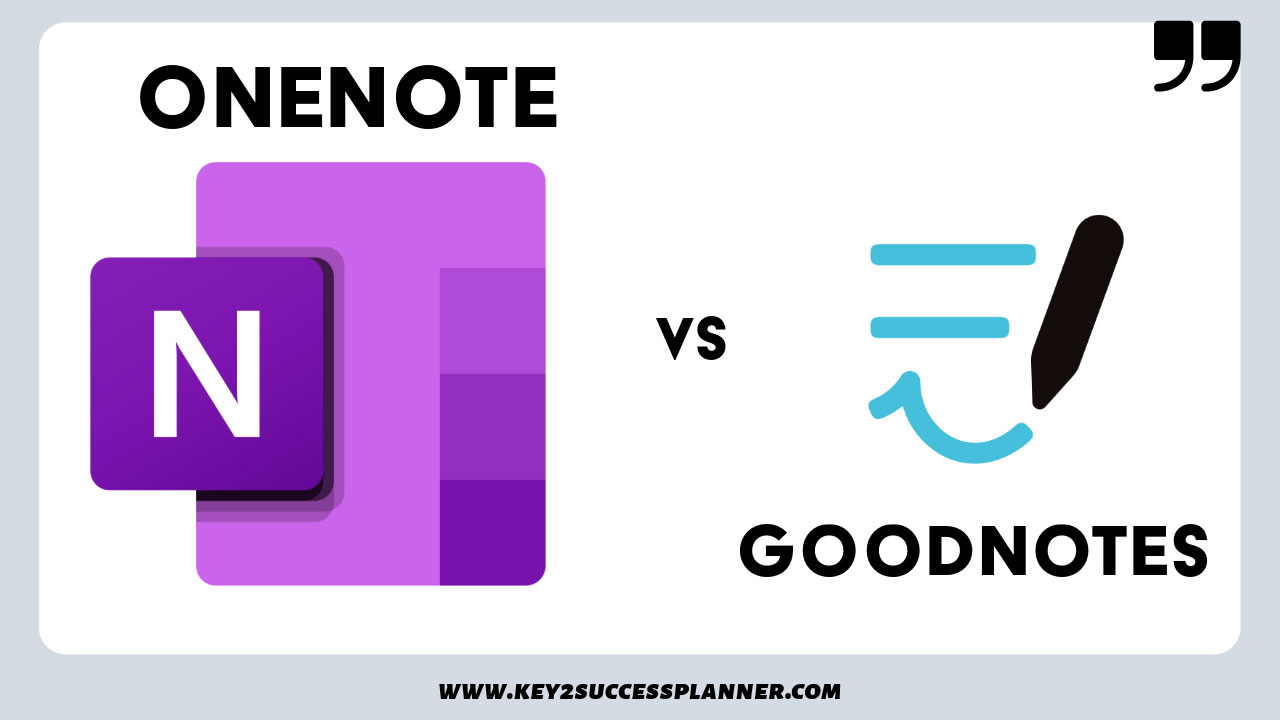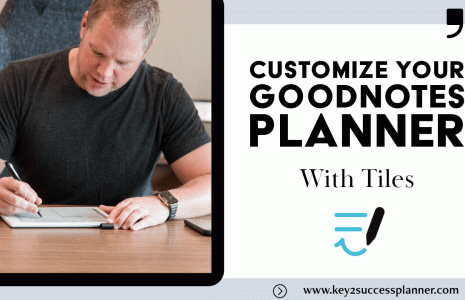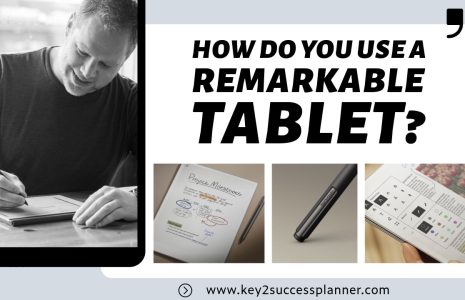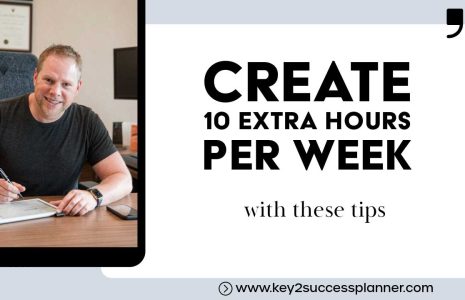OneNote vs Goodnotes Overview
When deciding whether to use OneNote vs Goodnotes, there are a few things to consider. When you are using them for digital planning, there are even more considerations. We cover:
- What is OneNote?
- What is Goodnotes?
- How to choose between OneNote vs Goodnotes for digital planning.
As always, our team is here to help with any digital planning questions you may have. Reach out today!
Visit the OneNote Planner Shop
Visit the Goodnotes Planner Shop
What is OneNote?
Key Features of OneNote:
- Digital Notebooks: You can create multiple notebooks, each divided into sections and pages, making it easy to categorize and organize content.
- Cross-Device Syncing: OneNote automatically syncs across devices, so you can access your notes from your computer, tablet, or phone, whether you’re using Windows, macOS, iOS, or Android.
- Handwriting Support: For those using stylus-supported devices, like tablets or the Surface Pro, OneNote allows you to take handwritten notes and convert them to text.
- Rich Formatting: Notes can be enhanced with formatting, bullet points, checklists, tables, images, and embedded files.
- Collaboration: OneNote supports real-time collaboration, allowing multiple users to edit and contribute to the same notebook, making it a great tool for team projects or shared planning.
- Tags and Search: You can tag important notes or tasks and easily search through your notebooks to find specific content.
- Integration with Microsoft Office: OneNote integrates seamlessly with other Microsoft Office apps like Word, Excel, and Outlook, helping you manage tasks, documents, and schedules efficiently.
Popular Uses for OneNote:
- Digital Planning: Users can organize their schedules, track goals, and manage to-do lists.
- Class Notes: Students often use OneNote to take and organize notes for different subjects or projects.
- Work Projects: Teams can brainstorm ideas, track project progress, and share notes in a central workspace.
- Personal Organization: It’s a great tool for journaling, organizing recipes, or managing home projects.
In summary, OneNote is a powerful tool for organizing information and enhancing productivity, offering flexibility to accommodate different types of content and workflows.
Visit the OneNote Planner Shop
Visit the Goodnotes Planner Shop
What is Goodnotes?
GoodNotes is a popular digital note-taking app designed primarily for iOS devices, including iPad and iPhone. It is known for its handwriting features, allowing users to write, draw, and annotate using a stylus, like the Apple Pencil. GoodNotes offers an intuitive and paper-like experience, making it ideal for users who prefer handwritten notes but want the flexibility and organization of a digital tool.
Visit the OneNote Planner Shop
Visit the Goodnotes Planner Shop
Key Features of GoodNotes:
Handwriting Recognition and Search:
- One of GoodNotes’ standout features is its handwriting recognition, which allows users to search through their handwritten notes as easily as typed text. It converts handwriting into searchable content, helping you quickly locate information.
PDF Annotation:
- GoodNotes lets you import PDFs, making it easy to annotate, highlight, or sign documents. This feature is particularly useful for students, professionals, or anyone who needs to mark up files.
Digital Notebooks:
- You can create multiple notebooks with customizable covers and layouts, such as lined, grid, or blank pages. This makes it easy to organize notes by subject, project, or category.
Stylus Support:
- GoodNotes is optimized for use with the Apple Pencil, offering smooth, responsive writing. The app also supports other styluses and finger input, making it versatile for all types of users.
Sync and Cloud Storage:
- GoodNotes syncs across devices via iCloud, allowing you to access your notes on any iOS device. You can also integrate with services like Dropbox, Google Drive, and OneDrive for additional cloud storage options.
Templates:
- The app offers a variety of built-in templates, including planner layouts, to-do lists, music sheets, and more. You can also import your own templates, making it adaptable to specific needs.
Drawing Tools:
- GoodNotes provides a range of tools for drawing and sketching, including pens, highlighters, shapes, and customizable colors. It’s popular for both note-taking and creative work like mind maps, diagrams, or illustrations.
Collaboration:
- GoodNotes supports shared notebooks, allowing multiple users to collaborate in real-time on the same notes.
Popular Uses for GoodNotes:
- Digital Planning: Many users employ GoodNotes for digital planning by integrating templates for calendars, habit trackers, and to-do lists.
- Student Notes: GoodNotes is widely used by students for taking and organizing lecture notes, annotating textbooks, and preparing for exams.
- Professional Use: It’s ideal for professionals who need to take meeting notes, sign documents, or work on projects that require annotation and sketching.
- Creative Work: GoodNotes is also used by artists, designers, and creative professionals to sketch ideas, create storyboards, and draft designs.
In summary, GoodNotes provides a powerful, flexible environment for handwritten note-taking, making it a go-to app for users who want to combine the feel of traditional handwriting with the organizational benefits of digital tools.
OneNote vs Goodnotes for Digital Planning
When comparing OneNote vs GoodNotes for digital planning, each app offers distinct strengths and features. Here’s a breakdown to help you decide which one might be better suited for your digital planning needs:
1. Platform Compatibility:
- OneNote:
- Available on multiple platforms, including iOS, Android, Windows, and macOS. It syncs seamlessly across all devices, making it ideal for users who switch between platforms.
- GoodNotes:
- Primarily designed for iOS devices (iPad, iPhone, Mac). It offers a strong Apple ecosystem experience but lacks native support for non-Apple devices.
Winner: OneNote offers broader compatibility across platforms.
2. User Interface and Experience:
- OneNote:
- Feels more like a traditional digital notebook with tabs and sections that mimic physical binders. You can organize content in different notebooks, sections, and pages.
- The interface is more feature-rich but may feel overwhelming for some users, especially if you’re looking for simplicity in planning.
- GoodNotes:
- Has a cleaner, simpler interface that closely resembles real paper, making it intuitive for handwritten notes and digital planning. It’s designed for a seamless writing and sketching experience, optimized for the Apple Pencil.
Winner: GoodNotes for a streamlined, intuitive user experience, especially for those focused on handwriting and simplicity.
3. Handwriting and Annotation:
- OneNote:
- Supports handwriting and stylus input, with basic handwriting recognition. While functional, its handwriting tools are not as refined as GoodNotes. It’s great for typing and combining handwritten notes with text, images, or other media.
- GoodNotes:
- Offers a more polished and responsive handwriting experience. With advanced handwriting recognition and a paper-like feel, GoodNotes excels in this area. It’s perfect for handwritten notes, sketching, and annotating PDFs.
Winner: GoodNotes for handwriting and annotation due to its precision and ease of use with styluses like the Apple Pencil.
4. Planning Templates and Layouts:
- OneNote:
- Offers flexibility in designing your own planning layouts, but it doesn’t come with built-in planner templates. You can, however, download or create custom digital planner templates and embed them into notebooks. It’s highly customizable with different media types like text, images, and files.
- GoodNotes:
- Built-in templates for planners, to-do lists, calendars, and more. It’s easy to import custom planner templates, and it works well for those who want pre-set layouts for productivity.
Winner: GoodNotes for ease of use with planner templates and layouts out of the box.
5. Syncing and Cloud Storage:
- OneNote:
- Syncs across all devices via OneDrive. It has robust collaboration features, making it ideal for team planning and sharing notes in real time.
- GoodNotes:
- Syncs via iCloud, offering smooth syncing across Apple devices. However, collaboration is limited compared to OneNote. It also integrates with other cloud services like Google Drive and Dropbox for backups.
Winner: OneNote for better syncing across multiple platforms and collaboration features.
6. Organization and Flexibility:
- OneNote:
- Known for its flexibility in organizing notes. You can create sections, sub-sections, and pages, and embed various media, making it great for combining digital planning with other types of content (e.g., meeting notes, project details).
- GoodNotes:
- Provides an easy, notebook-like experience, but its organizational structure is simpler. You can organize notebooks by subject or category, but it lacks the depth of sectioning and customization that OneNote offers.
Winner: OneNote for its comprehensive organization and flexibility.
7. Collaboration:
- OneNote:
- Strong collaboration tools. You can share notebooks with others, work in real-time, and track changes, making it ideal for teams.
- GoodNotes:
- Offers limited collaboration. You can share PDF versions of notes but working collaboratively in real-time is not as seamless as in OneNote.
Winner: OneNote for robust collaboration features.
8. Pricing:
- OneNote:
- Free to use with optional premium features if you subscribe to Microsoft 365. It offers plenty of functionality without requiring additional purchases.
- GoodNotes:
- A one-time paid app (with a free trial option). There are no recurring subscription fees unless you need extra storage beyond iCloud.
Winner: OneNote for being more affordable, especially if you need cross-platform functionality without upfront costs.
9. Distraction-Free Planning:
- OneNote:
- Packed with features and integrations that may sometimes be distracting if you’re aiming for a clean, focused digital planning experience.
- GoodNotes:
- Known for providing a distraction-free environment, focusing solely on note-taking and planning. The app’s simplicity makes it an excellent choice for those who prefer minimalism in their planning.
Winner: GoodNotes for a distraction-free, minimal digital planning environment.
Final Verdict:
Choose OneNote if you:
- Need a cross-platform app that works on all devices.
- Prefer detailed organization with sections, pages, and notebooks.
- Want robust collaboration tools for sharing and working with others.
- Use a combination of typed notes, multimedia, and handwritten content.
Choose GoodNotes if you:
- Primarily use Apple devices and want the best possible experience for handwriting.
- Prefer a simple, intuitive interface for handwritten digital planning.
- Need pre-built planner templates and a focus on minimalism in digital planning.
- Want a distraction-free environment dedicated to focused note-taking and planning.
Both apps excel in different areas, so the right choice depends on your planning style, device ecosystem, and whether handwriting or cross-platform functionality is more important to you.
Visit the OneNote Planner Shop
Visit the Goodnotes Planner Shop