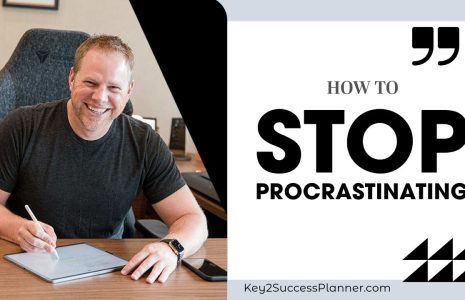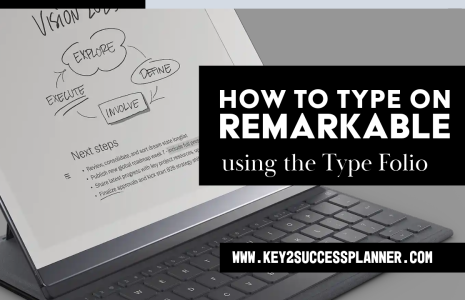Samsung Notes Digital Planner Recommendations and Tips
Looking for the best Samsung Notes Digital Planner Recommendations? We share all things Samsung Notes and how to get the most from your device with a digital planner.
We’ll answer:
- Can I use a digital planner in Samsung Notes?
- Does Samsung have a planner?
- Are there templates for Samsung Notes?
- How to use Samsung Notes for journaling?
As always, we’re here to help answer any digital planning questions you may have! Reach out to our team today!
Samsung Notes Digital Planner Overview
Samsung Notes is a versatile note-taking application developed by Samsung for use on its range of smartphones, tablets, and laptops. The app allows users to create and organize notes in various formats, such as text, handwritten notes (with the S Pen), drawings, and even voice recordings. Samsung Notes is a powerful tool for both casual users and professionals, offering features for everything from simple to-do lists to complex digital planning.
You can use a digital planner in Samsung Notes. It doesn’t come with one, but there are a few of great ones out there.
Key Features of Samsung Notes:
Handwritten and Typed Notes: With the integration of the S Pen, users can easily switch between typed notes and handwritten notes. It also allows for the conversion of handwritten text into typed text.
Rich Formatting Options: Samsung Notes supports a variety of formatting tools, such as changing font styles, sizes, and colors, as well as inserting bullet points, images, and voice recordings.
Drawing and Sketching: The app includes advanced drawing tools that make it easy for users to sketch or annotate images, diagrams, or plans.
Syncing Across Devices: Samsung Notes syncs seamlessly with Samsung Cloud, allowing users to access their notes across different Samsung devices. This cross-device sync feature makes it convenient for users to work on notes from their phone, tablet, or laptop.
PDF Annotation: Users can import PDF files and annotate them directly in the app, making it a great tool for reviewing documents, marking up contracts, or studying.
Voice Notes: You can record voice memos directly into your notes, which is particularly useful for meetings, interviews, or brainstorming sessions.
Organization: Notes can be categorized into folders and sub-folders, allowing users to keep their content organized and easily accessible.
Collaboration: Samsung Notes supports sharing and collaboration features, enabling users to share notes with others and work collaboratively on projects.
Who is Samsung Notes for?
- Students: Ideal for note-taking, sketching, and annotating PDFs.
- Professionals: Great for meetings, brainstorming, and project planning.
- Creative Workers: Useful for drawing, designing, and organizing ideas.
- Anyone with a Samsung Device: Samsung Notes is pre-installed on many Samsung devices and integrates smoothly with the S Pen, making it a convenient and powerful tool for everyday use.
In summary, Samsung Notes is a highly flexible and feature-rich note-taking app designed to enhance productivity and creativity for Samsung device users. It allows for multiple types of input, easy organization, and access across devices, making it an ideal choice for anyone looking for a comprehensive digital note-taking solution.
Samsung Notes Digital Planner Guide
Samsung Notes has been around for a while, but with the latest integrations in the Samsung ecosystem, it’s time to give it a closer look. For those who use multiple Samsung devices like the Galaxy S22, Z-Fold 3, and Tab S8 Ultra, Samsung Notes offers a seamless experience, syncing content across devices in an efficient, powerful way. In this blog, we’ll explore how Samsung Notes elevates digital planning and note-taking, especially for those invested in the Samsung ecosystem.
Why Samsung Notes is Key for Samsung Users
Samsung Notes is optimized for Samsung’s device lineup, offering smooth syncing and intuitive functionality. While it may not work across other ecosystems like Apple’s iCloud or Google Keep, the app excels within its native environment. If you’re using Samsung’s devices, the integration is fantastic. You can create, manage, and edit notes on your phone, tablet, or foldable device, allowing you to pick up where you left off no matter which device you’re on.
How to Create a Note in Samsung Notes
Starting with the basics, creating a note in Samsung Notes is straightforward. The orange app icon leads you to a clean interface where you can easily manage your notes and folders. To create a new note:
- Tap the plus icon to open a blank canvas.
- Start writing with the S Pen, typing with the keyboard, or use the handwriting-to-text feature for a seamless experience.
Whether you’re using it on the S22, Z-Fold 3, or Tab S8 Ultra, creating notes is quick and accessible.
Adding PDFs for Enhanced Productivity
Samsung Notes isn’t just about basic note-taking. You can add PDFs from your device’s storage, Google Drive, or OneDrive and use Samsung Notes as a PDF annotation tool. This feature is particularly helpful for those who need to make quick edits or add highlights to documents. Simply tap the “Add PDF” option, choose your file, and you’re ready to mark it up with your S Pen.
Organizing Your Notes
To keep your notes organized, Samsung Notes allows you to create folders. This is great if you want to separate work tasks from personal projects, or if you’re using a digital planner like the Key2Success Planner. Once your folders are set up, navigating through them becomes effortless, allowing you to quickly access your notes or planner pages.
Samsung Notes as a Digital Planning Tool
One of the standout features of Samsung Notes is its ability to function as a powerful digital planner. Using interactive PDFs like the Key2Success Planner, you can utilize hyperlinks to navigate between months, weeks, and even specific dates. For example, you can easily jump from a monthly view to a daily spread by clicking on the hyperlinked tabs. The ability to annotate and interact with these types of planners on Samsung devices makes it a valuable tool for anyone serious about staying organized.
How to Add Pages in Your Planner
Adding or copying pages within your PDF planner is a breeze in Samsung Notes. This feature shines, especially when compared to other digital planners where adding pages can be cumbersome. Here’s how:
- Navigate to the page you want to copy.
- Tap the three dots, select “Copy,” and paste it where you want. It’s that simple! Whether you’re adding a new meeting note or copying your weekly spread, Samsung Notes makes it easy to customize your planner.
Bookmarking Your Important Pages
If there’s a specific page you refer to frequently—like a weekly spread or ongoing project—you can bookmark it. This feature allows you to access bookmarked pages with just a few taps, without scrolling through your entire planner. Perfect for keeping important goals or tasks front and center.
Adjusting Page Settings and Full-Screen Mode
To enhance your digital planning experience, Samsung Notes offers various page settings. For example, you can switch between vertical and horizontal scrolling based on your preference. The full-screen mode is another useful feature, especially on the Tab S8 Ultra, which allows you to maximize your screen real estate when writing or planning.
Powerful Pen and Highlighting Tools
The pen and highlighting tools in Samsung Notes make annotation effortless. With various pen styles, thickness options, and colors, you can personalize your note-taking experience. You can also save favorite tools for easy access. Switching between pen and highlighter modes is seamless, allowing you to annotate documents and notes more efficiently.
Advanced Features: Converting Handwritten Notes to Text
One of the standout features of Samsung Notes is its ability to convert handwritten notes into text. This is particularly helpful if you prefer writing with the S Pen but want to digitize your content for easier editing later. Here’s how you can use it:
- Start writing your note.
- Select the text and choose “Convert to text.” Samsung Notes does a great job at recognizing handwriting and converting it into editable text.
Eraser and Lasso Tools
Need to fix something? The eraser tool offers both stroke and area options, giving you the flexibility to make small adjustments or remove entire sections. The lasso tool allows you to select, resize, and move parts of your notes, making it easier to reorganize content.
Final Thoughts
Samsung Notes is more than just a basic note-taking app. Its robust features for creating, organizing, and annotating notes make it an excellent tool, especially for digital planners like the Key2Success Planner. Whether you’re managing a project, planning your week, or annotating a PDF, Samsung Notes has the features to help you stay organized and productive across your Samsung devices.