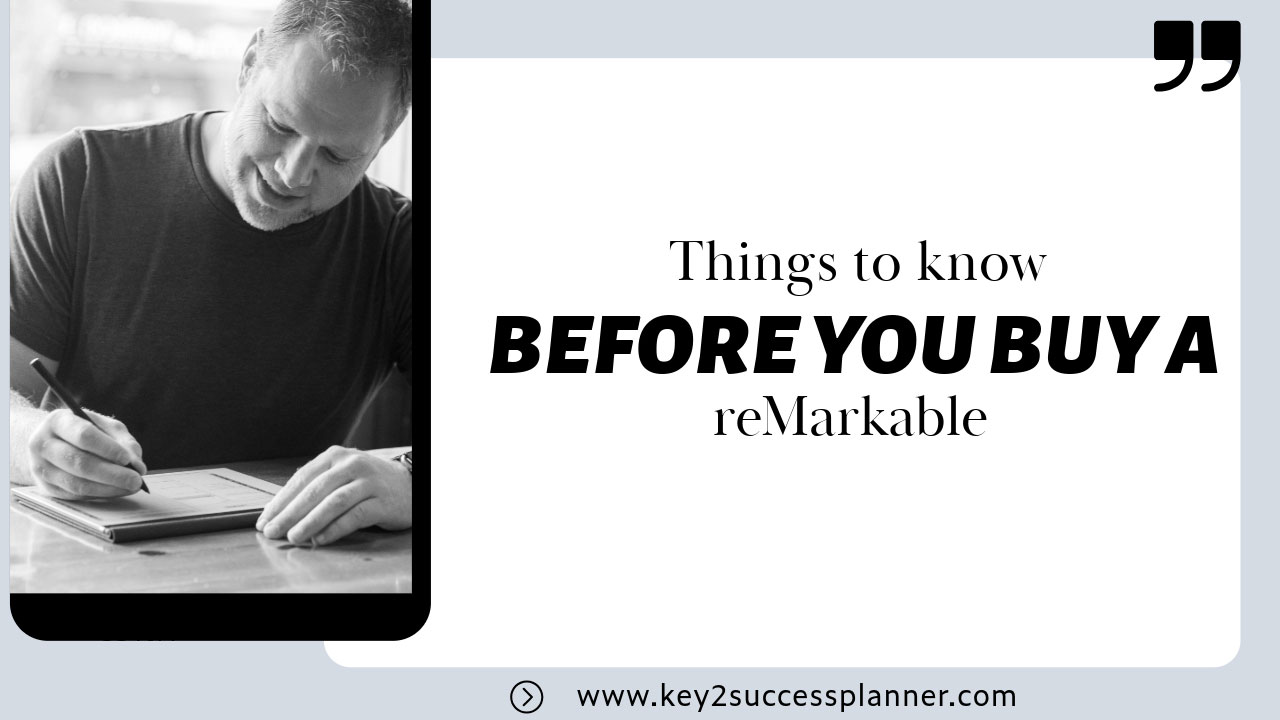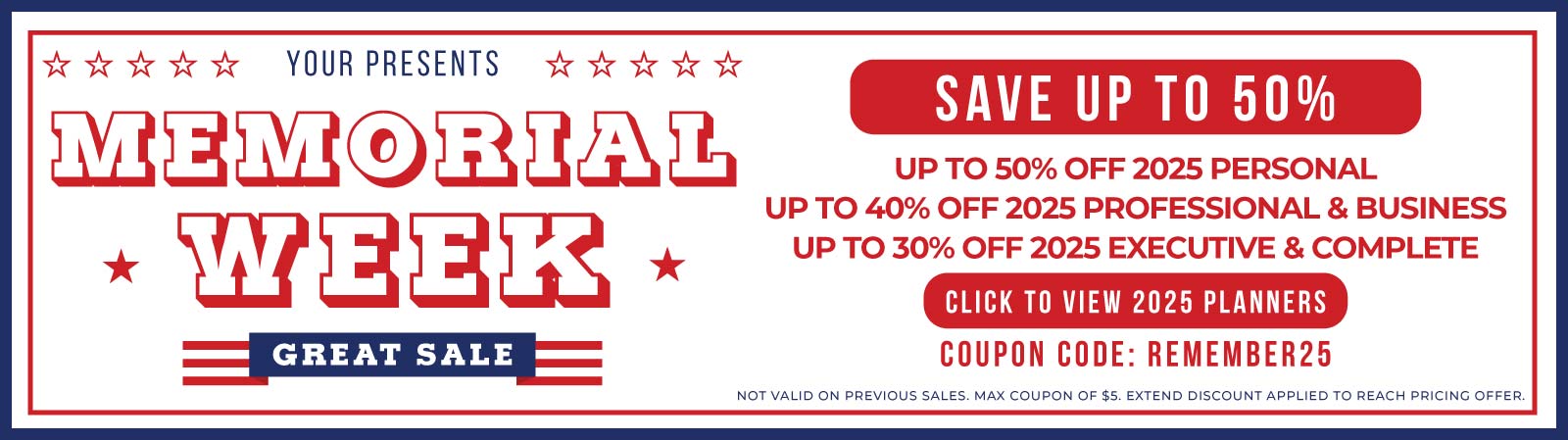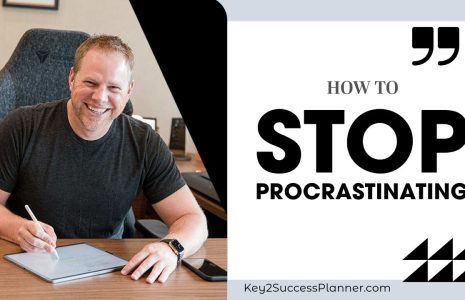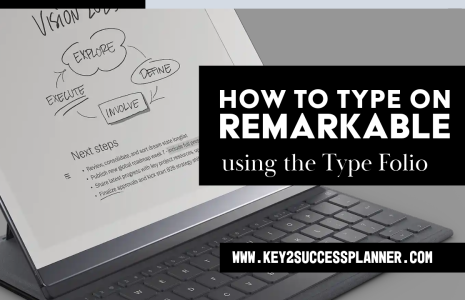Before You Buy a reMarkable, Read This...
1. It does not have an Internet browser, so you can’t surf the web.
While this may seem like a limitation, the lack of an internet browser is one of the key features that sets reMarkable apart. Without the constant temptation to check social media, email, or news, you can focus deeply on your work. For those looking to do distraction-free digital planning or note-taking, this is a major advantage. If you’re tired of notifications popping up while you’re trying to brainstorm or focus, this tablet could be a breath of fresh air.
2. You can’t read Kindle books on reMarkable. You can read DRM-free ebooks (EPUBS).
If you’re an avid Kindle user, it’s important to know that reMarkable doesn’t support Kindle or other DRM-protected eBooks. However, it works seamlessly with EPUB files, which are open-format eBooks. You can download DRM-free eBooks, academic papers, or other text-based resources and read them comfortably on the reMarkable’s screen, which feels more like paper than a typical tablet display.
3. There isn’t a required monthly subscription, but without a Connect subscription, you have limited cloud storage.
While you don’t need to pay for a subscription to enjoy the full functionality of your reMarkable, the Connect subscription offers added benefits. This includes unlimited cloud storage, syncing across devices, and more frequent updates. If you just want to use the tablet as-is, it works perfectly fine, but the subscription is worth considering for users who rely on cloud-based file management and need to access notes from multiple devices.
4. You don’t need to be connected to Wi-Fi to use the device.
One of the most convenient aspects of the reMarkable tablet is that it works completely offline. You don’t need Wi-Fi for taking notes, making plans, or reviewing documents. This makes it an excellent tool for when you’re on the go, whether you’re in a meeting, on a flight, or at a café without reliable internet. Once connected to Wi-Fi, your notes will sync to the cloud if you have the Connect plan. (Please note: handwriting-to-text conversion requires you to be online.)
5. The pen/stylus (called a “Marker”) is sold separately.
Unlike many other devices that include the stylus, reMarkable’s Marker is sold separately. You have the option to choose between the regular Marker or the Marker Plus, which comes with an eraser at the opposite end. Both are essential for getting the most out of your reMarkable, but it’s something to keep in mind when budgeting for the device.
6. Microsoft Office programs are not supported. You can “read” them on the device, but you can’t edit them.
For those who use Word, Excel, or PowerPoint in their workflow, it’s important to know that while you can view Office documents (by converting them into PDFs), you can’t edit them directly on reMarkable. If editing Office files is a necessity, reMarkable may not fully replace your laptop, but it’s still useful for reading and annotating reports or presentations in a distraction-free environment.
7. There isn’t color… yet. The newest version of reMarkable (Paper Pro) will offer color, however.
Currently, the reMarkable 2 is black and white only. However, with the upcoming reMarkable Paper Pro, color capabilities are being introduced. This will make it even more appealing to digital planners, artists, and anyone who wants to add a splash of color to their notes or sketches. If color is a must for you, keep an eye out for the Paper Pro.
8. It’s an incredible device for digital planning because it’s DISTRACTION FREE, and the battery life lasts a long, long time.
One of the standout features of the reMarkable is its long battery life. With up to two weeks of use on a single charge, it’s perfect for people who don’t want to constantly worry about charging their devices. This makes it ideal for digital planning—especially when paired with tools like the Key2Success Planner. The distraction-free environment helps you stay focused on your goals and plans, without any pop-ups or notifications to pull you away.
9. There are great communities online to help you in your reMarkable journey.
Getting started with reMarkable can be a big shift from traditional paper or other tablets, but there are thriving online communities ready to help. Whether you’re looking for tips, new ideas, or troubleshooting advice, there’s an active user base on platforms like Facebook. Engaging with these communities can enrich your experience, helping you get the most out of your reMarkable tablet.
10. You can write OR type on the device, and there is a way to convert handwriting to text.
One of the best features of the reMarkable is the ability to both write and type on the same page.
For those who prefer handwritten notes, the handwriting-to-text conversion feature allows you to easily convert your writing into typed text with just a tap.
This is a game-changer for anyone who needs to turn notes into reports or other digital documents quickly.