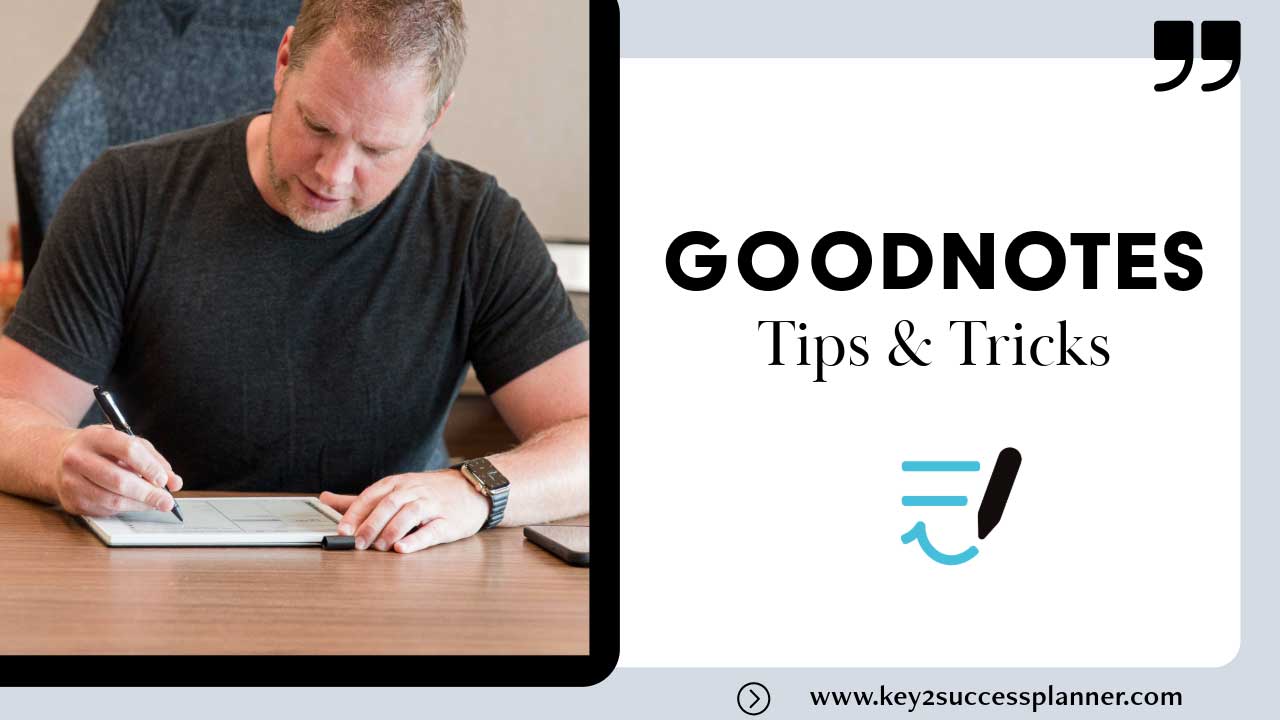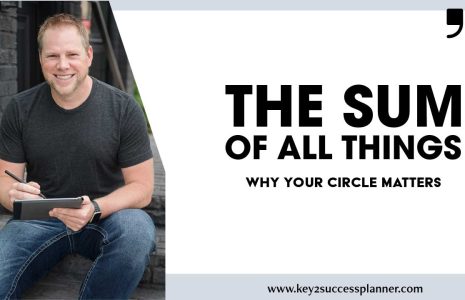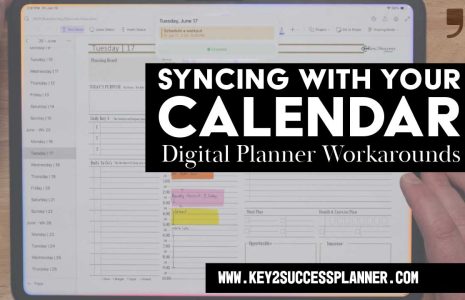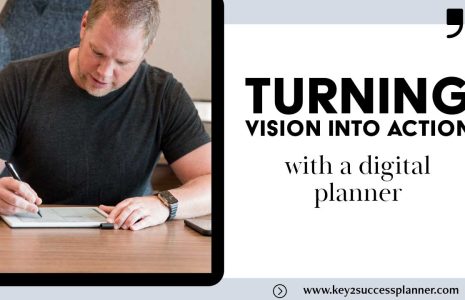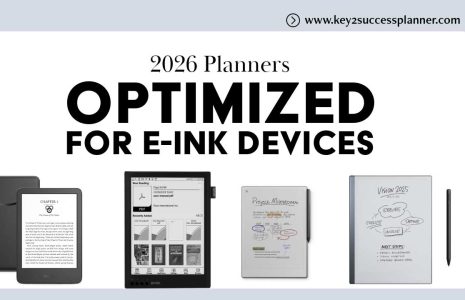GoodNotes Tips & Tricks
Looking for GoodNotes tips and tricks to help get the most from the app? You’re in the right place!
- What is GoodNotes?
- GoodNotes tips and tricks
- Digital Planner for GoodNotes
As always, we’re here to help answer any questions you might have about digital planning in GoodNotes. Feel free to reach out to our team with questions about these GoodNotes tips or anything digital planner related!
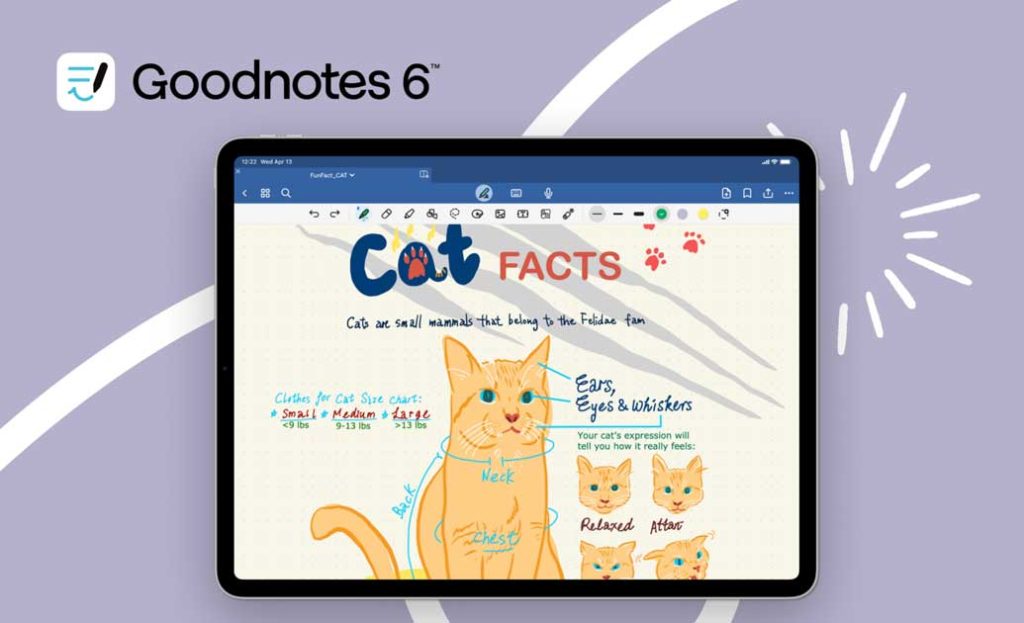
What is GoodNotes?
GoodNotes is a popular note-taking app designed for iOS and iPadOS devices. It is widely used for its robust features and intuitive interface, making it a favorite among students, professionals, and anyone looking to organize their notes digitally. Here are some key aspects of the GoodNotes app:
Key Features
1. Handwriting and Drawing Support:
- Stylus Compatibility: GoodNotes works seamlessly with the Apple Pencil and other styluses, providing a natural writing and drawing experience.
- Handwriting Recognition: The app can convert handwritten notes into searchable text, making it easy to find specific information within your notes.
2. Digital Organization:
- Notebooks and Folders: Users can create multiple notebooks and organize them into folders, helping to keep their notes structured and accessible.
- Customizable Covers and Paper Templates: GoodNotes offers a variety of notebook covers and paper templates, including lined, grid, and dotted paper, allowing for personalization and catering to different note-taking styles.
3. Multimedia Integration:
- Inserting Images and PDFs: Users can easily insert images, PDFs, and other files into their notes, making it a versatile tool for study materials, meeting notes, and project documentation.
- Audio Recording: GoodNotes allows users to record audio while taking notes, which is particularly useful for lectures and meetings.
4. Annotation Tools:
- Highlighting and Annotating: The app provides various tools for highlighting and annotating text, PDFs, and images.
- Shape Tool: Users can draw perfect shapes like circles, squares, and arrows, enhancing the visual appeal of their notes.
5. Cloud Synchronization:
- iCloud Sync: GoodNotes syncs your notes across all your iOS and iPadOS devices via iCloud, ensuring that your notes are always up to date and accessible from any device.
- Backup Options: Users can also back up their notes to other cloud services like Google Drive, Dropbox, and OneDrive.
6. Collaboration Features:
- Shared Notebooks: GoodNotes allows users to share notebooks with others for real-time collaboration, making it a useful tool for group projects and teamwork.
Use Cases
1. Education:
Students use GoodNotes to take lecture notes, annotate textbooks, organize study materials, and create digital planners. The app’s handwriting recognition and search functionality make it easy to find specific information.
2. Professional:
Professionals use GoodNotes for meeting notes, project planning, document annotation, and brainstorming. The ability to insert PDFs and images and annotate them directly makes it a powerful tool for business use.
3. Personal:
Individuals use GoodNotes for personal journaling, to-do lists, recipe collections, and creative projects. The app’s organizational capabilities help keep personal notes tidy and accessible.
GoodNotes is a versatile and powerful note-taking app that combines the flexibility of digital note-taking with the familiarity of handwriting. Its wide range of features, customization options, and robust support for multimedia and cloud synchronization make it a valuable tool for various users, from students to professionals.
9 GoodNotes Tips & Tricks to Try
Here are nine tips and tricks for using GoodNotes to enhance your digital planning experience:
1. Utilize Custom Templates
- Create or Import Templates: Design your own planning templates or download ready-made ones from online resources. Import these templates into GoodNotes for a personalized planning experience. (Visit the GoodNotes Planner Shop)
- Consistent Layouts: Use consistent templates for daily, weekly, and monthly planning to maintain an organized and cohesive look.
2. Organize with Folders and Tags
- Nested Folders: Create nested folders to categorize different aspects of your life, such as work, personal, fitness, and finances. This helps keep your notes and plans organized and easy to navigate.
- Tags for Quick Access: Use tags to mark important notes or specific types of information, making it easier to find what you need quickly.
3. Leverage the Lasso Tool
- Move and Resize: The lasso tool allows you to select, move, and resize handwritten notes, drawings, and images. This makes it easy to adjust your plans without having to rewrite or redraw.
- Copy and Paste: Use the lasso tool to copy and paste sections of your notes or plans, saving time when duplicating recurring tasks or templates.
4. Handwriting to Text Conversion
- Searchable Text: Convert your handwritten notes to text using the handwriting recognition feature. This makes your notes searchable and easier to organize.
- Typed Notes: If you prefer typing, use the text tool to add typed notes alongside your handwritten ones for better clarity and organization.
5. Use Stickers and Digital Elements
- Digital Stickers: Enhance your planner with digital stickers for dates, tasks, and decorations. Many websites offer free or purchasable sticker packs specifically designed for digital planners.
- Visual Appeal: Adding stickers and decorative elements can make planning more fun and visually appealing, which can increase motivation and engagement.
6. Incorporate Multimedia
- Insert Images: Add photos or screenshots to your planner to provide visual context or reminders for specific tasks or events.
- Audio Recordings: Record audio notes during meetings or lectures and insert them directly into your planner for later reference.
7. Highlight and Annotate
- Color Coding: Use the highlighter tool to color-code tasks and events. For example, use different colors for work tasks, personal appointments, and fitness goals.
- Annotations: Annotate your notes and plans with highlights, arrows, and shapes to emphasize important information or connections.
8. Use Hyperlinks for Navigation
- Create Hyperlinks: Add hyperlinks to your planner to easily navigate between different sections or pages. This is especially useful for monthly or yearly overviews.
- Bookmark Important Pages: Use bookmarks to quickly access frequently used pages or sections in your planner.
9. Backup and Sync
- iCloud Sync: Enable iCloud synchronization to keep your notes and planners updated across all your iOS devices. This ensures you have access to your planner wherever you go.
- Regular Backups: Regularly back up your GoodNotes data to other cloud services like Google Drive, Dropbox, or OneDrive to prevent data loss.
By incorporating these tips and tricks into your digital planning routine with GoodNotes, you can enhance your productivity, organization, and overall planning experience.

GoodNotes Digital Planner
The Key2Success Planner for GoodNotes is a comprehensive digital planning tool designed to help users achieve their personal and professional goals. It leverages the powerful features of GoodNotes to offer a flexible, intuitive, and visually appealing planning experience. Here’s an overview of what makes the Key2Success Planner for GoodNotes stand out:
Key Features
1. Year-View
- Annual Overview: The planner provides a year-at-a-glance view, allowing users to plan major events, milestones, and goals for the entire year.
2. Vision Board
- Goal Visualization: Users can create a vision board to visualize long-term goals and aspirations. This helps keep motivation high and provides a constant reminder of what they are working towards.
3. Daily Pages
- Detailed Daily Planning: Each day has dedicated pages for tasks, appointments, and notes. This helps in detailed planning and time management on a daily basis.
4. Weekly Review
- Reflect and Plan: Weekly review pages allow users to reflect on their accomplishments, identify areas for improvement, and plan for the upcoming week.
5. Quarterly Review
- Progress Tracking: Quarterly review sections help users assess their progress towards their goals every three months, making it easier to adjust plans as needed.
6. Notes/Journal
- Capture Thoughts: Ample space is provided for notes and journaling, enabling users to capture thoughts, ideas, and reflections.
7. Ideal Week
- Optimized Schedule: The planner includes templates for designing an ideal week, helping users allocate time efficiently to different tasks and activities.
8. Meeting Pages
- Organize Meetings: Dedicated pages for meeting notes ensure that important details and action items are recorded and easily accessible.
9. Project Pages
- Project Management: Users can manage and track project progress with specialized project pages, ensuring all aspects of a project are covered.
10. Budget Planner
- Financial Planning: The planner includes budget planning pages to help users manage their finances, track expenses, and plan for future financial goals.
11. Habit Tracker
- Build Good Habits: Habit tracker pages allow users to monitor and build positive habits over time.
12. Bucket List
- Dream Big: Users can create and track their bucket list items, ensuring they work towards fulfilling their dreams and aspirations.
13. Expense Tracker
- Track Spending: Detailed expense tracker pages help users monitor their spending and stay on top of their financial health.
14. Professional Builder
- Career Development: Tools and pages dedicated to professional growth and career development, helping users advance in their careers.
15. Progress Tracker
- Monitor Growth: Progress tracking pages enable users to measure their advancement towards specific goals and milestones.
16. Boulder Breakdown
- Task Management: A method for breaking down large goals into manageable tasks, making it easier to achieve significant objectives.
17. Strength Maximizer
- Leverage Strengths: Pages designed to help users identify and maximize their personal strengths.
18. Process Adaption Monitor
- Improve Processes: Tools for monitoring and improving business or personal processes to enhance efficiency and productivity.
19. Communication Planner
- Plan Communications: Dedicated sections for planning and tracking communications, whether for personal relationships or business interactions.
20. CRM Toolkit
- Manage Relationships: Customer Relationship Management tools to help manage interactions and relationships with clients or contacts.
21. Team Development
- Build Teams: Pages focused on team development and collaboration, useful for business leaders and managers.
22. Insider Access and Coaching
- Exclusive Resources: Insider access to additional resources and a 30-minute coaching session with Branden, the creator of the planner.
Integration with GoodNotes
The Key2Success Planner is designed specifically for use with GoodNotes, leveraging its features to provide a seamless digital planning experience. Users can:
- Write and Draw: Use the Apple Pencil to write and draw naturally within the planner.
- Organize: Utilize GoodNotes’ folder and tag system to keep the planner organized.
- Annotate: Highlight and annotate pages easily.
- Sync: Keep the planner synced across all iOS devices via iCloud.
Benefits
- All-in-One Solution: Combines various aspects of personal and professional planning into a single tool.
- Customization: Offers customizable templates and pages to suit individual needs.
- Accessibility: Syncs across devices, ensuring your planner is always accessible.
- Enhanced Productivity: Helps users stay organized, focused, and productive.
The Key2Success Planner for GoodNotes is a powerful tool designed to help users streamline their planning process and achieve their goals effectively. Whether for personal growth, professional development, or business management, this planner offers comprehensive features to support every aspect of your life.