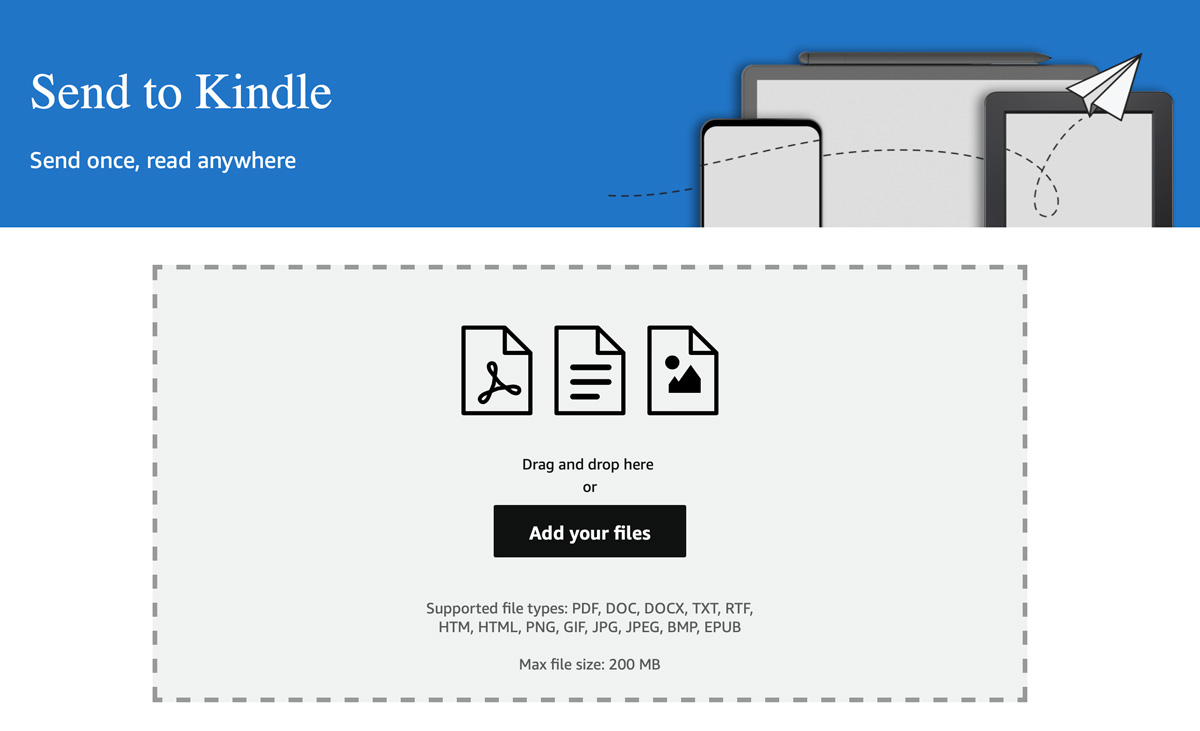By Branden
0 Comments
support@brandenbodendorfer.com
Have Questions? Start a Chat (Make sure to include your Email)
Go to the registration page on the Kindle device that you wish to register/link. This process involves a few simple steps and is described below:
Simply click on the link below to access your amazon account – make sure you are signed in. Select the device you want to send files to. Next, locate the PDF files on your computer and drag and drop them into the website. Based on internet speed it may take up to 30 minutes for your devices to upload, process and appear in your Kindle Scribe Library.
Is there a digital planner available for the Amazon Scribe? The Amazon Scribe is a e-ink device, similar to other e-ink devices like the reMarkable 2 and Supernote. These E-Ink devices are capable of using a PDF Planner as a digital planner. This is accomplished by loading the planner into the device and using the mark up tools to create annotations on the pdf. This works much like a paper like planner. To see the digital planners available for the Amazon Scribe visit our Amazon Scribe Digital Planner Shop.
To start the process connect to your Kindle Scribe by visiting Send to Kindle Scribe.
Mon – Fri : 6 AM – 4 PM CST
Email 24/7