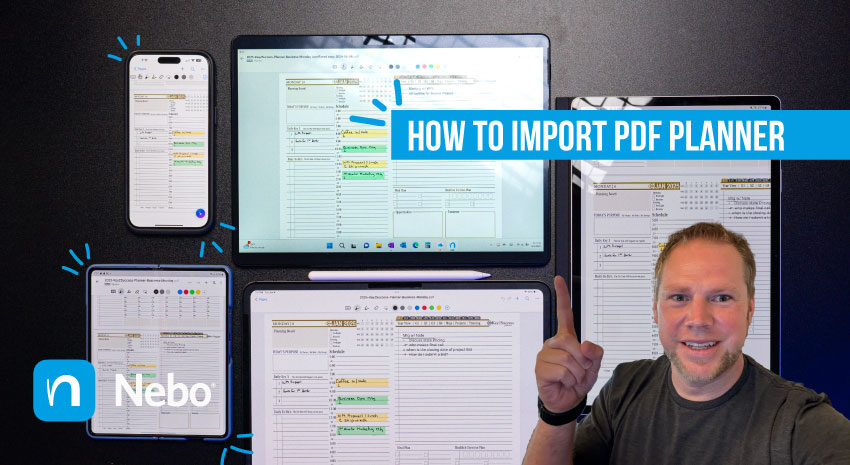By Branden
0 Comments
ACCOUNT
© 2021 Key2Success | A Boden Company
You have the ability to import PDF, .docx, or .pptx files into Nebo as PDFs. Whether the import is carried out directly from the app or from an alternate location such as a different app or a folder on your device, Nebo ensures a seamless import process. The following are the key points to keep in mind:
Open the notebook where you want to import the PDF.
Tap “Add ➕” or 
Select “Import as PDF…” from the menu.
Browse your device and choose the PDF file you want to import.
The PDF will be imported and displayed as a thumbnail alongside the other pages in the notebook.
To import a PDF into Nebo from another location:
Access the PDF, .docx or .pptx file you want to import via a third-party app or a folder on your device.
Touch and hold the file thumbnail to display your device’s Share menu.
Select Share or Open with to display a list of apps.
Tap the Nebo icon to open the PDF in Nebo.
The Import PDF pop-up will display.
Choose the notebook where you want to import the file.
If the desired notebook isn’t visible, use the scrollbar to search for it.
You can’t create a new notebook via the Import PDF pop-up. To import a file into a new notebook, create the notebook in Nebo before importing the file.
Select Import.
The PDF will be imported and displayed as a thumbnail alongside the other pages in the notebook.
Understanding the Import Process in Nebo
Avoiding Confusion with File Versions:
Directly opening and annotating a PDF from the file manager might seem convenient, but it can lead to confusion. The imported file in Nebo works as a .nebo file, and annotations will only be visible within Nebo until you export the file back to your file manager. This approach prevents discrepancies between versions in Nebo and the file manager.
This import process ensures that your work in Nebo is well-organized and that your original files remain safe and unaltered.