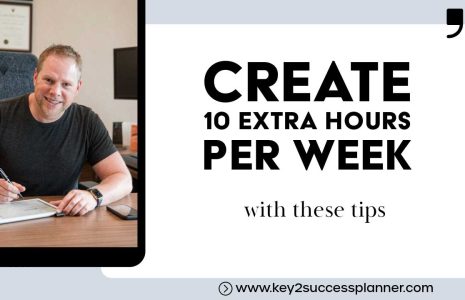Watch Video from 2:30 through 3:54
To restore a page in OneNote, you can follow these steps:
Open OneNote and navigate to the notebook section where the page was located.
Click on the “History” tab at the top of the screen.
In the “History” pane that appears, you will see a list of all the recent changes made to the notebook.
Scroll down the list until you find the page you want to restore.
Click on the page to select it, and then click on the “Restore” button at the top of the “History” pane.
A dialog box will appear asking you to confirm that you want to restore the page. Click “Yes” to proceed.
The page will be restored to its previous state, and you can continue working on it as normal.
Note: If you have deleted the page, you may need to check the “Deleted Pages” section in the “History” pane to restore it.
Key2Success Planners
Choose the Application that you plan to use for digital planning.
OneNote

Application works across Windows, Android and Apple. Also Web version all available. Great for Desktop, Laptop and Mobile users.
GoodNotes

Application works across Apple devices. Great for iPad, Mac and iPhone users. PDF Annotation App designed for Note-Taking
Noteshelf

Application works across Apple devices. Great for iPad, Mac and iPhone users. PDF Annotation App designed for Note-Taking
Notability

Application works across Apple devices. Great for iPad, Mac and iPhone users. PDF Annotation App designed for Note-Taking
Samsung Notes

Application works across Samsung devices. Great for Samsung Tab and Samsung Galaxy Users. Including Z Fold 3, S6, S7, S8 and S22.
reMarkable

Works with ePaper Devices, like the reMarkable, SuperNote and many more. A PDF Annotation Planner allows users to take digital notes.