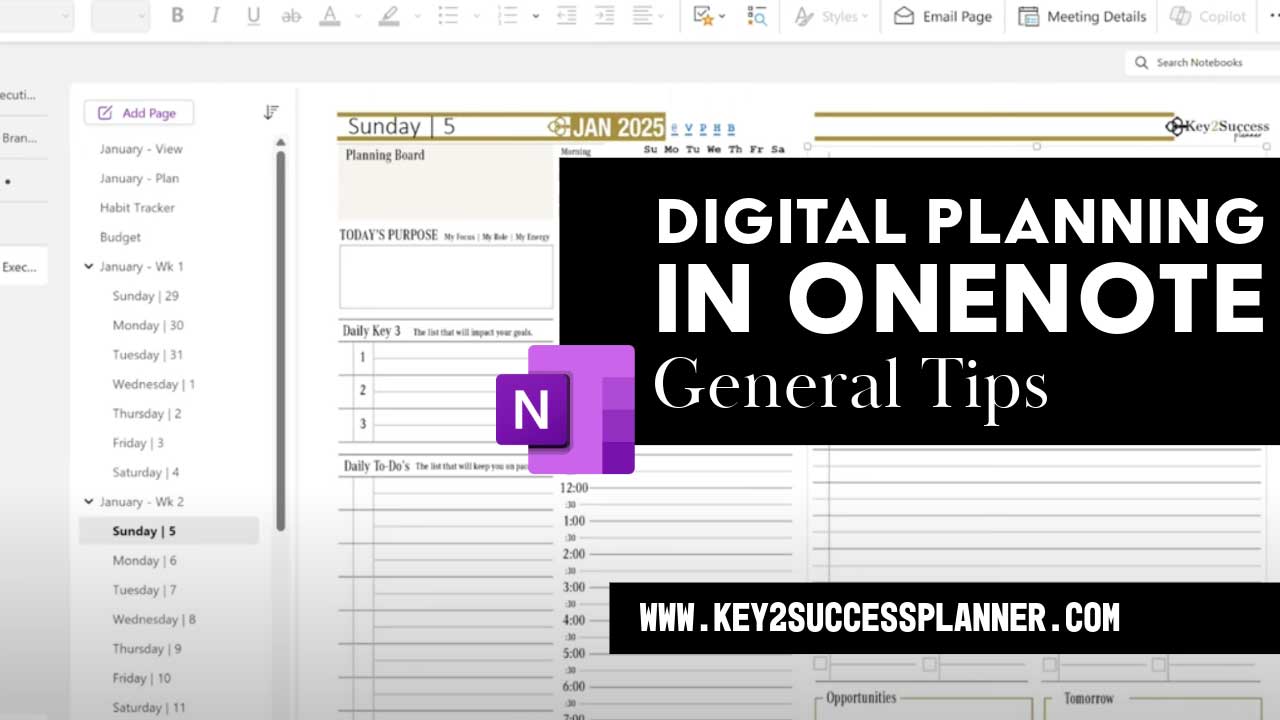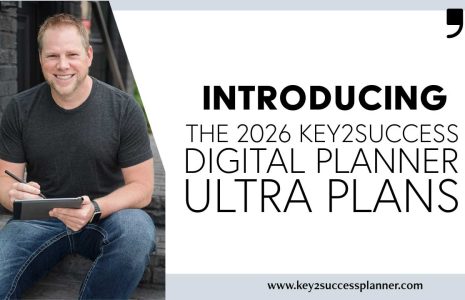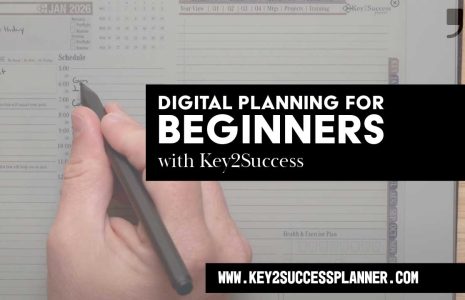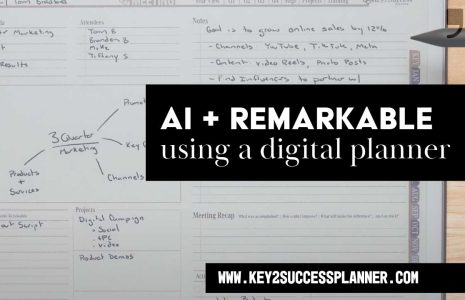Digital Planning in OneNote Tips: How to Get the Most from Your Digital Planner
Digital planning in OneNote is a powerful way to stay organized, streamline your workflow, and increase productivity. Whether you’re new to digital planning or looking for ways to enhance your experience, these digital planning in OneNote tips will help you maximize efficiency and get the most out of your planner.
Visit the OneNote Planner Shop
1. Set Up Your Digital Planner in OneNote Correctly
Before diving into digital planning in OneNote, ensure you’ve imported your planner correctly. If you’re using the Key2Success Digital Planner, follow the import instructions to structure your pages for easy navigation.
- Utilize the Key2Success sections to categorize different areas of your life (work, personal, finance, goals, etc.).
- Create separate notebooks for different aspects of your planning needs, if desired.
- Sync across all your devices to access your digital planner anytime.
2. Utilize OneNote’s Search Feature for Quick Access
One of the best features of digital planning in OneNote is the search function. Instead of flipping through pages, you can search for keywords, dates, or specific tasks.
- Use tags like “To-Do,” “Important,” or “Follow-Up” to categorize notes.
- Quickly find past meetings, notes, or deadlines with a simple search.
3. Incorporate Handwriting and Drawing for a Personalized Touch
If you’re using a stylus or a touchscreen device, take advantage of handwriting and drawing tools for a more natural planning experience.
- Handwrite notes, goals, and schedules to mimic a traditional paper planner.
- Use different colors and highlighters to categorize tasks visually.
- Convert handwritten notes to text for better organization.
4. Leverage OneNote Templates for Consistency
Consistency is key to effective digital planning in OneNote. Using templates ensures a structured approach to your daily, weekly, or monthly planning.
- Customize templates within OneNote or use Key2Success Digital Planner’s professionally designed layouts.
- Save frequently used layouts as templates for quick duplication.
- Utilize templates for meeting notes, goal tracking, and task management.
5. Maximize To-Do Lists and Checkboxes
OneNote’s checkbox feature is perfect for task management within your digital planner.
- Use checkboxes to mark completed tasks.
- Create priority lists by categorizing tasks (urgent, in-progress, completed).
- Keep daily or weekly to-do lists for better productivity tracking.
6. Sync Your Planner Across Devices
One of the most significant benefits of digital planning in OneNote is cloud synchronization.
- Access your planner on a laptop, tablet, or smartphone.
- Ensure changes reflect across all devices in real-time.
- Never worry about losing important notes or schedules.
7. Use OneNote Tags for Organization and Quick Access
Tags help you categorize and locate important information efficiently.
- Use tags like “Priority,” “To-Do,” “Meeting Notes,” and “Ideas” to organize your planner.
- Filter and search by tags to find relevant pages instantly.
- Apply custom tags that fit your personal or professional workflow.
8. Incorporate Hyperlinks and Attachments for Enhanced Planning
Enhance your digital planning in OneNote by adding hyperlinks and file attachments.
- Link to related notes, external websites, or cloud files.
- Attach PDFs, spreadsheets, or images directly within your planner.
- Keep all necessary resources in one place for easy reference.
9. Regularly Review and Update Your Planner
Digital planning in OneNote is most effective when reviewed and updated consistently.
- Set a weekly review session to update tasks and goals.
- Archive completed projects to keep your planner clutter-free.
- Adjust layouts and sections as needed for better organization.
10. Enhance Your Experience with Key2Success Digital Planner
The Key2Success Digital Planner is designed specifically for digital planning in OneNote, offering structured layouts, goal-setting pages, and professional templates that enhance your organization and productivity.
- Use built-in templates for daily, weekly, and monthly planning.
- Set clear business, financial, and personal development goals.
- Benefit from an intuitive layout optimized for OneNote users.
Start Digital Planning in OneNote Today
With these digital planning in OneNote tips, you can take full advantage of OneNote’s powerful features while maintaining an organized and efficient workflow. Whether you’re planning your daily schedule, tracking business goals, or managing projects, integrating these strategies will help you stay on top of your tasks effortlessly.
Are you ready to transform your productivity? Get started with the Key2Success Digital Planner and experience the benefits of structured digital planning in OneNote!