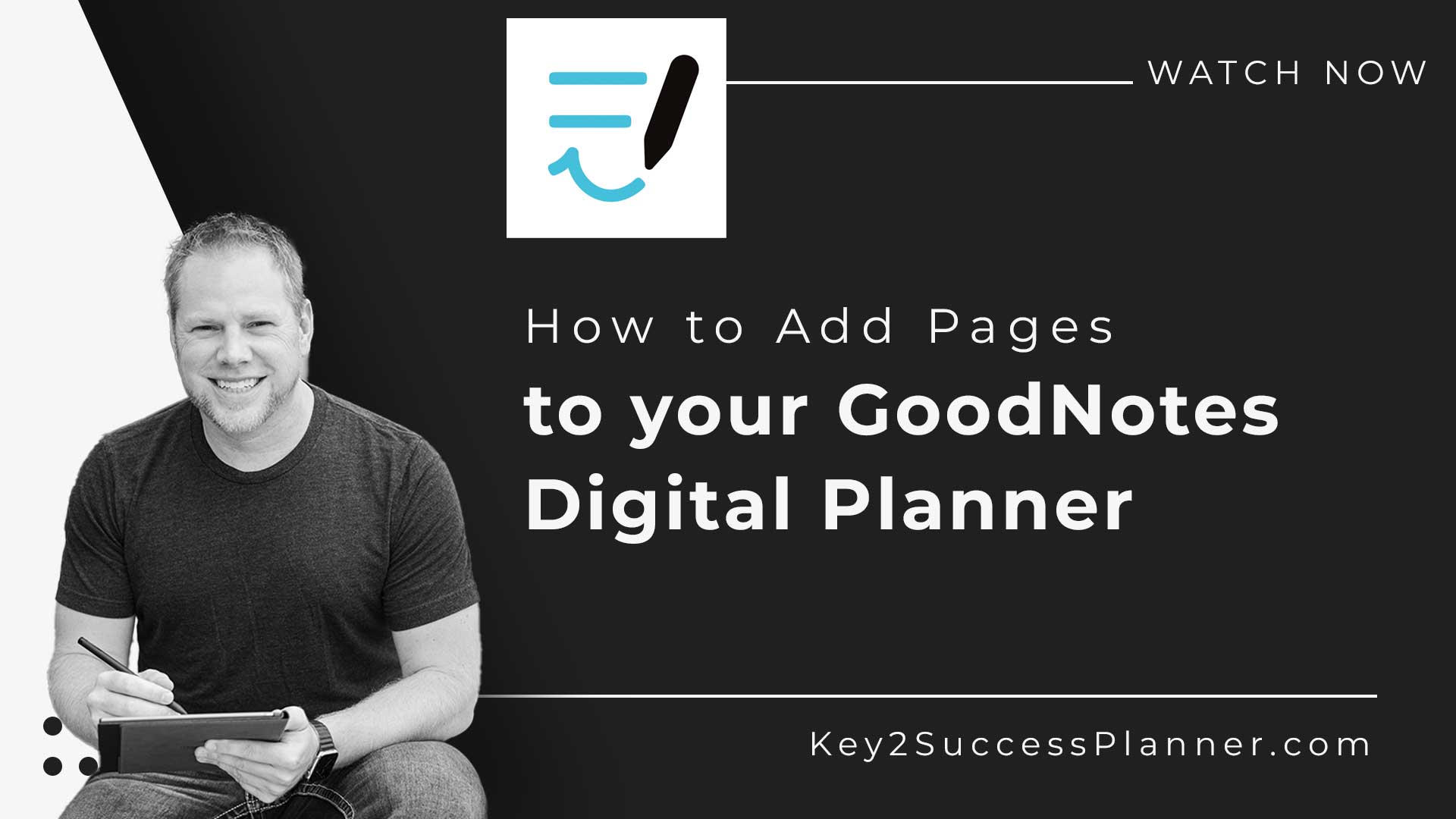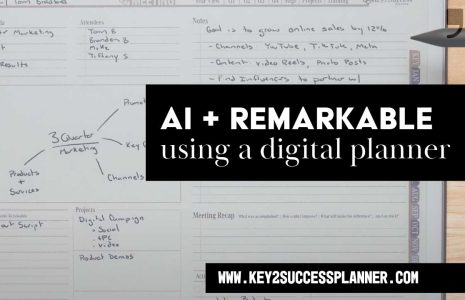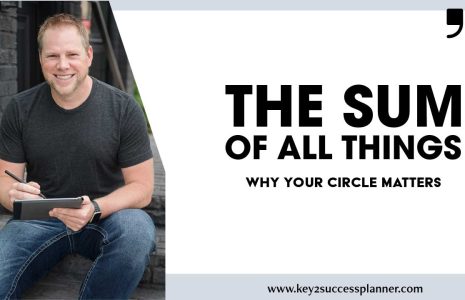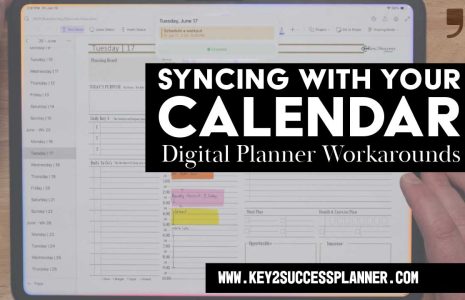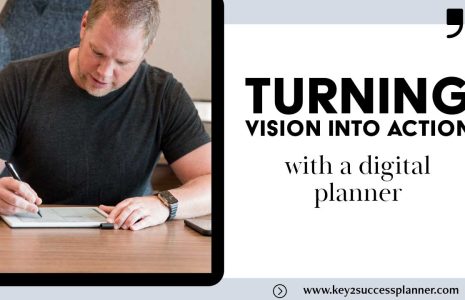How to Add Pages to Your GoodNotes Digital Planner
Digital planners have revolutionized the way we organize our lives, and GoodNotes stands out as one of the prominent PDF annotation apps for creating and managing these planners. In this guide, we’ll walk you through the simple steps to add more pages to your GoodNotes digital planner.
Step 1: Accessing Page Thumbnails
- Open your GoodNotes app and navigate to the page where you want to add more content.
- Click on “Page Thumbnails” to view an overview of your planner pages.
Step 2: Create a Blank Note Page
-
In the Page Thumbnails view, select a blank note page. Alternatively, you can go back to the thumbnail page, click on the right, and choose “Duplicate” from the drop-down arrow.
-
The duplicated note page will be added, giving you more space to work with.
Step 3: Arrange Pages
-
Move the newly added page by dragging and dropping it to your desired location within the planner.
-
For example, you can insert a note page after a specific date, making your planner even more personalized.
Step 4: Repeat as Needed
-
You can repeat the process to add multiple pages. Duplicate pages as necessary and organize them to suit your planning style.
-
Easily manage and navigate through your planner by adding notes and pages where needed.
Step 5: Annotate Your Pages
-
Utilize GoodNotes annotation tools to add text, drawings, or any other details to your newly added pages.
-
This feature is handy for creating categories, adding meeting notes, or expanding sections for projects and journaling.
And there you have it! With these simple steps, you can customize your GoodNotes digital planner, making it a powerful tool for your professional and personal organization.
Bonus Tips:
- Experiment with different annotation apps like Noteshelf and Notability, as the process is quite similar.
- Use this method to create dedicated sections for meetings, projects, or personal journaling.
If you found this guide helpful, consider liking and subscribing for more insights into digital planning and tech reviews. Stay organized and make the most out of your digital planning journey with GoodNotes!
Key2Success Planners
Choose the Application that you plan to use for digital planning.
OneNote

Application works across Windows, Android and Apple. Also Web version all available. Great for Desktop, Laptop and Mobile users.
GoodNotes

Application works across Apple devices. Great for iPad, Mac and iPhone users. PDF Annotation App designed for Note-Taking
Noteshelf

Application works across Apple devices. Great for iPad, Mac and iPhone users. PDF Annotation App designed for Note-Taking
Notability

Application works across Apple devices. Great for iPad, Mac and iPhone users. PDF Annotation App designed for Note-Taking
Samsung Notes

Application works across Samsung devices. Great for Samsung Tab and Samsung Galaxy Users. Including Z Fold 3, S6, S7, S8 and S22.
reMarkable

Works with ePaper Devices, like the reMarkable, SuperNote and many more. A PDF Annotation Planner allows users to take digital notes.