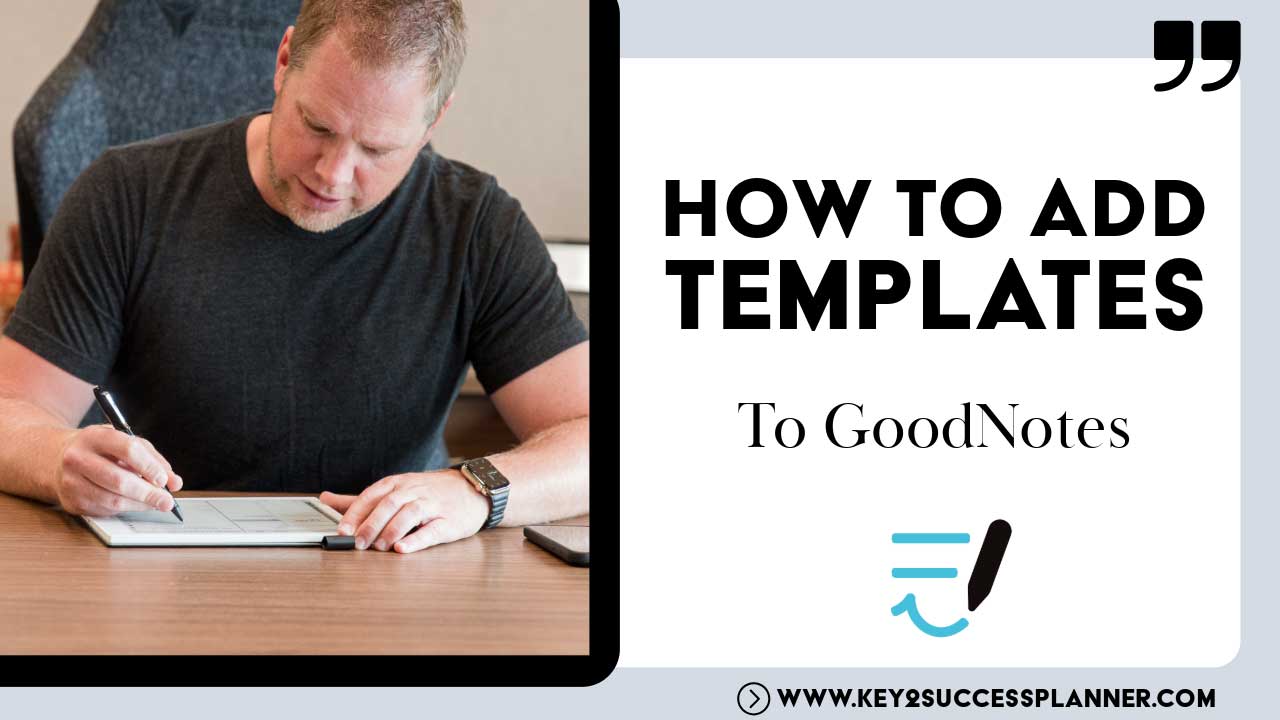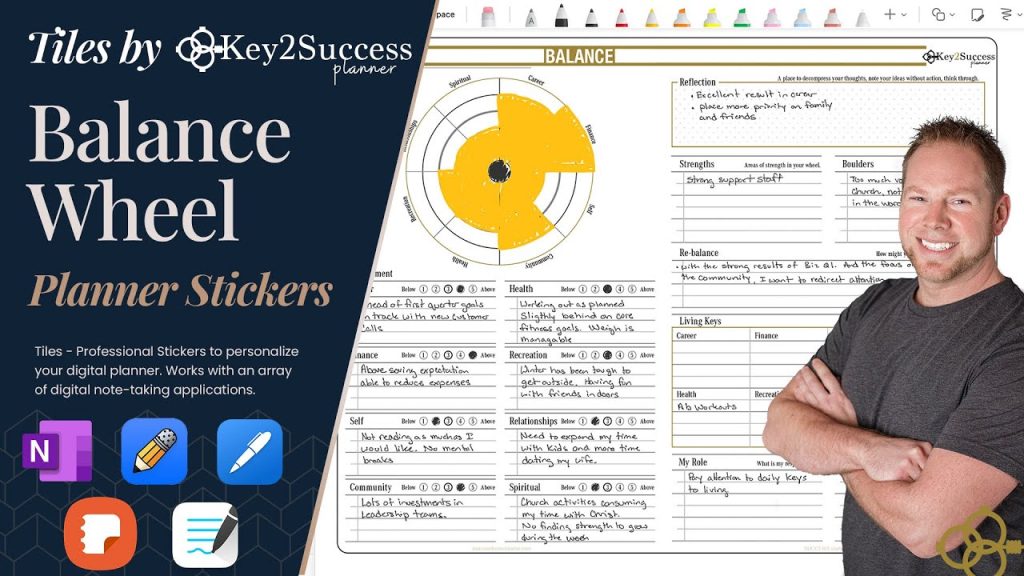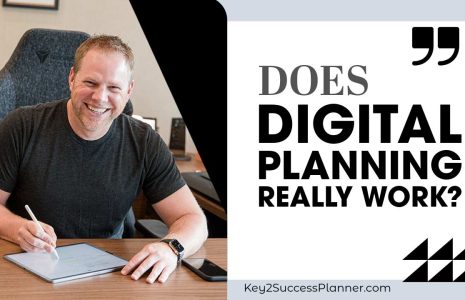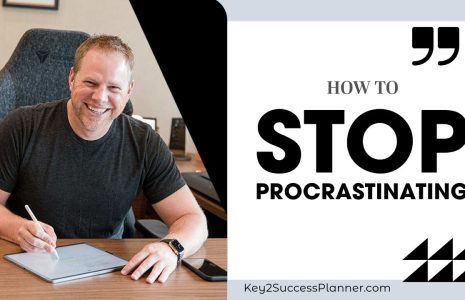Why Add Templates to GoodNotes?
Want to learn how to add templates to GoodNotes? Wondering why you might want to? We cover it all… GoodNotes is a versatile digital note-taking application primarily used on iOS and iPadOS devices, such as iPads and iPhones. It offers features like handwriting and sketching support, PDF annotation, organization tools, customization options, sync and backup capabilities, search functionality with Optical Character Recognition (OCR), and export and sharing options.
Users can create handwritten notes, annotate PDFs, sketch ideas, and organize their digital notebooks efficiently. With its intuitive interface and robust feature set, GoodNotes caters to various note-taking needs, making it a popular choice among students, professionals, artists, and anyone looking to digitize their note-taking process.
It’s also very popular in the digital planning world. Visit the GoodNotes Digital Planner Shop
Adding templates to GoodNotes can serve several purposes and benefits:
Organizational Structure: When you add templates to GoodNotes (like Key2Success Digital Planner for GoodNotes), they can provide a consistent structure for your notes, helping you organize information more effectively. Whether it’s for class notes, meeting minutes, project planning, or personal journaling, having predefined templates can streamline your note-taking process.
Time-saving: Instead of creating a layout from scratch each time you start a new document or page, templates allow you to jump right into your work with a pre-designed format. This saves time and ensures consistency across your notes.
Visual Appeal: Templates can enhance the visual appeal of your notes. With pre-designed layouts, colors, and graphics, your notes can look more professional and engaging. This can be particularly useful for presentations or sharing notes with others.
Customization: While templates provide a starting point, they are often customizable to suit your specific needs. You can adjust fonts, colors, sizes, and layouts to personalize the template according to your preferences.
Functional Tools: Some templates come with functional tools such as calendars, to-do lists, habit trackers, or expense trackers. These tools can help you stay organized, track progress, and manage tasks more efficiently.
Learning Aid: Templates can be designed with learning in mind, incorporating techniques like mind mapping, Cornell note-taking method, or spaced repetition systems. Using these templates can help optimize your learning and retention of information.
When you add templates to GoodNotes, it improve your productivity, organization, and the overall quality of your notes, making it a valuable tool for both personal and professional use.
Visit the GoodNotes Digital Planner Shop
Find Tiles/Stickers for GoodNotes

GoodNotes Templates
Before you can add templates to GoodNotes, you have to find the templates you want. GoodNotes users have access to a wide variety of templates, including but not limited to:
Digital Planners: Digital planners are becoming increasingly popular among GoodNotes users. These planners mimic traditional paper planners but offer the convenience of digital note-taking. The Key2Success Digital Planner is one such example, offering features like daily, weekly, and monthly planning pages, habit trackers, goal-setting sections, and more.
Note-taking Templates: These templates are designed to enhance your note-taking experience. They may include lined or grid pages, Cornell note-taking layouts, bullet journal templates, mind maps, and more.
Planner Stickers and Tiles: Stickers and tiles are decorative elements that you can add to your digital planner or notes to personalize them and make them more visually appealing. The Key2Success Digital Planner offers various stickers/tiles as add-ons. These stickers and tiles can be easily inserted into your planner pages to customize them according to your preferences.
Business and Productivity Templates: Templates designed for business and productivity purposes may include project planning sheets, meeting agendas, expense trackers, invoice templates, and more. These templates help you stay organized and manage your tasks efficiently.
Educational Templates: For students and educators, there are templates tailored to academic needs, such as lecture notes templates, study planners, exam trackers, and reading logs.
Creative Templates: Creative templates cater to users who want to explore their artistic side. They may include sketching pages, coloring pages, mood boards, and digital scrapbooking templates.
When you want to add templates to GoodNotes, these are just a few examples available. The selection continues to grow as more users and designers contribute to the digital marketplace, offering a wide range of options to suit various needs and preferences.
Steps to Add Templates to GoodNotes
To add templates to GoodNotes, you can follow these steps:
Find or Create Templates: First, you’ll need to find or create the templates you want to use. Templates can be found online through various websites that offer them for free or purchase. Alternatively, you can create your own templates using software like Adobe Photoshop, Illustrator, or even GoodNotes itself.
Import Templates into GoodNotes: Once you have the templates you want to use, you’ll need to import them into GoodNotes. You can do this by following these steps:
- Open GoodNotes on your device.
- Navigate to the notebook where you want to add the template or create a new notebook.
- Tap on the “+” icon to add a new page.
- Choose “Import” from the options.
- Browse for the template file on your device and select it.
- The template will be imported and added as a new page in your notebook.
Adjust Template Size (Optional): Depending on the source of the template, you may need to adjust its size to fit the page properly. You can do this by using the crop or resize tools within GoodNotes.
Save Template for Reuse (Optional): If you plan to use the template frequently, you can save it as a custom template within GoodNotes for easier access. To do this:
- Tap and hold on the template page you want to save.
- Select “Save as Template” from the options.
- Give your template a name and confirm.
Use Templates: Now that your templates are imported into GoodNotes, you can start using them. Simply navigate to the notebook where you imported the templates, and you’ll find them ready to use whenever you need them.
By following these steps, you should be able to add templates to GoodNotes and use them for your notes, sketches, or any other purpose you have in mind.