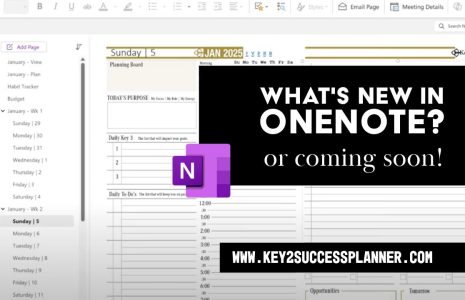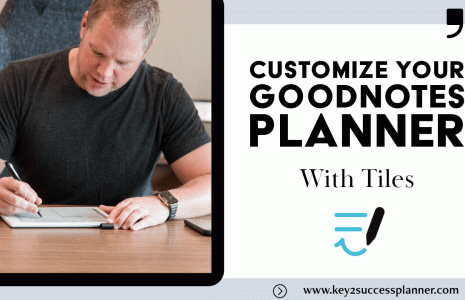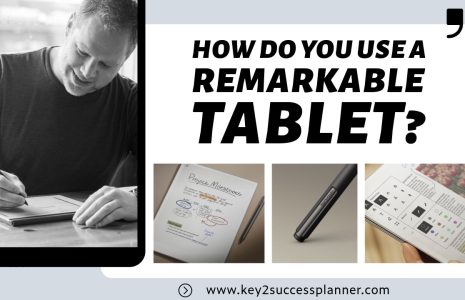How to Customize Your Digital Planner
Want to learn more about how to customize your digital planner in OneNote? Today, I’m excited to share how you can use our professional tiles (digital stickers) to personalize your digital planner—especially if you’re a OneNote user. Tiles can transform your planning experience, and in this guide, I’ll show you how to use them to create custom daily pages and layouts for the entire year.
Why to Customize Your Digital Planner
When you customize your digital planner, it offers a range of benefits that add significant value to the digital planning experience. Here’s how customization enhances usability, productivity, and overall satisfaction:
1. Tailored to Your Workflow
Every individual has unique needs, goals, and preferences. Customizing your digital planner allows you to create layouts, templates, and sections that align perfectly with your personal or professional workflow. This ensures that your planner works for you, rather than forcing you to adapt to a predefined structure.
2. Improved Productivity
By integrating personalized features like time-blocking templates, task lists, habit trackers, or meeting notes, you can streamline your day-to-day tasks. Customizing your digital planner ensures that all the tools you need for productivity are in one place, saving time and minimizing distractions.
3. Enhanced Flexibility
Digital planners provide flexibility to adapt layouts, styles, and features as your needs change. For example, you might start with a minimal daily schedule and later incorporate detailed project planning tools. This adaptability keeps your planner relevant throughout the year.
4. A Professional Edge
For professionals, customization allows for the inclusion of industry-specific tools, such as mileage logs, client management templates, or project trackers. This adds value by improving organization and ensuring you’re prepared for meetings, deadlines, and strategic planning.
5. Visual Appeal and Motivation
Customizing your digital planner with professional elements like Tiles or aesthetically pleasing layouts makes it visually engaging. An organized and attractive planner encourages consistent use, fostering better habits and improved goal tracking.
6. Cost-Effectiveness
Instead of purchasing multiple planners for different purposes (e.g., work, fitness, or family), a single customizable digital planner can serve all these roles. By adding custom layouts and pages, you maximize the utility of your planner without extra expense.
7. Integration with Digital Ecosystems
Custom digital planners can often integrate with tools like OneNote, GoodNotes, or Notability, allowing seamless access to other documents, files, and workflows. This integration makes the planner a central hub for all your planning needs. (In this blog, we’re focusing on OneNote.)
8. Encourages Creative Planning
For creative minds, customizing your digital planner opens the door to incorporating brainstorming layouts, mind maps, and vision boards. This flexibility fosters creativity and helps translate ideas into actionable plans.
9. Long-Term Planning Made Easy
Custom templates allow for easier long-term planning by setting up consistent layouts for monthly, quarterly, or yearly goals. You can design a planner to reflect the areas of life or business you want to prioritize over the year.
10. Personal Satisfaction
Having a planner that looks and functions the way you want can boost your satisfaction and engagement. This personalization ensures the planner feels like a tool designed specifically for you, rather than a generic product.
How to Customize Your Digital Planner in OneNote with Tiles
What Are Tiles?
Many people refer to digital planner elements as “stickers,” but we call them tiles because they focus on functionality and personalization rather than decoration. Unlike traditional stickers, tiles let you build professional layouts tailored to your specific needs. They enhance your digital planning by enabling you to:
- Create custom templates.
- Modify layouts.
- Add functionality like time-blocking, task lists, or mileage logs.
Understanding the Two Planner Editions
When you purchase the Key2Success Planner, you’ll notice two editions:
- Standard Edition: Ideal for users who want a pre-set page layout.
- Tiles Edition: Designed for those who want full control. All elements in this edition are unlocked, meaning you can move, edit, or delete tiles to create a layout that works for you.
Key Difference: In the Tiles Edition, every element is adjustable, while in the Standard Edition, the layout is locked in the background.
Setting Up Your Custom Pages
If you’re new to the Tiles Edition, start small by customizing one month at a time. This approach allows flexibility if you decide to tweak your layout as you use the planner.
Here’s a step-by-step guide:
- Choose Your Layout: Select tiles such as daily schedules, time-blocking grids, or task lists.
- Copy and Paste: Add tiles to your daily page and arrange them within the template borders.
- Refine and Adjust: Add elements like mileage logs, gratitude sections, or sketchboards to make the page uniquely yours.
- Repeat for Other Days: Once you finalize your layout, copy the tiles and paste them across other days or months.
Examples of Custom Layouts
Here are some ways you can use tiles:
- Time Blocking: Use tiles with 24-hour schedules or 15-minute intervals for detailed planning.
- Task Management: Incorporate task lists or quadrant-based layouts for better organization.
- Note-Taking: Add dedicated note sections or try methods like the Cornell Method to improve productivity.
- Specialized Features: Include unique tiles like mileage trackers, gratitude prompts, or meal prep areas.
With tiles, you’re not just creating a planner—you’re building a personalized productivity tool.
Why Choose Tiles?
Tiles empower users to create a planner that truly fits their workflow. Whether you’re an executive, a creative professional, or someone juggling a busy schedule, you can tailor your daily pages to meet your needs. And with our growing library of tiles, the possibilities are endless.
What’s Coming in 2026
We’re excited to introduce even more features in 2026, including the option for fully customized planners designed by our team. This service will be available in the spring and summer, giving you a chance to create a planner tailored entirely to your preferences.
Quick Tips for Efficiency
- Lock Your Layout: Once satisfied with your layout, right-click on the tiles and set them as the page background. This prevents accidental movement and allows you to type seamlessly.
- Plan Strategically: Focus on one month at a time to test your layout before applying it to the entire year.
- Maximize Your Time: With practice, you can customize a month in just 4–5 minutes and an entire year in about an hour.
Explore Our Tiles
Ready to start customizing? Visit our website to browse our extensive collection of tiles and watch step-by-step tutorials. Whether you’re using OneNote or a PDF annotation app, there’s a tile for every planning style.
Final Thoughts
If this guide inspired you to elevate your planning experience, be sure to:
- Like and share this blog.
- Subscribe to our YouTube channel for more tutorials.
- Check out our website to explore all the tools available in the Key2Success Planner.
With tiles, you’re not just planning—you’re creating a system that works for you.