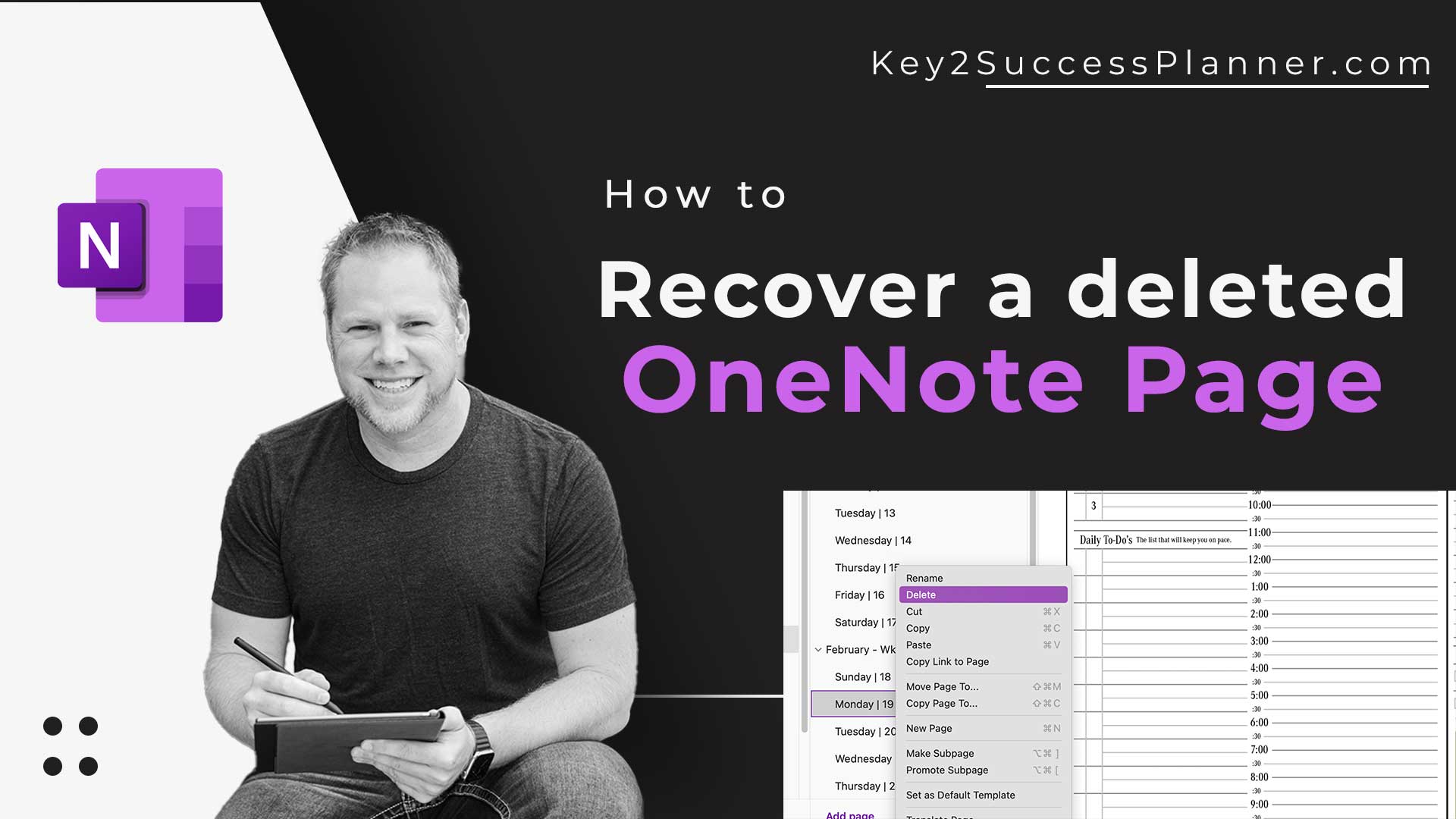By Key2Success Team
0 Comments
How to Recover Deleted OneNote Page
ACCOUNT
© 2021 Key2Success | A Boden Company
Recovering a deleted OneNote page depends on whether you’re using the desktop version of OneNote or the online version (OneNote for the web).
If you’ve accidentally deleted a page in the desktop version of OneNote, you can typically find the deleted pages in the “Deleted Pages” section. Here’s how:
If you’re using OneNote for the web, the process is a bit different:
If you don’t see a “Deleted Pages” or “Deleted Notes” section, or if the page you’re looking for isn’t there, it might not be possible to recover it. In that case, you may need to consider if you have any backups or if you can retrieve the information from another source.
To delete a page in OneNote, you can follow these steps:
Alternatively, you can use the keyboard shortcut:
Ctrl + D.Cmd + Delete.Confirm the deletion if prompted, and the page will be removed from your notebook. Make sure to review the content on the page before deleting it, as this action cannot be undone.