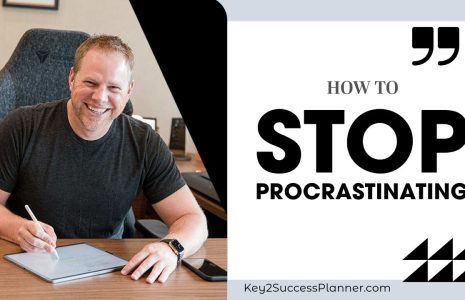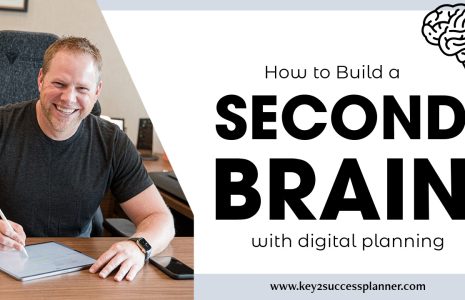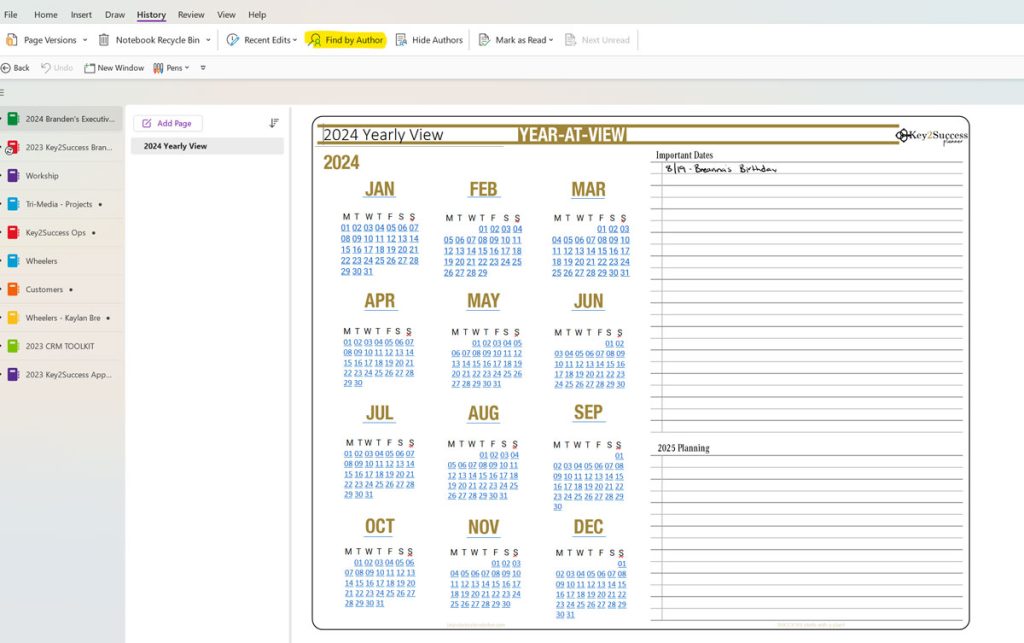
HOW TO SHOW And Hide AUTHORS IN A ONENOTE NOTEBOOK
The Key2Success Planner recently introduced hyperlinks for OneNote. This provides a new way to navigate through your OneNote notebook. If you upgraded to the hyperlinked version of the OneNote planner, you might see “BB” next to your hyperlinked changes. Here’s how to hide that…
When several people work in a shared OneNote notebook it can be hard to know who’s made each change. To help clear this up, you can show each author’s initials next to their changes.
To show author initials, click History > Hide Authors.
The Hide Authors button is a toggle that you click to turn on or off. Click it again if you no longer want to see author initials.
If you want to see a list of recent changes in a notebook in OneNote for Windows, utilize the Recent Edits tool. This helps you keep track of changes people have made in a shared notebook. You can use the tool to see a list of pages that changed over a set period of time.
Click History > Recent Edits.
Pick a date range you want to see edits for.
In the Search Results list on the right, each page with changes is highlighted, along with a list of the changes on each page.
To move from change to change, click a page title in the Search Results list. You can search and sort your list of changes in the Search Results list too.
When you’re done reviewing the changes, click the close button in the upper-right corner of the Search Results list.
Key2Success Planners
Choose the Application that you plan to use for digital planning.
OneNote

Application works across Windows, Android and Apple. Also Web version all available. Great for Desktop, Laptop and Mobile users.
GoodNotes

Application works across Apple devices. Great for iPad, Mac and iPhone users. PDF Annotation App designed for Note-Taking
Noteshelf

Application works across Apple devices. Great for iPad, Mac and iPhone users. PDF Annotation App designed for Note-Taking
Notability

Application works across Apple devices. Great for iPad, Mac and iPhone users. PDF Annotation App designed for Note-Taking
Samsung Notes

Application works across Samsung devices. Great for Samsung Tab and Samsung Galaxy Users. Including Z Fold 3, S6, S7, S8 and S22.
reMarkable

Works with ePaper Devices, like the reMarkable, SuperNote and many more. A PDF Annotation Planner allows users to take digital notes.