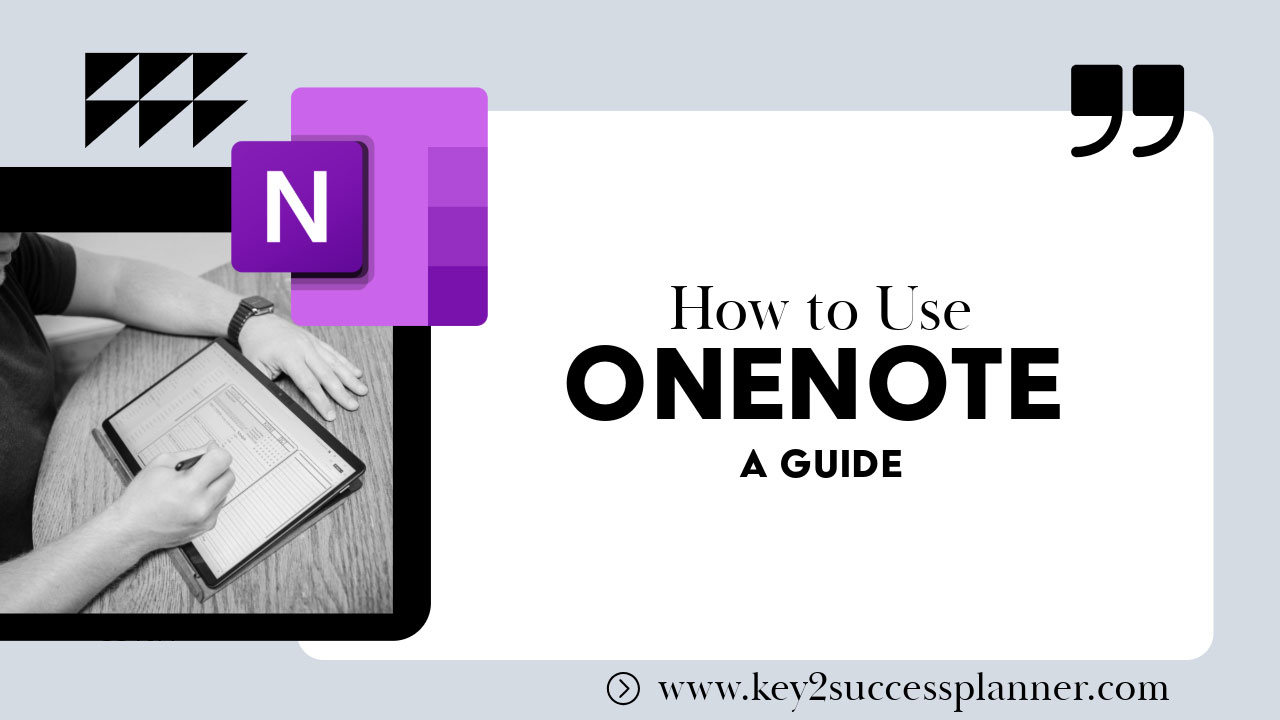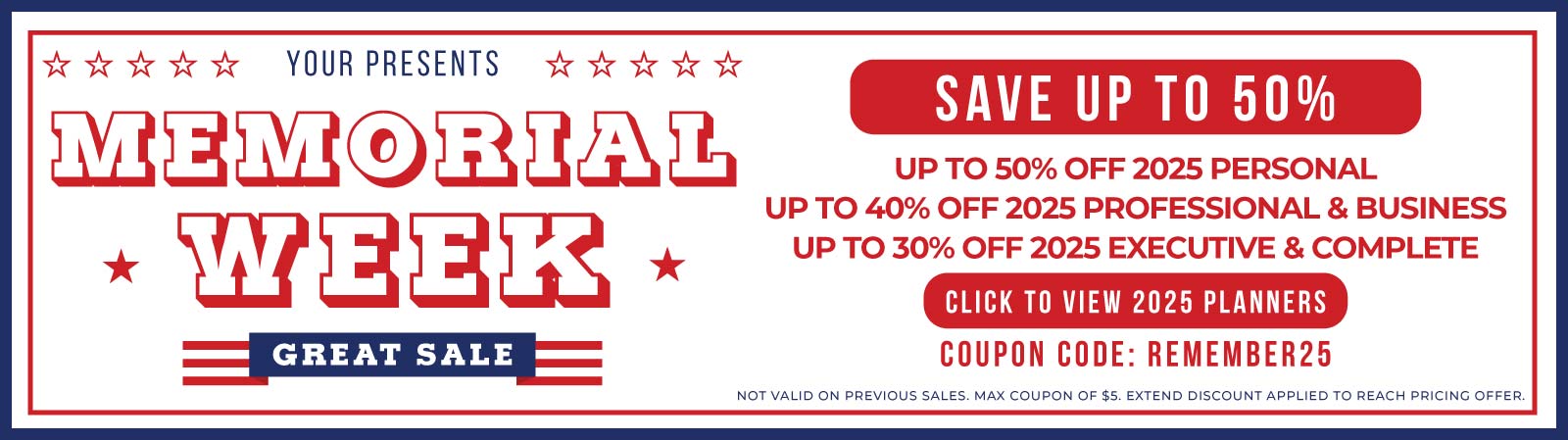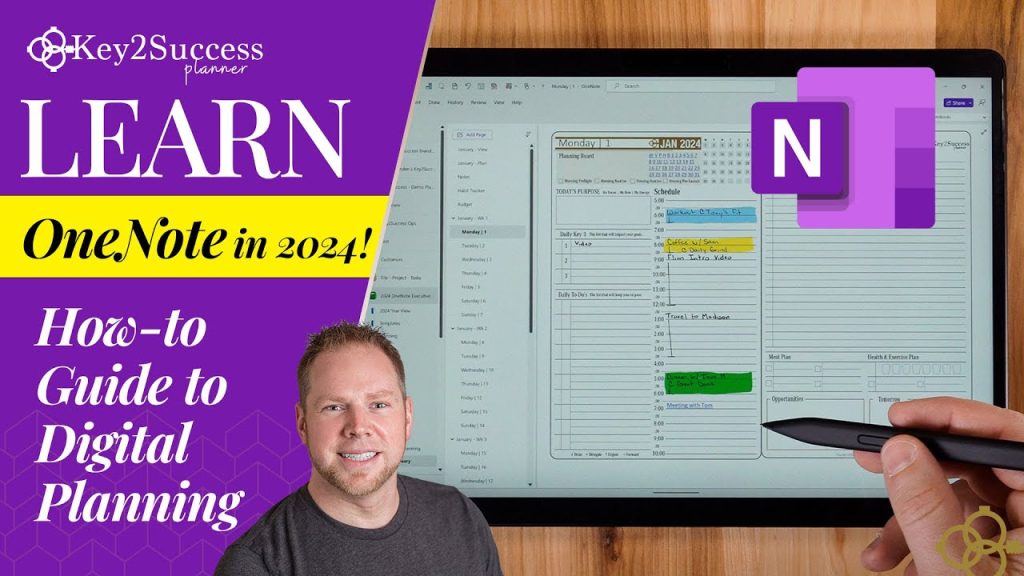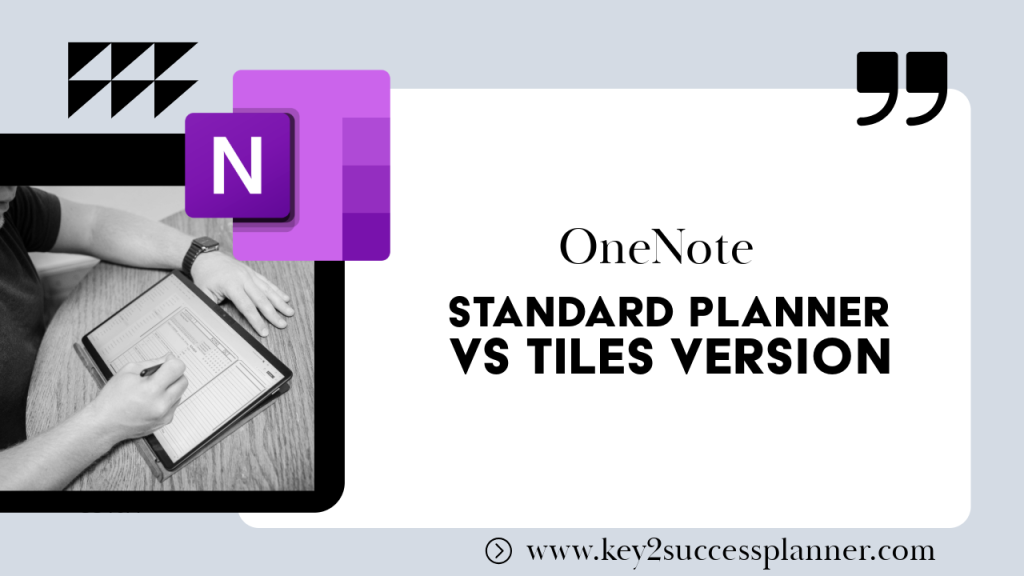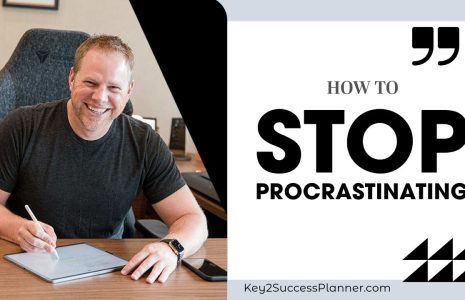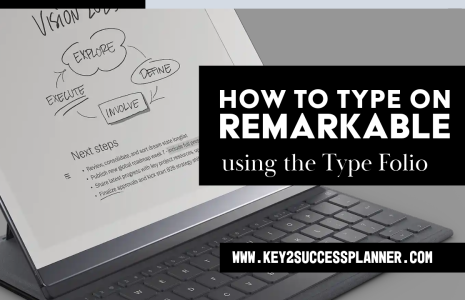How to Use OneNote Tutorial
Want to learn how to use OneNote? Wondering what’s so great about the OneNote app? You’ve come to the right place! We’re OneNote fans and have used the app for many years. In this blog, we’ll cover:
- What is OneNote?
- How do you use OneNote?
- How to start notes in OneNote
- What is so great about OneNote?
- What is the best way to organize notes in OneNote?
- Why use OneNote instead of Word?
- How to effectively use OneNote.
We’re here to help if you have any questions about digital planning in OneNote or how to use OneNote! Please feel welcome to reach out to the team!
What is OneNote?
Before diving into how to use OneNote, it’s important to understand what OneNote is. OneNote is a free digital note-taking app that allows you to create notebooks filled with notes, images, drawings, and other multimedia. It’s like a digital binder where you can organize all your ideas, tasks, and plans in one place.
Unlike traditional note-taking apps, OneNote is highly versatile. It allows for handwritten notes with the Apple Pencil, typed text, or even audio notes. Whether you’re using an iPad, Windows, or any other device, OneNote syncs your notes across all platforms, making it a convenient solution for organizing information.
How Do You Use OneNote?
So, how do you use OneNote? It’s simpler than you might think. Start by downloading the app from the App Store, signing in with your Microsoft account, and creating a new notebook.
When you open OneNote, you’ll notice the left-hand side of the screen is your notebook library. Here, you can create multiple notebooks for different projects or areas of life. Within each notebook, you can create sections (like dividers in a physical binder) and pages.
For example, if you’re using OneNote for work, you might have notebooks titled “Projects,” “Meetings,” and “Personal Tasks.” Inside each notebook, you could have sections like “Quarter 1,” “Project A,” and “Project B,” with pages for individual meetings or tasks.
The flexibility in how to use OneNote for organization is what makes it stand out from other note-taking apps. It’s like having unlimited notebooks with endless customization.
How to Start Notes in OneNote
Starting a note in OneNote is straightforward. Simply click on the “+” icon to add a new page to your notebook. You can begin typing right away, use the Apple Pencil to handwrite, or even dictate notes using OneNote’s voice-to-text feature.
OneNote’s ability to combine different types of input (text, handwriting, images, etc.) makes it a perfect tool for students, creatives, and professionals. Whether you’re brainstorming ideas, planning your week, or preparing for a meeting, you’ll find how to use OneNote versatile enough to meet your needs.
What is So Great About OneNote?
The big question—what is so great about OneNote?
OneNote’s unique combination of flexibility, ease of use, and cross-platform syncing is what makes it stand out from other note-taking apps. Features like the ability to organize notes into notebooks and sections, embed multimedia, and share notes with colleagues or friends make it highly practical.
One of the best parts of OneNote is its ability to integrate with other Microsoft apps like Outlook and Teams. You can link meeting notes to your Outlook calendar or collaborate on a notebook with your team in real-time. Plus, if you’re using OneNote on an iPad with an Apple Pencil, you can handwrite notes that convert to text, a huge advantage for those who prefer a more tactile note-taking experience.
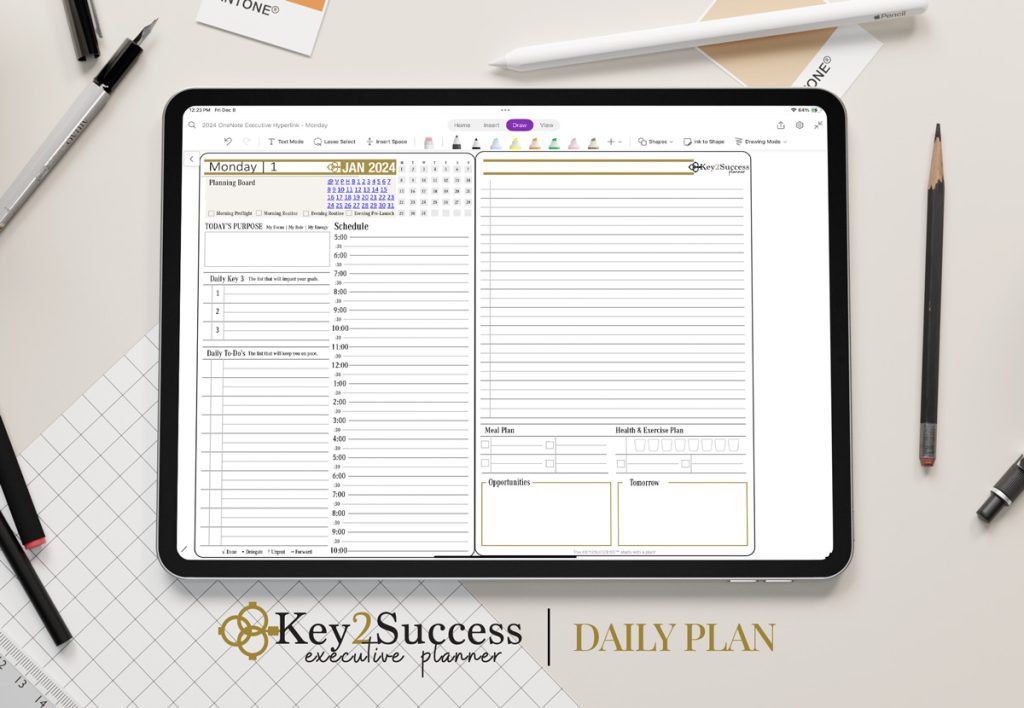
How to Use OneNote for Digital Planning
If you’re a fan of digital planning, how to use OneNote effectively is key to maximizing your productivity. OneNote can be a game-changer when paired with a high-quality digital planner, like the Key2Success Digital Planner. Designed specifically for OneNote, the Key2Success Planner offers templates and tools to manage your schedule, tasks, goals, and more.
How to Effectively Use OneNote for Digital Planning
With the Key2Success Planner, you can create daily, weekly, and monthly layouts inside OneNote, complete with to-do lists, habit trackers, and project management tools. By incorporating the planner into OneNote, you create a seamless system for managing every aspect of your life—from work to personal goals—without switching between apps.
The Key2Success Planner also takes advantage of OneNote’s flexibility, allowing you to add sections and pages as needed and customize your layouts. It transforms your OneNote into a powerful digital planner that goes beyond standard note-taking.
What is the Best Way to Organize Notes in OneNote?
One of the most frequently asked questions is, what is the best way to organize notes in OneNote?
OneNote’s organizational structure is highly customizable, which makes it so useful for various purposes. Here are some tips on how to best organize your notebooks:
Use Notebooks for Big Categories: If you use OneNote for work, school, and personal life, create separate notebooks for each category. For example, have a “Work” notebook, a “Personal” notebook, and a “Hobbies” notebook.
Create Sections to Break Down Topics: Inside each notebook, break down your topics into sections. For example, under the “Work” notebook, you might have sections for “Meetings,” “Projects,” and “Deadlines.”
Use Pages for Individual Notes: Pages are where the magic happens. Each note should have its own page, allowing you to easily find information. You can even create subpages for more granular details.
Tag Important Information: OneNote allows you to tag sections of text with labels like “Important,” “To-Do,” or “Question.” This makes it easy to find important notes quickly.
Use Search to Quickly Find Notes: OneNote’s search function allows you to search through all your notebooks, sections, and pages with ease, which is essential for staying organized.
Can You Download a Planner to OneNote?
Absolutely! Many digital planners are designed to work seamlessly with OneNote. One example is the Key2Success Planner, which can be downloaded directly into OneNote and used across all your devices. Once downloaded, it acts like a pre-built template within OneNote, where you can fill in your goals, tasks, and plans.
You can even customize digital planners in OneNote to match your preferences. Whether you want to change the color scheme, add sections, or insert pages, OneNote makes it easy to personalize your planner.
Why Use OneNote Instead of Word?
People often wonder, why use OneNote instead of Word?
While Word is great for writing long documents, OneNote shines when it comes to organizing ideas, notes, and projects. OneNote is designed to act like a digital binder, where you can store and categorize different types of information. Word is linear in nature, while OneNote offers a more fluid, flexible experience.
In OneNote, you can easily add multimedia, move text around, and organize your notes into tabs and sections. It’s perfect for brainstorming, meeting notes, and daily journaling, which would feel cumbersome in Word. For creative types or those who need more flexibility in their organization, OneNote is the clear winner.
Are Digital Planners Worth It?
With all the options out there, you might wonder, are digital planners worth it? The short answer is yes, especially if you use tools like OneNote.
Digital planners allow you to access your plans from anywhere, update them in real-time, and keep all your important information in one place. They are especially useful for busy professionals, students, or anyone looking to organize their life more efficiently. And when integrated with OneNote, digital planners like the Key2Success Planner can enhance your productivity by providing pre-built templates and organizational structures that save time and effort.
Mastering How to Use OneNote for Maximum Productivity
In conclusion, how to use OneNote comes down to taking full advantage of its customizable features and syncing capabilities. Whether you’re using it for note-taking, digital planning, or project management, OneNote offers endless possibilities to streamline your workflow. By incorporating a digital planner like the Key2Success Planner, you can turn OneNote into an all-in-one solution for managing your tasks, goals, and ideas.
No matter what device you’re on—whether an iPad, iPhone, or desktop—OneNote ensures that you stay organized and on top of your game. For those new to OneNote or digital planning, now’s the time to get started and see just how powerful this tool can be.