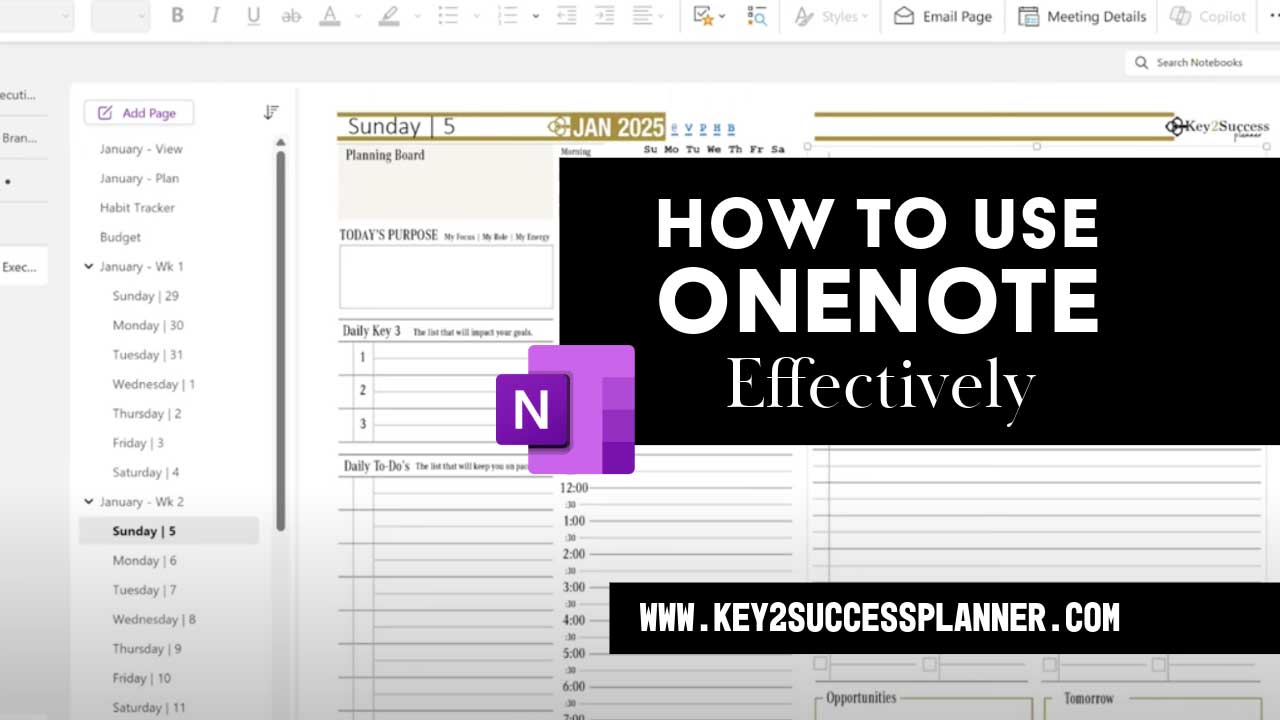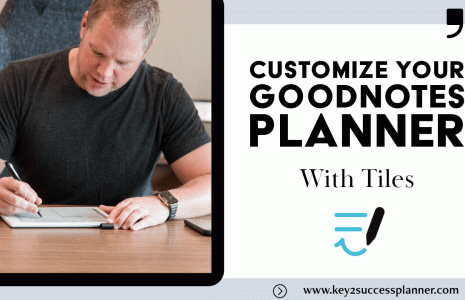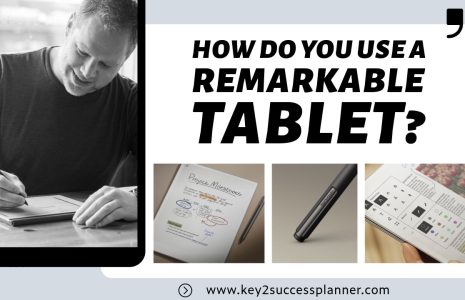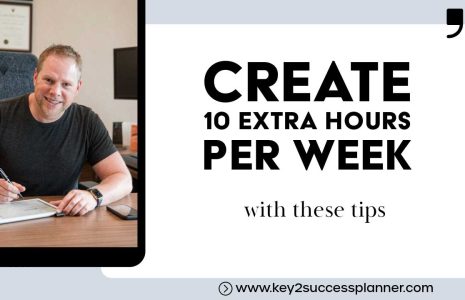How to Use OneNote Effectively
If you want to learn how to use OneNote effectively, you’re in the right place. OneNote is a powerful app, but it can seem overwhelming at first. Fortunately, it’s really quite simple once you understand how it is structured. And, it works great with the Key2Success Digital Planner for OneNote!
We’ll cover:
- OneNote basics
- How to use OneNote as a planner
- OneNote tips
As always, our friendly team is here to help if you have questions about OneNote digital planning! Please feel welcome to reach out!
OneNote 101: How to Use OneNote
OneNote is a versatile app for organizing notes, ideas, and information. It’s part of the Microsoft ecosystem (works great with Office 365) and is available on Windows, Mac, iOS, Android, and as a web app. Think of it as a digital notebook with endless flexibility.
How to Use OneNote: Basics
Get Started:
- Download OneNote (free version available) or access it via a browser at onenote.com.
- Sign in with a Microsoft account.
Structure:
- Notebooks: These are your main containers (e.g., “Work,” “Personal,” “School”).
- Sections: Within each notebook, you create sections (like tabs in a binder—e.g., “Meetings,” “Ideas”).
- Pages: Each section holds pages, where you actually write or store content.
Adding Content:
- Typing: Click anywhere on a page and start typing—there’s no rigid layout.
- Handwriting/Drawing: On touch devices, use a stylus or finger (great for tablets like Surface).
- Inserting Stuff: Add images, PDFs, audio recordings, or even screenshots (via “Screen Clipping” on Windows).
- Tables & Lists: Create tables or bullet points for structure.
Syncing: Notes sync across devices if stored in the cloud (OneDrive). Open OneNote on your phone, and your laptop notes are there too.
Organization:
- Use tags (e.g., “To Do,” “Important”) to mark items—searchable later.
- Search across all notebooks for text (even in images or handwriting!).
Cool Features
- Collaboration: Share notebooks with others for real-time teamwork.
- Math Helper: Type an equation, and OneNote can solve it (select “Math” in newer versions).
- Templates: Apply pre-made layouts for things like meeting notes or calendars.
- Clip Web Content: Use the OneNote Web Clipper browser extension to save articles or snippets.
Example Workflow
Let’s say you’re planning a project:
- Create a notebook called “Project X.”
- Add sections: “Research,” “Tasks,” “Meetings.”
- In “Research,” paste links or PDFs (I could search X or the web for you if you need info!).
- In “Tasks,” make a to-do list with checkboxes.
- In “Meetings,” record audio while typing notes—OneNote syncs the audio to your keystrokes.
- OR, even better, get a pre-structured planner designed for this purpose!
Tips
- Use keyboard shortcuts (e.g., Ctrl+E to search) on desktop.
- Password-protect sensitive sections (right-click a section > “Password Protect”).
- Drag and drop content to rearrange freely.
How to Use OneNote Effectively as a Digital Planner
If you’re looking for an effective way to organize your life, OneNote might just be the digital planner you need. With its flexible structure, cross-platform accessibility, and seamless integration with productivity tools, OneNote can take your planning to the next level. But to truly use OneNote effectively, it helps to have a structured system in place. That’s where the Key2Success Planner comes in—providing a professional, pre-made digital planner designed to work flawlessly within OneNote.
Why OneNote is a Great Digital Planner
OneNote isn’t just a place to jot down notes—it’s a powerhouse for productivity. Unlike traditional planners, OneNote offers unlimited space, allowing you to organize everything from daily to-do lists to long-term goals. Whether you’re a professional, student, or entrepreneur, learning how to use OneNote effectively can transform the way you manage your time and tasks.
1. Structure Your Planner for Maximum Efficiency
OneNote is built around Notebooks, Sections, and Pages, making it easy to create an organized planning system. To start:
- Create a dedicated Notebook for your digital planner.
- Divide it into Sections such as Daily, Weekly, and Monthly Planning, as well as Goals and Notes.
- Use Pages within each section to track specific tasks, projects, or meetings.
If you want to skip the setup process, the Key2Success Planner provides a ready-made layout, ensuring you have a structured system right from the start. It’s designed for efficiency, so you can jump straight into planning without wasting time creating a format from scratch.
2. Use Pre-Made Templates for a Head Start
One of the best ways to use OneNote effectively is by working with templates. Instead of manually setting up planners for every week or month, use pre-designed templates for scheduling, goal-setting, and project management. The Key2Success Planner comes with optimized templates that fit seamlessly into OneNote, giving you a polished and structured digital planner experience.
3. Keep Your Planner Accessible Everywhere
A major perk of OneNote is its ability to sync across multiple devices. Whether you’re at your desk, using a tablet, or checking notes on your phone, your planner is always up to date. To use OneNote effectively, make sure you enable OneDrive synchronization, so you never lose important data.
The Key2Success Planner is built with this accessibility in mind, making it a fantastic choice for those who want a truly mobile-friendly digital planner that keeps everything at their fingertips.
4. Use Tags and Search to Stay Organized
Keeping track of multiple tasks can be overwhelming, but OneNote’s tagging system helps categorize notes efficiently. Use tags like “To-Do,” “Important,” or “Meeting Notes” to prioritize tasks and find information quickly. The Key2Success Planner takes this one step further with a well-structured tagging system, ensuring you can stay on top of deadlines and key projects effortlessly.
5. Boost Productivity with Integrations
OneNote works seamlessly with Microsoft Outlook, Teams, and other productivity tools. You can:
- Link meeting notes directly to your Outlook calendar.
- Collaborate in real time with your team or clients.
- Embed PDFs, spreadsheets, and images for a more dynamic planning experience.
The Key2Success Planner enhances these capabilities by offering strategic layouts that integrate perfectly into your daily workflow, making collaboration and planning more intuitive than ever.
6. Stay on Track with Task Management
To use OneNote effectively as a task manager, follow a structured system:
- Use checkboxes to track task completion.
- Set reminders within your notes to stay on top of deadlines.
- Prioritize goals with structured lists and productivity tracking tools.
The Key2Success Planner includes dedicated pages for goal-setting, project tracking, and daily task management, so you always have a clear roadmap to follow.
7. Customize Your Planner for Personal and Professional Growth
Whether you’re using OneNote for work, personal goals, or side projects, customization is key. With the Key2Success Planner, you get a professionally designed framework that adapts to your needs, allowing you to personalize your planner while maintaining structure and organization.
Why the Key2Success Planner is the Ultimate OneNote Solution
If you’re looking for the best digital planner for OneNote, the Key2Success Planner is the ultimate solution. It’s designed for professionals, business owners, and productivity enthusiasts who want a powerful, well-structured planner that works seamlessly with OneNote.
With its optimized templates, task management systems, and intuitive layout, the Key2Success Planner transforms OneNote into a high-performance planning tool, helping you stay organized and focused on your goals.
Learning how to use OneNote effectively can completely change the way you plan, work, and manage your time. Whether you’re setting up your own system or opting for the Key2Success Planner, the key is consistency and structure.
Ready to take your digital planning to the next level? Explore how the Key2Success Planner can streamline your workflow and bring more efficiency to your daily routine!