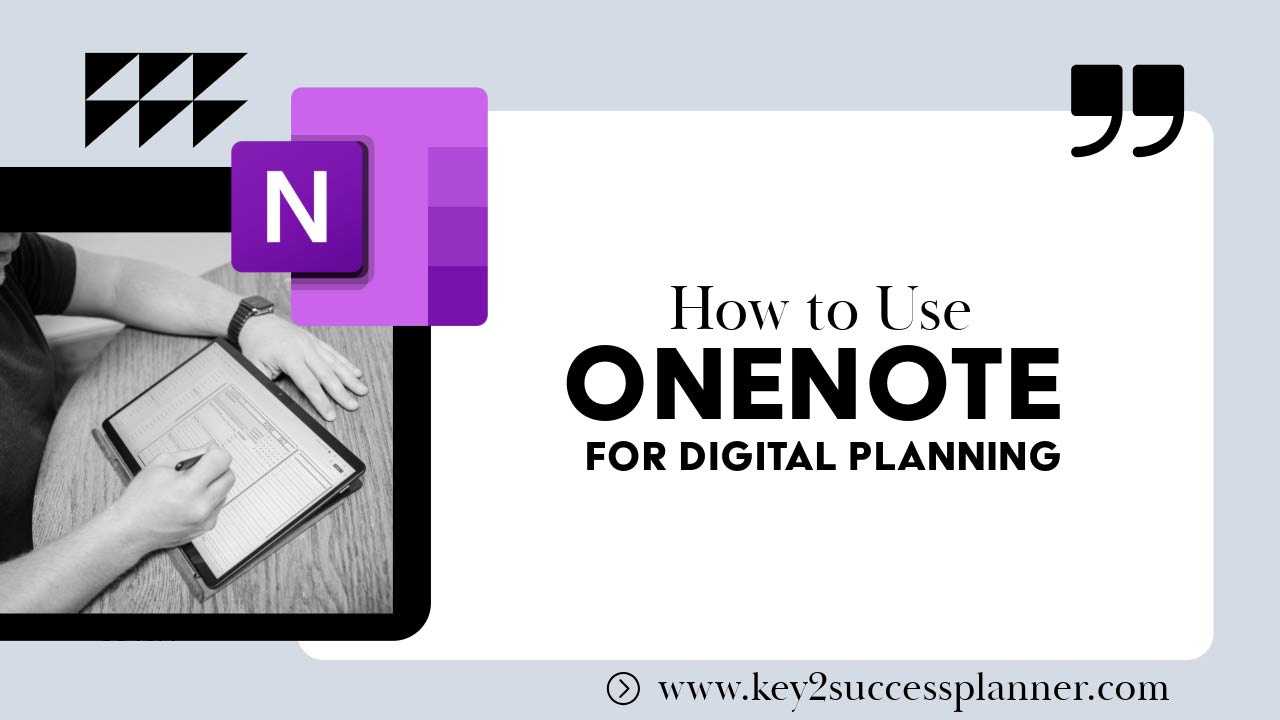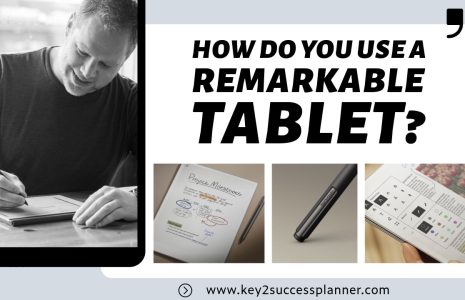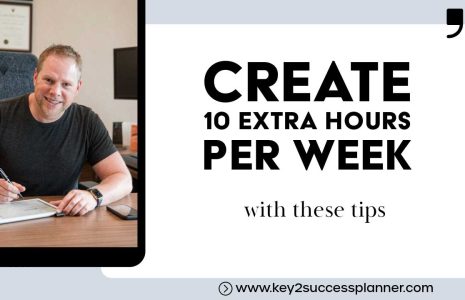OneNote for Digital Planning Guide
We absolutely love OneNote for digital planning purposes. OneNote is a powerful app that is free to use and has a lot of helpful integrations. Read on for more information.
We’ll cover:
- What is OneNote?
- How do you use OneNote for Digital Planning?
- What is the best OneNote digital planner?
- Tips for using a OneNote digital planner.
As always, we’re here to help with any of your digital planning questions! Reach out to our team today!
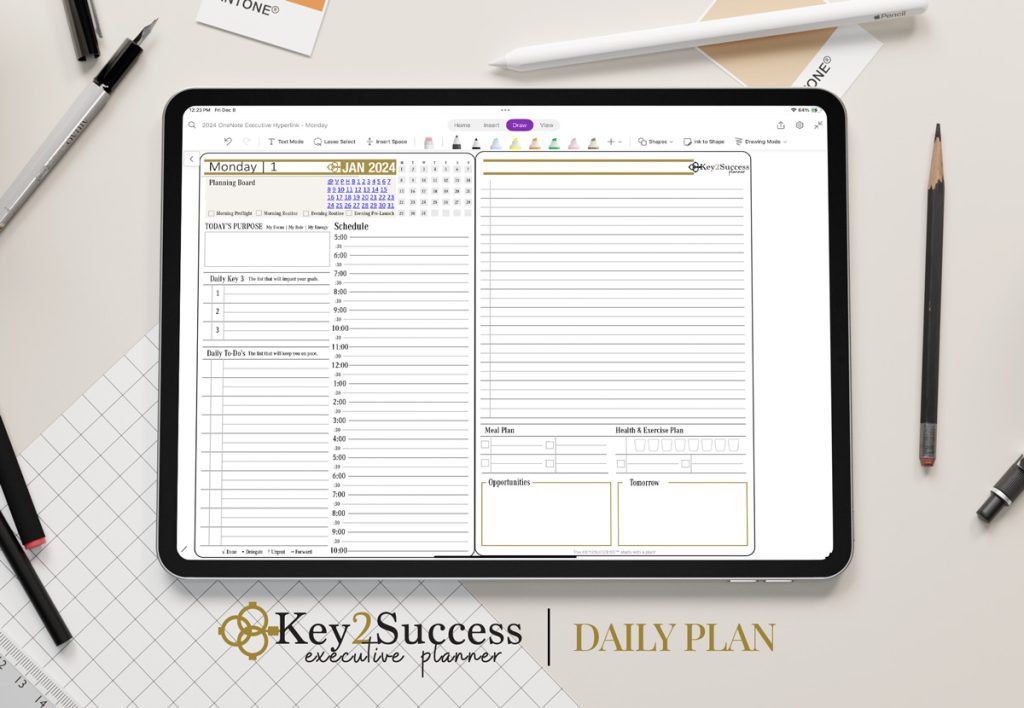
What is OneNote?
OneNote is a digital note-taking application developed by Microsoft, designed to help users organize and manage their notes, ideas, and information in one centralized location.
It is part of the Microsoft Office suite but is also available as a standalone application across various platforms, including Windows, macOS, iOS, Android, and via web browsers.
Key Features of OneNote:
Notebooks, Sections, and Pages
- Notebooks: OneNote organizes content into digital notebooks, similar to a physical notebook. Each notebook can be used for different subjects, projects, or areas of your life.
- Sections: Within each notebook, you can create sections to categorize your notes further. For example, in a “Work” notebook, you might have sections like “Meetings,” “Projects,” and “Research.”
- Pages: Each section contains pages where you can write notes, draw, insert files, or clip content from the web. Pages are essentially the individual notes within a section.
Flexible Note-Taking
- Freeform Layout: Unlike traditional word processors, OneNote allows you to click anywhere on a page and start typing, making it highly flexible. You can move text boxes, images, and other elements around freely.
- Multimedia Notes: You can insert images, audio recordings, videos, links, and other files directly into your notes, making them rich and dynamic.
- Handwriting Support: For devices with touch screens or stylus support, OneNote allows you to write or draw directly on the page, which is particularly useful for sketches, annotations, or handwritten notes.
Organization and Search
- Tagging: OneNote allows you to tag notes with customizable labels like “To-Do,” “Important,” or “Question,” helping you quickly identify and categorize content.
- Search Function: You can search across all your notebooks, sections, and pages to find specific notes, even within handwritten notes or embedded files.
- Hierarchical Organization: Notebooks, sections, and pages provide a hierarchical structure that makes it easy to organize large amounts of information.
Collaboration and Sharing
- Real-Time Collaboration: OneNote supports real-time collaboration, allowing multiple users to edit the same notebook simultaneously. This feature is useful for teamwork, brainstorming sessions, or shared projects.
- Sharing Options: You can share notebooks or individual pages with others via email, links, or direct integration with other Microsoft services like Teams and Outlook.
Cross-Platform and Cloud Syncing
- Sync Across Devices: OneNote syncs your notes across all devices via OneDrive, Microsoft’s cloud storage service. This ensures that your notes are always up to date, whether you’re on your computer, tablet, or smartphone.
- Offline Access: Even without an internet connection, you can access and edit your notes, and they will sync once you’re back online.
Integration with Microsoft Office and Other Tools
- Office Suite Integration: OneNote integrates seamlessly with other Microsoft Office apps like Word, Excel, and PowerPoint, allowing you to embed Office documents directly into your notes.
- Outlook Integration: You can link meeting notes from Outlook directly to OneNote, making it easy to keep track of important information from meetings.
- Microsoft Teams Integration: OneNote can be used within Microsoft Teams for collaborative note-taking and sharing during team meetings or projects.
Accessibility Features
- Immersive Reader: OneNote includes an Immersive Reader feature that helps with reading comprehension by breaking down text into smaller, more manageable chunks and offering text-to-speech options.
- Dictation: Use the dictation feature to convert spoken words into text within your notes.
Security Features
- Password Protection: You can protect sections of your notebooks with passwords to keep sensitive information secure.
- Encryption: OneNote offers encryption for notebooks stored on OneDrive, adding an extra layer of security.
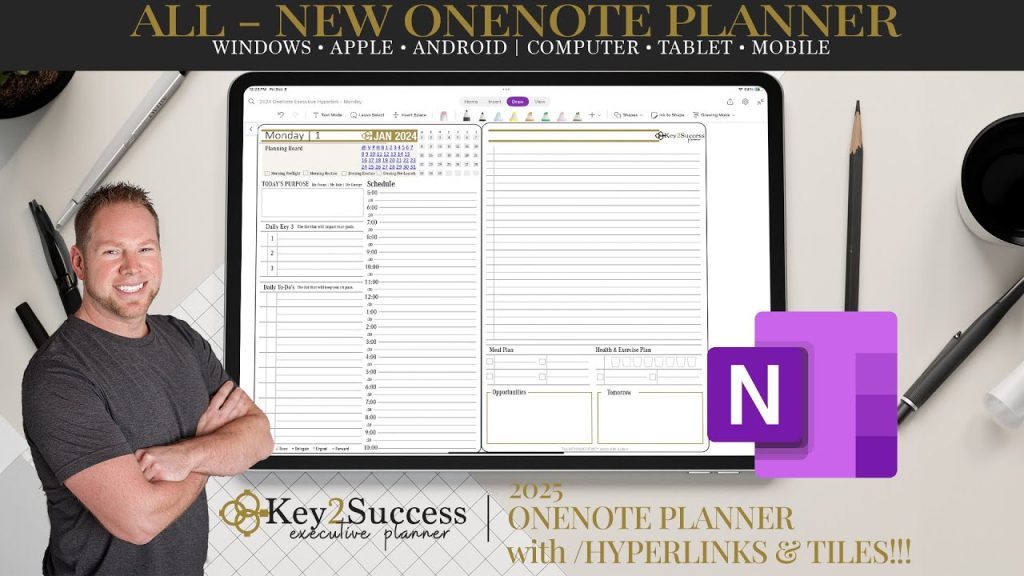
OneNote for Digital Planning
OneNote for digital planning is a powerful tool that offers a flexible, organized, and highly customizable platform for managing your tasks, goals, and daily activities.
Its ability to integrate multimedia, collaborate in real-time, and sync across devices makes it an ideal choice for anyone looking to streamline their planning process.
Why OneNote for Digital Planning?
Flexible Organization
- Custom Notebooks and Sections: OneNote allows you to create multiple notebooks, each dedicated to different areas of your life, such as work, personal projects, or hobbies. Within these notebooks, you can create sections and pages to further organize your plans. This flexibility in organization makes OneNote for digital planning particularly effective, as you can structure your planning system in a way that suits your unique needs.
Multimedia Integration
- Rich Content: OneNote’s ability to integrate text, images, links, audio, and even handwritten notes means you can create comprehensive, multimedia-rich plans. For example, you can add photos of inspiration for a project, audio recordings from meetings, or quick sketches of ideas. This multimedia integration is one of the key reasons OneNote for digital planning stands out.
Real-Time Collaboration
- Team Planning: With OneNote for digital planning, you can collaborate with others in real-time, making it ideal for team projects or family planning. Multiple users can edit the same notebook simultaneously, which is perfect for coordinating efforts, whether it’s planning a project at work or organizing a family vacation.
Cross-Device Syncing
- Anywhere Access: Because OneNote syncs across all your devices, your plans are always up to date, no matter where you are. This means you can start planning on your computer at work, continue on your tablet during your commute, and review your plans on your phone while on the go. The seamless syncing is a major advantage of OneNote for digital planning.
Custom Tags and Templates
- Personalized Planning: OneNote offers customizable tags and templates, allowing you to tailor your planning experience. Whether you prefer bullet points, checklists, or detailed project plans, you can create or import templates that fit your style. OneNote for digital planning allows you to personalize your approach to organizing your tasks and goals.
Key2Success Digital Planner and OneNote
The Key2Success Digital Planner is specifically designed to take full advantage of OneNote’s capabilities. It offers a structured, yet flexible, planning system that can be easily integrated into OneNote, providing a comprehensive planning solution.
Structured Layout: The Key2Success Digital Planner provides a clear, organized layout within OneNote, with sections dedicated to different aspects of planning, such as daily tasks, weekly reviews, monthly goals, and yearly reflections. This structure helps you stay focused and organized, leveraging the strengths of OneNote for digital planning.
Hyperlinked Navigation: The planner includes hyperlinked tabs and sections, making it easy to navigate between different parts of the planner within OneNote. This feature is particularly useful in OneNote for digital planning, where quick access to your plans can save time and increase productivity.
Customization with OneNote: While the Key2Success Digital Planner provides a strong foundation, OneNote’s flexibility allows you to customize it further to suit your needs. You can add your sections, pages, and multimedia elements, ensuring that the planner works exactly how you want it to. Check out the Tiles shop for more customization options.
Collaborative Features: The ability to share the Key2Success Digital Planner within OneNote means you can collaborate on planning with colleagues, family members, or project teams. This makes OneNote for digital planning not just a personal tool, but a collaborative one as well.
In summary, OneNote for digital planning offers an unmatched combination of flexibility, organization, and multimedia integration. When paired with the Key2Success Digital Planner, it becomes a powerful tool for achieving your personal and professional goals, making it easier to plan, track, and succeed.
Getting Started with OneNote:
- Download and Install: Install OneNote on your preferred device or access it through your web browser.
- Create a Notebook: Start by creating a new notebook and adding sections and pages to begin organizing your notes.
- Explore Features: Experiment with typing, handwriting, inserting multimedia, and using tags to understand how the tools can work for you.
- Sync with OneDrive: Sign in with your Microsoft account to enable cloud syncing and access your notes across all your devices.
OneNote is a versatile and powerful tool for anyone looking to organize their thoughts, projects, and information in a flexible and accessible way.
Best OneNote Digital Planner for You
Choosing the right version of the Key2Success Digital Planner depends on your specific needs and how you plan to use it. Here’s a breakdown of each version to help you decide:
1. Personal Version
- Who It’s For: Ideal for individuals who want to focus on personal goals, daily tasks, and life management.
- Features: Includes templates for daily and weekly planning, goal setting, habit tracking, and reflections. It emphasizes work-life balance and personal development.
- Best For: People looking to organize their personal life, track personal goals, and maintain a balanced lifestyle.
2. Professional Version
- Who It’s For: Designed for professionals who want to manage their work life effectively while still incorporating personal goals.
- Features: Includes project management tools, work-related goal setting, meeting notes, task lists, and time-blocking features. Also integrates personal goal tracking to maintain a work-life balance.
- Best For: Employees, freelancers, or professionals who need to manage work projects, deadlines, and meetings, while also keeping an eye on personal development.
3. Business Version
- Who It’s For: Tailored for business owners, entrepreneurs, or managers who need to oversee multiple aspects of their business.
- Features: Offers tools for business planning, financial tracking, team management, project oversight, and strategic goal setting. It also includes templates for marketing, sales, and operations management.
- Best For: Entrepreneurs, small business owners, and managers who need to track business performance, manage teams, and plan for growth.
4. Executive Version
- Who It’s For: Created for executives and high-level managers who need to focus on strategic planning and decision-making.
- Features: Includes advanced strategic planning tools, executive-level goal setting, decision-making frameworks, and performance tracking. It also offers tools for managing high-level projects and initiatives.
- Best For: C-suite executives, directors, and senior managers who need to focus on strategic business goals, long-term planning, and leadership responsibilities.
Tiles to Add On
- Customization: Tiles allow you to add specific modules to your planner that suit your unique needs. Examples might include finance tracking, fitness goals, meal planning, or additional project management tools.
- How to Choose: Think about areas of your life or work that require more detailed attention. If you find that a specific version of the planner meets most of your needs but lacks in a certain area (e.g., financial planning, wellness), you can add a tile to cover that gap.
How to Choose the Right Version
- Assess Your Goals: Consider what you need most in a planner. Are you focusing more on personal development, managing your work, overseeing a business, or making high-level strategic decisions?
- Consider Your Role: Your role—whether personal, professional, or executive—should guide your choice. The more responsibility and oversight you have, the more likely you’ll benefit from the Professional, Business, or Executive versions.
- Think About Your Planning Style: Do you prefer detailed planning with lots of tools, or do you need something straightforward and easy to use? The more features you need, the higher the version you might want to choose.
Recommendation
If you’re still unsure:
- Personal: If you’re mainly looking for a planner to manage your daily life and personal goals.
- Professional: If you want a balance between personal and work planning.
- Business: If you need to manage a business, team, or multiple projects.
- Executive: If your focus is on high-level strategic planning and decision-making.
Adding tiles can further customize your planner to ensure it meets all your needs.