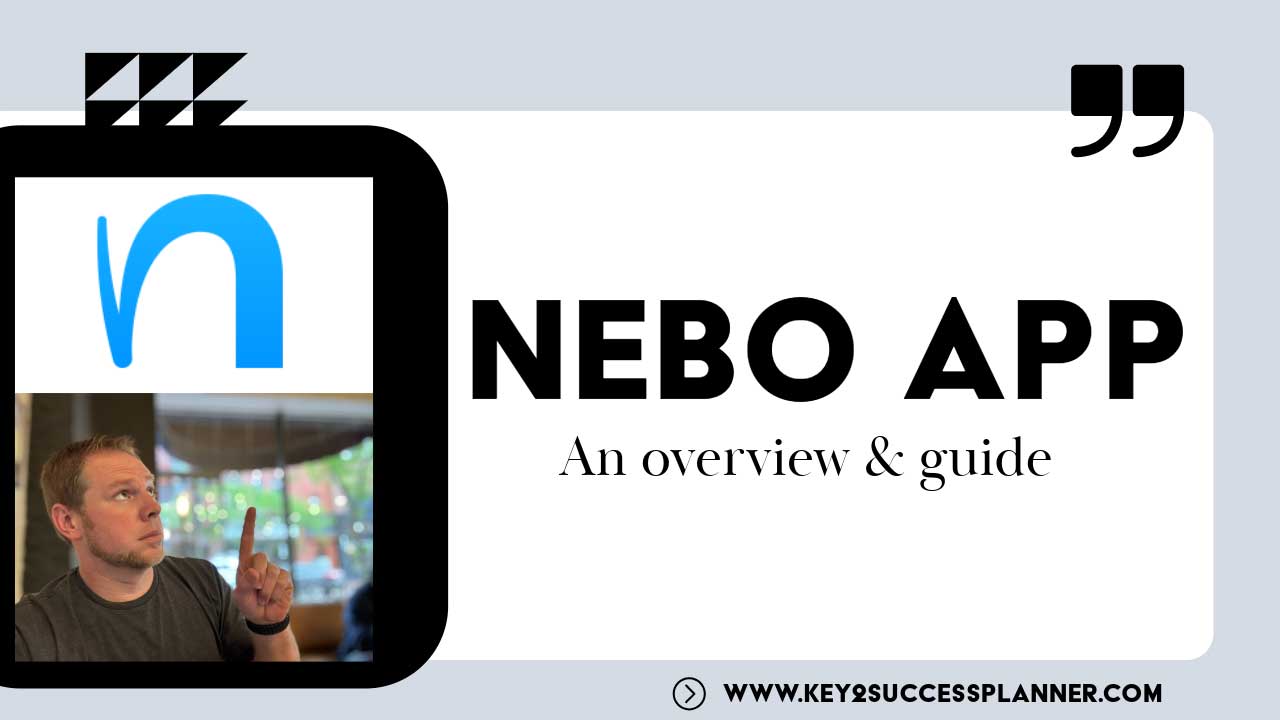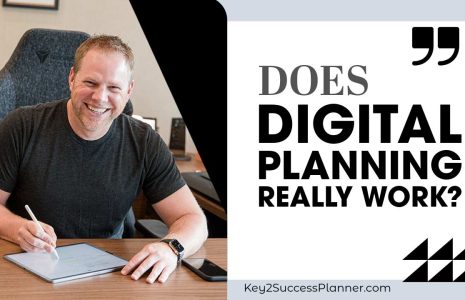The Nebo App
The Nebo App is a newcomer to the digital planning stage.
In this blog, learn:
- What is the Nebo App?
- Why is the Nebo App special?
- What devices support the Nebo App?
- How to install the Nebo App?
- Best Digital Planner for Nebo App.
What is the Nebo App?
In today’s world, having a reliable digital planner that seamlessly syncs across all your devices is no longer a luxury but a necessity. OneNote was the only application that fulfilled this requirement, but if you prefer PDF planners you were out of luck.
Enter Nebo App, the game-changer in digital planning and note-taking. Whether you’re on an Apple laptop, iPad, Samsung Fold, Windows Surface, or any other device, Nebo App ensures a consistent and streamlined experience, revolutionizing the way you plan and organize your life.
One of the most remarkable aspects of Nebo App is its versatility across different platforms. Gone are the days of compatibility issues and limited features on specific devices. With Nebo App, whether you’re on an Android tablet or an Apple iPad, the tools and experience remain uniform, ensuring a seamless transition no matter where you are or what device you’re using.
PDF Features of the Nebo App include:
- The best handwriting recognition: Nebo has the world’s most accurate and reliable handwriting recognition, driven by powerful, ever-evolving AI.
- Convert handwriting to text: Write notes by hand, add lists and emoji with your pen, then convert everything to typed text, ready to share.
- Scratch to erase: Effortlessly delete handwriting, text, shapes and other content by scratching it out with your pen.
- Multi-level lists: Stay on top of tasks and keep your info organized by creating checkable, bulleted and numbered lists with your pen.
- Global search: Search your entire library of notes, including handwritten content, diagram text and PDF annotations.
- Share via web link: Share content by publishing to a unique nebo.app web link, with full access control. Requires a free MyScript account.
- Easy export: Export any page to PDF/.nebo, or Notes to PNG/SVG and Documents to .docx/text. You can even export multiple pages to a single file.
- Lasso: Use the lasso to easily select content, ready to move, manipulate, copy, resize and more.
- Custom dictionary: Fine-tune Nebo’s handwriting recognition by adding custom words and abbreviations to your personal dictionary.
- Zoom and pan: Zoom in to focus on details, zoom out for a fresh perspective on your content, and pan in any direction to create space for new ideas.
- Import MS Office files: Import Word documents and PowerPoint presentations as PDFs, then mark them up freely with your pen.
- Import PDFs: Bring existing multi-page PDFs into your library, ready to review, annotate and reuse.
- Annotate freely: Mark up imported files – highlight, draw, circle key information. When you’re done, export with all your annotations in place.
- Use pen and keyboard: Write with your pen, type with your keyboard, or dictate – even within the same word – without breaking your flow.
- Image annotation: Get visual! Illustrate and enrich your content by inserting, rotating and annotating images and photos.
- Copy and paste: Copy/paste content between pages or into other apps. When pasting outside Nebo, handwritten content will auto-convert.
- Perfect shapes: Draw shapes by hand, then hold your pen to the screen to convert them to perfect forms.
- Alignment guides: Smart alignment guides help you to keep freeform content neat, orderly and easy to understand.
- PDF thumbnail sidebar: Easily add, move or delete PDF pages, and swiftly jump to any page by simply tapping its thumbnail.
- PDF navigation: Jump to specific locations within PDFs by tapping internal links or editing the page-number field.
- Annotations formatting in PDFs: Select an annotation and apply bold, underline or strike-through formatting. You can also transform an annotation into a list.
Yes, Nebo App allows for type input, a common query among users. The ability to type directly into your planner opens up a world of convenience and efficiency. But Nebo App goes beyond mere typing; it embraces the art of handwriting. With its intuitive interface, you can effortlessly switch between typing and handwriting, making your digital planning experience feel natural and personalized.
The handwriting feature of Nebo App is where the magic truly happens. From selecting different pen tools to adjusting thickness and experimenting with various styles, Nebo App empowers you to express yourself freely. Whether you prefer the elegance of a fountain pen or the simplicity of a felt tip, Nebo App provides a wide array of options to suit your preferences.
But Nebo App isn’t just about writing; it’s about enhancing your productivity. With features like pinch and zoom, creating detailed notes or sketches becomes a breeze. Need to highlight important text? Nebo App offers smart tools that adapt to your needs, ensuring precision and efficiency in your work.
One of the standout features of Nebo App is its ability to convert handwritten notes into text. This groundbreaking feature takes digital planning to the next level, allowing you to seamlessly transition from handwritten notes to editable text with just a few taps. Imagine taking notes in a meeting on your phone and effortlessly converting them into text on your tablet or desktop. With Nebo App, it’s not just a possibility; it’s a reality.
But the innovation doesn’t stop there. Nebo App incorporates AI technology to further enhance your digital planning experience. From summarizing notes to creating quizzes, Nebo App leverages AI to boost productivity and efficiency. Imagine being able to summarize meeting notes or create quizzes directly from your handwritten notes—all within the same application.
Moreover, Nebo App offers robust search functionality, allowing you to quickly locate specific notes or keywords across your planner. Whether you’re looking for meeting notes or tracking your progress on a project, Nebo App ensures that no detail goes unnoticed.
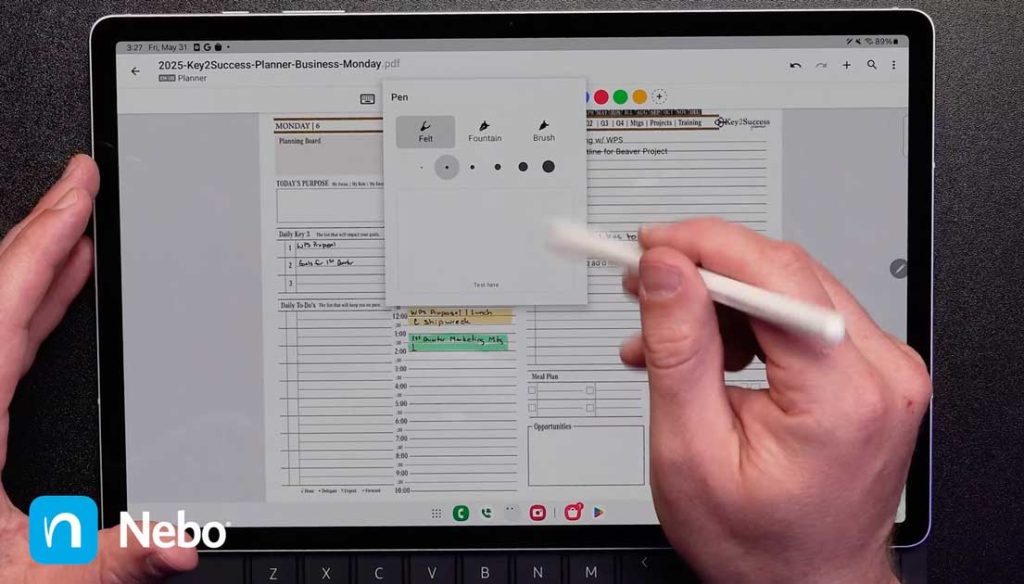
What devices support the Nebo App?
In addition to its powerful features, Nebo App offers seamless synchronization across multiple devices. Whether you’re using an Apple device, Android tablet, or Windows computer, Nebo App ensures that your notes are always up to date and accessible wherever you go.
How to Install the Nebo App
Ready to install the Nebo app? It’s simple:
To import a PDF directly from Nebo:
- Open the notebook where you want to import the PDF.
- Tap “Add ➕” in the upper right-hand corner.
- Select “Import as PDF…” from the menu.
- Browse your device and select the file you want to import.
The PDF will be imported and displayed as a thumbnail alongside the other pages in the notebook.
To import a PDF into Nebo from another location:
- Access the PDF, .docx or .pptx file you want to import via a third-party app or a folder on your device.
- Touch and hold the file thumbnail to display your device’s Share menu.
- Select Share or Open with to display a list of apps.
- Tap the Nebo icon to open the PDF in Nebo.
- The Import PDF pop-up will display.
- Choose the notebook where you want to import the file.
If the desired notebook isn’t visible, use the scrollbar to search for it. - ⚠️ You can’t create a new notebook via the Import PDF pop-up. To import a file into a new notebook, create the notebook in Nebo before importing the file.
Select Import. - The PDF will be imported and displayed as a thumbnail alongside the other pages in the notebook.
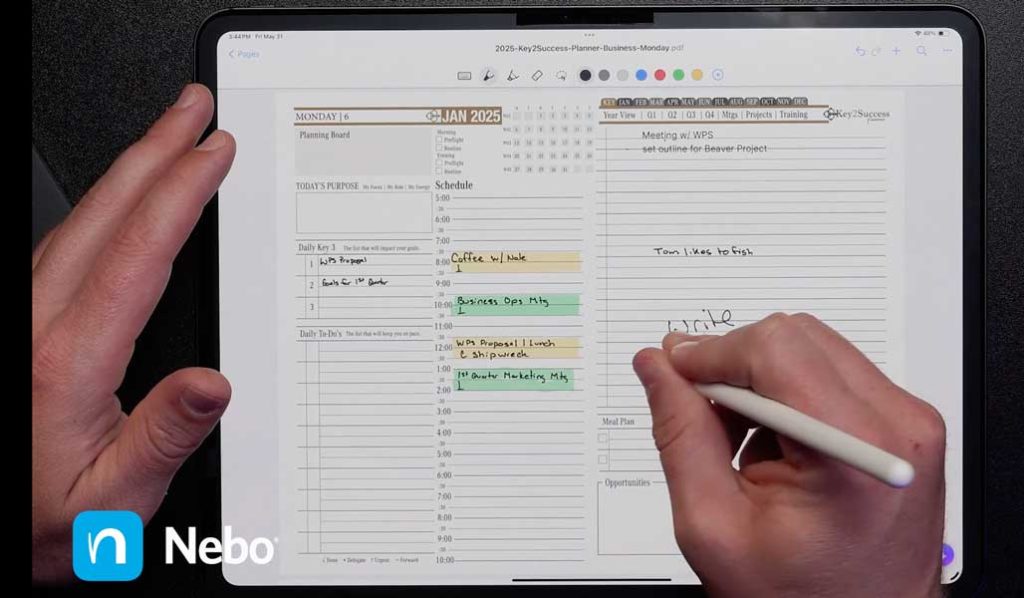
Best Digital Planner for Nebo App
The Key2Success Digital Planner for Nebo is a pre-linked PDF that comes in four options: Personal, Professional, Business, and Executive.
In conclusion, Nebo App is more than just a digital planner; it’s a productivity powerhouse that empowers you to stay organized, efficient, and creative in today’s digital age. Whether you’re a professional, student, or creative enthusiast, Nebo App is the ultimate companion for unleashing your potential and achieving your goals.
Experience the future of digital planning with Nebo App and revolutionize the way you work, plan, and create.
Ready to take your productivity to the next level? Download Nebo App today and embark on a journey towards a more organized and efficient life.