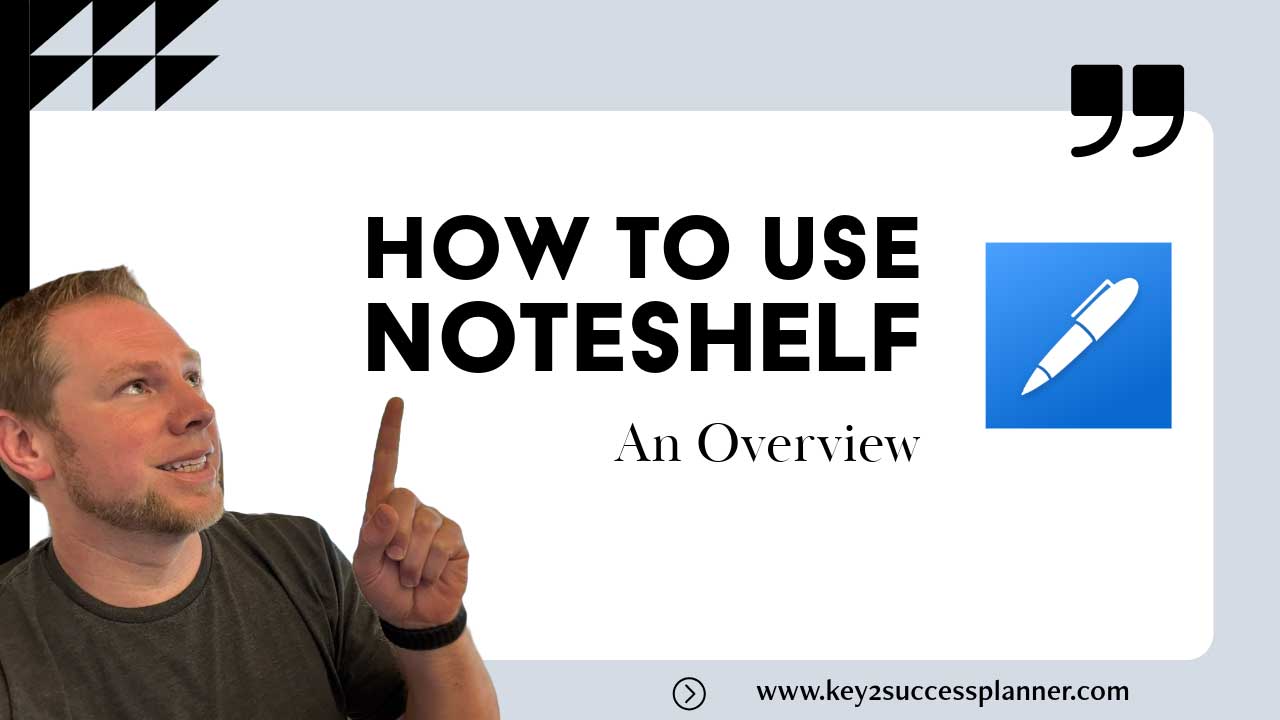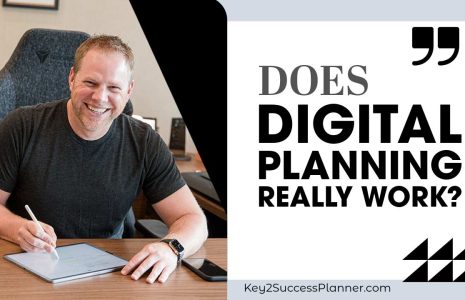Noteshelf 3 Digital Planner Guide
In the digital planning space, having the right tools can significantly elevate productivity and organization. As someone who has extensively explored apps like OneNote, Samsung Notes, and GoodNotes, I’ve experienced firsthand how essential it is to find the right fit. Today, let’s dive into an app that has made a return to my workflow: NoteShelf 3.
A Return to NoteShelf: Why It’s Worth Revisiting
NoteShelf was one of the first apps I used for digital planning and annotation. Over time, as my needs evolved, and I introduced other devices into my ecosystem, I temporarily moved away from it. However, with the release of NoteShelf 3, I found myself gravitating back to it. This latest edition has introduced several new features and tools that can help streamline your digital planning process across different platforms.
Cross-Platform Flexibility: iOS, Android, and Windows
One of the significant improvements in NoteShelf 3 is its cross-platform functionality. You can now use it across Windows, Apple, and Android devices. However, if you’re looking to synchronize your notes, you will need to use iCloud with your iOS devices (iPad, iPhone, Mac). This means you can back up your notes on any cloud storage, but seamless synchronization is limited to Apple’s ecosystem.
Getting Started with NoteShelf 3: Cost and Importing Notebooks
If you’re eager to try NoteShelf 3, you’ll be pleased to know that it’s available for free download. You can import up to three notebooks in the free version, which allows you to test its functionalities before committing to a purchase. If you find that the app meets your needs, you can upgrade to unlock the full range of features, including importing additional PDFs.
A Refreshed Look and Feel
The user interface in NoteShelf 3 has been completely redesigned. The new layout feels natural and intuitive, offering quick access to tools for creating notebooks, importing files, and customizing templates. Speaking of templates, NoteShelf 3 provides a variety of built-in templates, as well as the ability to import your own designs. Whether you prefer to use a pre-designed cover or personalize your notebook with your own images, the customization options are extensive.
Organizing Your Notes with Categories and Tags
Effective organization is at the core of NoteShelf 3’s functionality. You can create categories to sort your notes and planners, making it easy to separate your work, personal projects, and any other activities. For example, you can set up categories for work, finances, home projects, or even extracurricular activities. Additionally, the app offers powerful tagging features that allow you to label notes and easily search for related content across all notebooks.
Customizing Your Experience: Password Protection, Siri Shortcuts, and Preferences
One standout feature in NoteShelf 3 is the ability to password-protect individual notebooks. This is especially useful if you’re storing sensitive information. On top of that, Siri integration allows you to create shortcuts for quickly accessing your notes. Imagine simply saying, “Hey Siri, open my planner,” and having your notes appear on the last page you were working on—it’s a seamless experience.
The app also offers various settings to customize your workflow, such as toggling between vertical and horizontal scrolling, showing your Wi-Fi status and battery life in the toolbar, and configuring the behavior of your Apple Pencil. These small but impactful options help tailor the app to your personal preferences.
Tools and Features for Digital Planning
NoteShelf 3 offers a robust selection of tools designed for effective digital planning. The pen tool, for instance, comes in different styles—ballpoint, fountain, felt tip, and pencil. You can also toggle between creating freeform shapes and precise ones by holding down your pen tip, a feature that ensures clean, polished annotations.
The highlighter tool is equally versatile, allowing you to highlight text and even erase specific highlights without affecting the original text. This level of precision is invaluable when marking up important notes or PDFs.
Saving and Customizing Templates
Another noteworthy feature is the ability to save and reuse templates. If you have a custom planning system, you can save your template to the app’s default engine and use it across multiple notebooks. This ensures that you maintain consistency in your planning structure, no matter which project or notebook you’re working on.
Distraction-Free Writing Mode and Focused Productivity
For those who prefer working in a clutter-free environment, NoteShelf 3 offers a distraction-free mode. By tapping a single button, you can hide all toolbars and focus solely on writing or annotating. This feature is perfect for those moments when you need to block out distractions and dive deep into your work.
Navigation and Planning Tools
When it comes to navigation, NoteShelf 3 excels in offering intuitive tools for planners. You can easily jump to a specific date in your yearly view, access professional tools for business planning, and create timelines for projects. Planning your month becomes more than just scheduling tasks—it’s about defining your role in your own success, identifying key opportunities, and mapping out the path to achieve your goals.
The ability to visually lay out your priorities and manage your time across weeks and months is one of the key strengths of this app. With NoteShelf 3, you’re not just planning; you’re strategizing your way to success.
Visit the Noteshelf Digital Planner Shop
Noteshelf 3 Digital Planner: Tips & Tricks
Are you looking to elevate your digital planning and note-taking skills? NoteShelf 3 is packed with features that make organizing, editing, and sharing notes a breeze. Here’s a comprehensive guide on how to use some of the most powerful tools within this app to help you get the most out of your digital planner, particularly if you’re using something like the Key2Success Planner.
1. Creating Pre-Designated Shapes
When taking notes, you often need to draw shapes for diagrams or call attention to specific points. With NoteShelf 3, you can easily add pre-designated shapes like arrows. Want to highlight a specific task or note? Simply draw an arrow and choose your preferred shape, color, and line thickness.
Pro Tip: You can change the color of shapes after drawing them. Whether you want to change an arrow from blue to gold or use the color spectrum to create your own custom hue, it’s all possible. Copy, cut, and edit shapes freely to match your creative vision.
2. Typing in Your Planner
Another frequently asked question is whether you can type directly into your planner or notebooks. The answer is yes! Use the text tool to tap on the screen, and a text box will appear. Whether you’re using an on-screen keyboard or a connected device, you can type notes directly into your planner.
Text Customization: You can alter the text’s color, font style, and size. From bold fonts to underlined text, there are numerous options to personalize your typed notes. This is a great way to blend handwriting and typed notes for a fully customized experience.
3. Leveraging the Lasso Tool
If you didn’t complete all of your tasks for the day, don’t worry! The Lasso tool allows you to select any written tasks and move them to the next day. This is incredibly useful for task management, ensuring that no assignment slips through the cracks.
Additional Features: The Lasso tool isn’t just for moving tasks. You can also use it to take screenshots, delete items, or convert handwritten notes to text. The latter is a game-changer if you want to summarize handwritten notes and quickly share them via email.
4. Convert Handwritten Notes to Text
For those who prefer handwriting their notes but want to convert them later, the Lasso tool makes it easy. Just select the note, hit “convert to text,” and it will transform your writing into typed text. From there, you can copy it to an email or create a text box in the app itself.
5. Recording Audio
Sometimes, writing everything down during a meeting isn’t feasible. With NoteShelf’s built-in audio recording feature, you can record conversations directly into your notes. This is particularly useful in professional settings where you need to focus on the speaker but don’t want to miss key points.
Pro Tip: Always let others know you’re recording as a professional courtesy.
6. The Zoom Tool for Better Handwriting
If you’re worried about writing neatly in small spaces, the Zoom tool is here to help. This tool allows you to zoom in on a section of your page and write comfortably within a larger space. The handwriting will then appear smaller and neater on the page itself, making it perfect for more detailed notes or diagrams.
7. Summarize Notes with AI
NoteShelf’s AI features are a great way to take the hassle out of summarizing meeting notes. Using the Lasso tool, you can select handwritten notes, convert them to text, and then use the AI tools to summarize, explain, or even translate them. This makes it easy to pull key points and send concise summaries to others.
8. Adding and Using Custom Templates
One of the best features of NoteShelf is the ability to save custom templates. Whether you need meeting pages, daily planners, or project notes, creating and saving templates allows you to insert these forms into any section of your notebook with ease.
How to Save a Template:
- Create your template (e.g., a meeting page).
- Save it as a template under a custom name.
- Access the template from your planner whenever you need to add a page with the same layout.
This is especially useful if you frequently use the same formats for different projects or tasks.
9. Using the Key Tab for Organization
The Key tab feature is another fantastic organizational tool. By assigning notes or pages to specific tabs, you can easily navigate between different projects or categories in your notebook. Whether you’re tracking tasks or taking notes on various meetings, the Key tab makes it simple to locate what you need in seconds.
10. Incorporating Custom Tiles
NoteShelf’s flexibility allows you to use custom tiles like Cornell Notes, Life Balance templates, budgeting pages, and more. These templates can be loaded into your planner and reused across multiple notebooks, giving you complete control over how you organize your tasks and notes.
Tiles to Consider:
- Cornell Notes for structured note-taking
- Life Balance templates for personal development
- Budgeting templates to track finances
- Meeting pages for professional use
11. Enhancing Your Experience with Accessories
If you’ve noticed my handwriting looks particularly smooth on the iPad, it’s because I use a paper-like screen cover that enhances the writing experience. These covers provide a textured surface that feels more natural when using a stylus. Some even come with removable features, giving you the flexibility to switch between media consumption and writing.
Pen Tip: For a true pen-to-paper feel, consider using a metal tip stylus with the paper-like cover. The metal tip offers a rollerball effect, giving a smooth, controlled writing experience.
Final Thoughts: Is NoteShelf 3 Right for You?
If you’re looking for a flexible, feature-rich digital planning tool that works across multiple platforms, NoteShelf 3 is definitely worth considering. Its revamped interface, cross-device functionality, and robust planning tools make it a powerful companion for anyone serious about digital organization. Whether you’re a long-time fan of digital planning or someone just getting started, NoteShelf 3 provides a versatile and customizable solution to meet your needs.
NoteShelf 3 offers an incredibly versatile platform for note-taking, digital planning, and task management. Whether you’re handwriting notes, recording audio, or creating templates, the app’s features make it easy to stay organized and productive. Experiment with these tools to find the setup that works best for you, and don’t forget to check out accessories like screen covers and stylus tips to enhance your experience further!
By making use of all these features, you’ll maximize your productivity and ensure your notes are well-organized, professional, and easy to share with others.