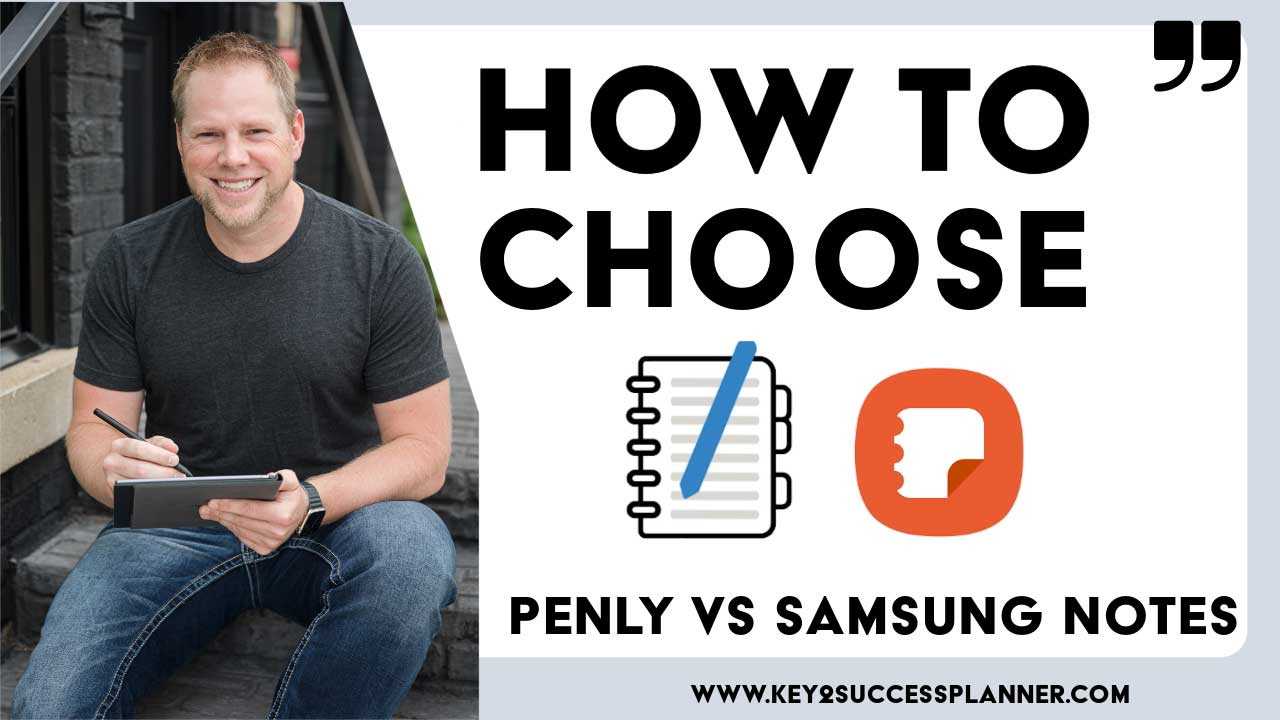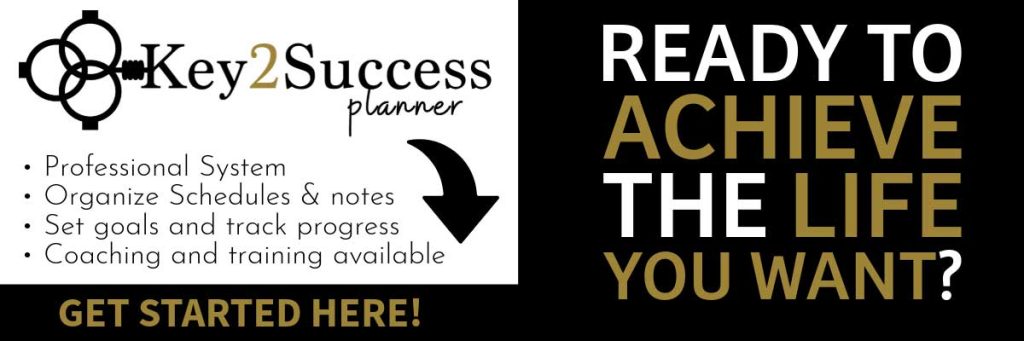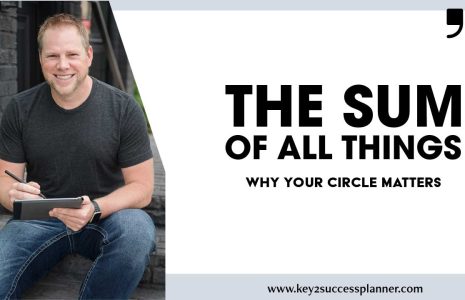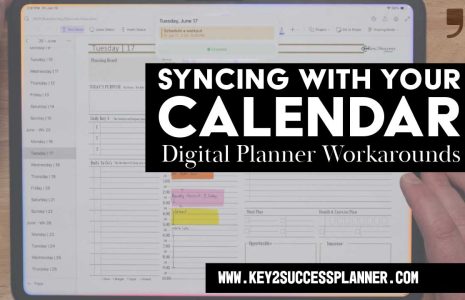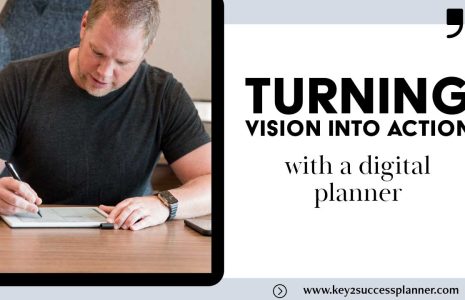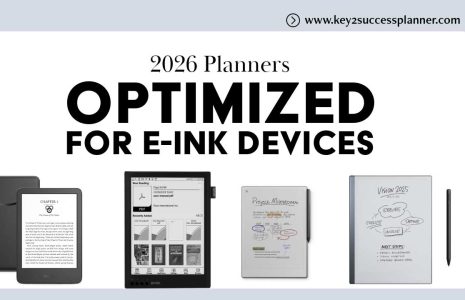Penly vs Samsung Notes
When comparing Penly vs Samsung Notes, it’s evident that both apps offer similar core note-taking capabilities. Penly and Samsung Notes provide users with essential features such as typing text, handwriting with a stylus or finger, drawing, sketching, and organizing notes into folders or categories. Additionally, both Penly and Samsung Notes support PDF annotation, allowing users to import PDF files and annotate them with handwritten notes, highlights, and other annotations.
Despite these similarities, there are some key differences. Penly is designed for use on all Android devices, while Samsung Notes comes pre-installed on Samsung devices. Penly is not a free app, while Samsung Notes is.
Before we determine whether to use Penly vs Samsung Notes, let’s take a closer look at both apps and their robust note-taking functionalities.
Visit the Penly Digital Planner Shop
Visit the Samsung Notes Digital Planner Shop
Samsung Notes
Samsung Notes is a note-taking application developed by Samsung Electronics, available on Samsung Galaxy smartphones, tablets, and other Samsung devices. It provides users with various features and tools to create, edit, and organize their notes conveniently.
Key features of Samsung Notes include:
Text and Handwriting: Users can input text using a keyboard or write notes by hand with a stylus or finger (depending on the device). The application supports handwriting recognition, allowing handwritten notes to be converted into digital text.
Drawing and Sketching: Samsung Notes offers drawing and sketching tools, enabling users to create illustrations, diagrams, and sketches directly within their notes.
Multimedia Support: Users can insert images, audio recordings, and even voice memos into their notes, enhancing their content with multimedia elements.
Organization: The application provides options to organize notes into categories, folders, or tags, making it easier to manage and find specific notes.
Synchronization: Samsung Notes syncs across compatible Samsung devices, allowing users to access their notes seamlessly across multiple devices.
Integration with Samsung’s S Pen: For devices that support the S Pen stylus, Samsung Notes offers enhanced functionality, including pressure sensitivity, Air Command shortcuts, and other S Pen-specific features.
Security: Samsung Notes includes features for securing notes, such as password protection or biometric authentication (e.g., fingerprint or facial recognition), ensuring the privacy and confidentiality of sensitive information.
Samsung Notes is a versatile note-taking application designed to meet the needs of users who prefer to take handwritten notes, sketch ideas, or organize their thoughts digitally on Samsung Galaxy devices.
Penly
Penly is a digital note-taking and PDF annotation app designed for Android devices. It is an app users have to pay for, but it does work on Android devices beyond Samsung. It offers a range of features such as smooth handwriting using a Bluetooth stylus, customization options for pen colors and styles, typing text with a keyboard, highlighting and underlining, a color wheel for various tools, a smart eraser tool, adding photos and images, and more.
Some key functionalities of Penly include:
Importing PDF Files: Users can import PDF files into the app and navigate through them, including existing hyperlinks within the PDFs. Images can also be imported as custom backgrounds.
Creating Hyperlinks: Penly allows users to create hyperlinks within their documents, linking to pages or websites. Any object can be turned into a hyperlink.
Stickers Functionality: Users can import multiple stickers into the app at once, organize them using the stickers panel, create their own sticker collections, and easily add stickers to any document.
Organizing and Managing Documents: Penly enables users to organize their documents into folders and subfolders, as well as perform actions such as selecting, renaming, copying, moving, or deleting files. Documents automatically open to the last page visited.
Penly offers a comprehensive set of tools for digital note-taking, PDF annotation, and document organization on any Android device. It does come with some free planners, but we recommend investing in something that works.
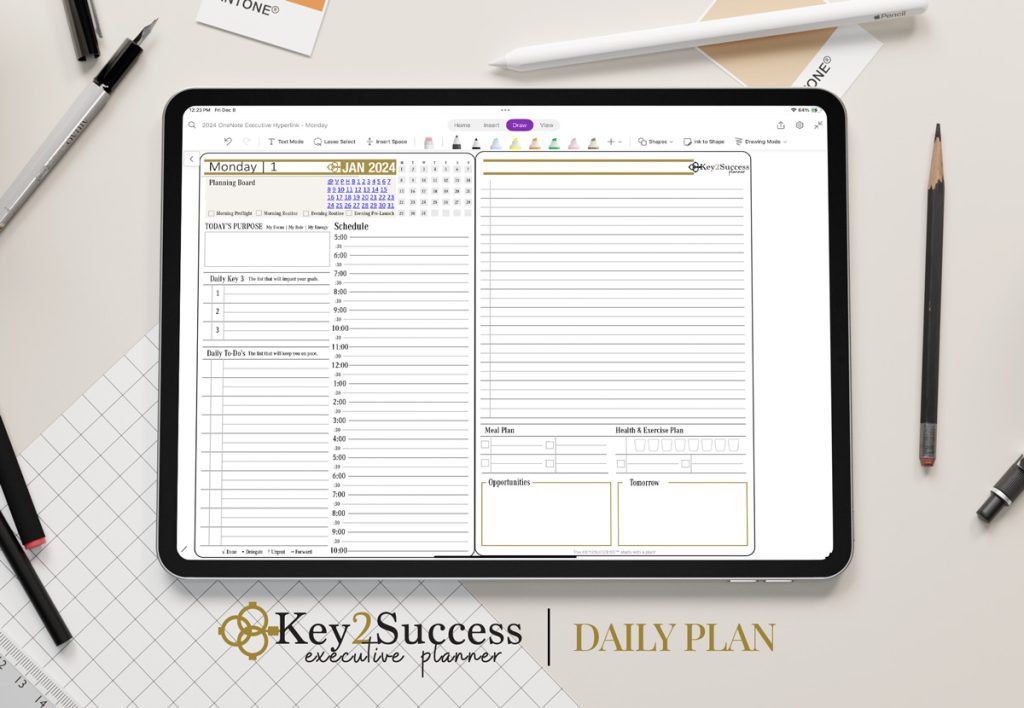
Penly vs Samsung Notes Comparison
The main differences between Penly vs Samsung Notes lie in their, platform compatibility, features, and hyperlink capability. When choosing Penly vs Samsung Notes, keep in mind these differences but also what your intended use is (see below for questions to ask to decide on Penly vs Samsung Notes).
Platform Compatibility:
- Penly: Penly is designed for any Android device, including use on Samsung devices.
- Samsung Notes: Samsung Notes is developed by Samsung Electronics and is pre-installed on Samsung Galaxy smartphones, tablets, and other compatible devices running the Android operating system. It can only be used on Samsung devices.
Features:
- Penly: Penly offers features such as smooth handwriting using a Bluetooth stylus, customization options for pen colors and styles, typing text with a keyboard, highlighting and underlining, PDF annotation, importing PDF files, creating hyperlinks, stickers functionality, organizing and managing documents, and more.
- Samsung Notes: Samsung Notes provides users with features for text and handwriting input, drawing and sketching, multimedia support (including images and audio recordings), organization tools (categories, folders, tags), synchronization across compatible Samsung devices, integration with Samsung’s S Pen stylus (for devices that support it), and security features like password protection and biometric authentication.
Hyperlinks:
- Penly: Penly supports creating your own hyperlinks.
- Samsung Notes: Samsung Notes relies on documents that already have hyperlinks (For example, the Key2Success Planner does). However, you cannot add hyperlinks of your own to link other places or outside of the document.
In summary, while both Penly and Samsung Notes are note-taking applications, they differ in terms of platform compatibility, features, and hyperlink integration.
Pros & Cons of Penly vs Samsung Notes
Penly:
- Pros:
- Ability to create hyperlinks within notes.
- Custom font import feature.
- Dedicated sticker section and organization.
- Enhanced textbox functionality (in our opinion).
- Cons:
- User experience with zoomed gesture might not be as friendly for some users.
- Inability to split screen and drag one journal to another directly (but there is a copy and paste workaround).
Samsung Notes:
- Pros:
- Ability to share notes easily.
- Integration of audio recordings feature.
- Ability to scan PDF documents.
- Convenient split-screen functionality, especially useful for using sticker books.
- Cons:
- Immediate top left typing cursor when entering edit mode might not be preferred for some users.
- Textbox size might be larger than needed.
- Highlighter not working with dark mode planners.
- Lack of transparency on filled shapes.
Other Considerations:
- Samsung Notes allows sharing images with Penly on split screen, which can be advantageous.
- Samsung Notes has received feature requests from users, such as custom fonts and hyperlinking, but it’s uncertain whether Samsung will implement these features.
- Penly is relatively new and actively adding more features with each update. The developer is responsive to user feedback and feature requests, with plans to address issues like PDF export.
Visit the Penly Digital Planner Shop
Visit the Samsung Notes Digital Planner Shop
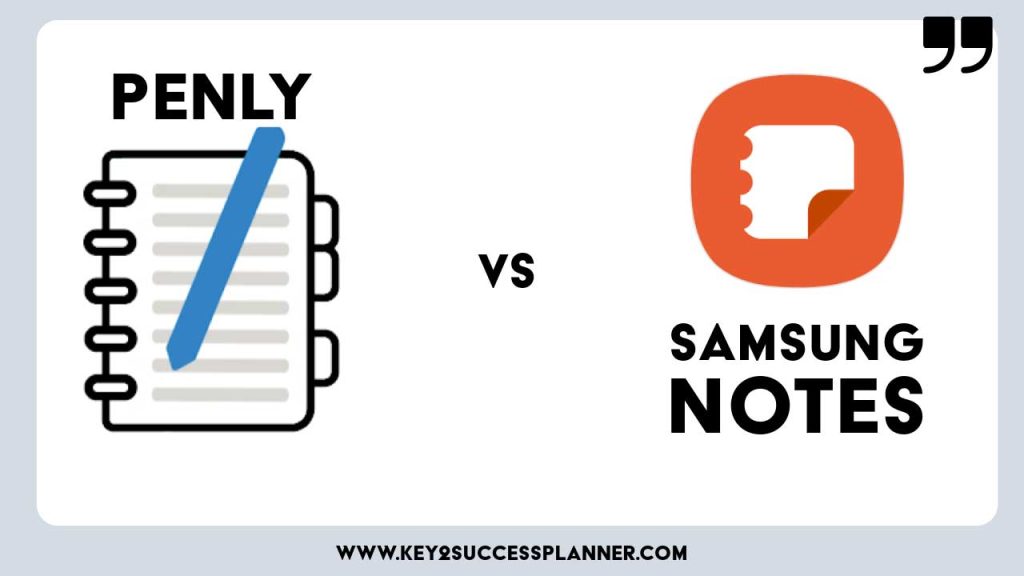
How to Choose Between Penly vs Samsung Notes
To help you choose between Penly vs Samsung Notes, you might consider asking yourself the following questions:
- Do I have a Samsung Device or an Android Device?
- Do I need to create my own hyperlinks?
- Do I want more features (like audio recording, for example)?
Bottom Lines:
If you have a Samsung device, use Samsung Notes if you’re not looking to create your own hyperlinks in digital planner.
If you don’t have a Samsung device, use Penly.
If you have a Samsung device, but need to create your own hyperlinks, choose Penly.
If you have a Samsung device and want more features, use Samsung Notes.
Have questions? Still not sure whether to go with Penly vs Samsung Notes? Start a chat with our team! We love to help!
Visit the Penly Digital Planner Shop
Visit the Samsung Notes Digital Planner Shop