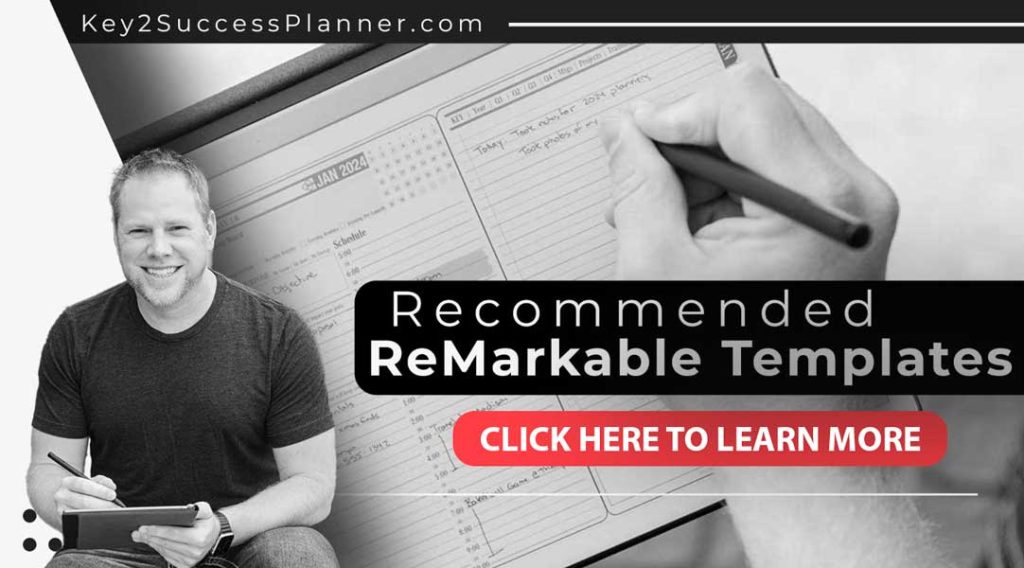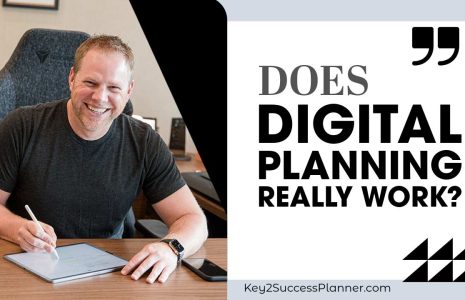reMarkable Digital Notebook Overview
A reMarkable digital notebook is a popular e-ink device that is perfect for those looking to organize their life or take “paperlike” notes in a digital setting.
Pairing a digital planner with a reMarkable digital notebook creates a powerful combination. And it helps you get the most from your device.
In this blog, we’ll cover:
- What is a reMarkable digital notebook?
- What are the features of a reMarkable digital notebook?
- How to get started with a reMarkable digital notebook?
- Best products for reMarkable digital notebook
As always, we’re here to help if you have questions. Simply reach out to our team!
Visit the reMarkable Digital Notebook Planner Shop
Visit the reMarkable Users Facebook Group
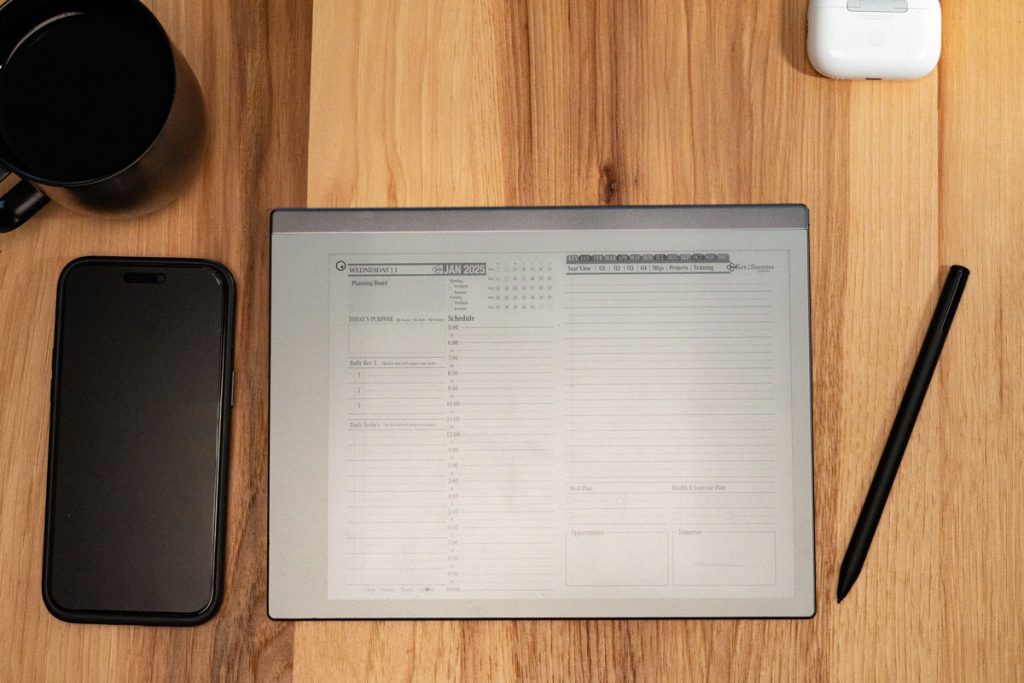
Features of a reMarkable Digital Notebook
In the context of digital planning and tools like the Key2Success Planner, a reMarkable digital notebook refers to the reMarkable tablet—a specialized e-ink device designed for note-taking, reading, and sketching. It closely mimics the feel of writing on paper, making it popular among those who prefer a traditional writing experience with the benefits of digital technology.
Key Features of the reMarkable Digital Notebook:
E-Ink Display
- Paper-Like Feel: The reMarkable’s e-ink display is designed to replicate the sensation of writing on paper, which provides a natural and tactile experience.
- No Glare or Blue Light: The display is easy on the eyes, making it comfortable for long periods of writing or reading without the strain caused by traditional screens.
Handwriting and Stylus Support
- High-Precision Stylus: The reMarkable comes with a high-precision stylus that offers low latency and pressure sensitivity, allowing for detailed handwriting, sketching, and note-taking.
- Convert Handwriting to Text: It includes a feature that allows you to convert handwritten notes into typed text, making it easier to organize and share your notes.
Digital Notebook Capabilities
- Customizable Notebooks: You can create multiple notebooks within the reMarkable, each dedicated to different subjects, projects, or purposes.
- Template Options: The device offers various templates for different types of notes, such as lined pages, grids, dotted pages, or even planners, making it versatile for different planning and note-taking needs.
PDF Annotation and Import
- Document Management: You can import PDFs, including planners like the Key2Success, and annotate them directly on the device, making it a powerful tool for both personal and professional planning.
- Hyperlinked PDFs: Interactive PDFs with hyperlinks, such as the Key2Success Planner, work seamlessly on the reMarkable, allowing for easy navigation within documents.
Cloud Integration and Syncing
- Sync Across Devices: The reMarkable notebook can sync with cloud services, allowing you to access your notes and planners from other devices like your computer or smartphone.
- Automatic Backup: Your notes are automatically backed up to the cloud, ensuring that your work is safe and accessible from anywhere.
Minimalistic and Distraction-Free
- Focus on Writing: The reMarkable is designed to be a distraction-free device, without the apps and notifications found on typical tablets, helping users focus on writing, planning, and reading.
- Simple Interface: The interface is clean and straightforward, making it easy to navigate between notebooks, planners, and other documents.
Durability and Portability
- Lightweight Design: The reMarkable is lightweight and portable, making it easy to carry around and use on the go.
- Long Battery Life: It has a long battery life, often lasting several days on a single charge, which is ideal for users who need a reliable planning tool without frequent recharging.
How It Works with Tools Like the Key2Success Planner:
- Integration: When you use the Key2Success Planner on the reMarkable, you effectively turn your reMarkable into a highly customizable digital planner, allowing you to write, plan, and track your goals in a paper-like environment.
- Enhanced Productivity: The combination of reMarkable’s handwriting capabilities with a structured planner like Key2Success makes it a powerful tool for staying organized and productive in both personal and professional contexts.
In summary, the reMarkable digital notebook is a specialized tablet that serves as a bridge between traditional paper planning and digital efficiency, making it a perfect companion for tools like the Key2Success Planner.
Visit the reMarkable Digital Notebook Planner Shop
Visit the reMarkable Users Facebook Group
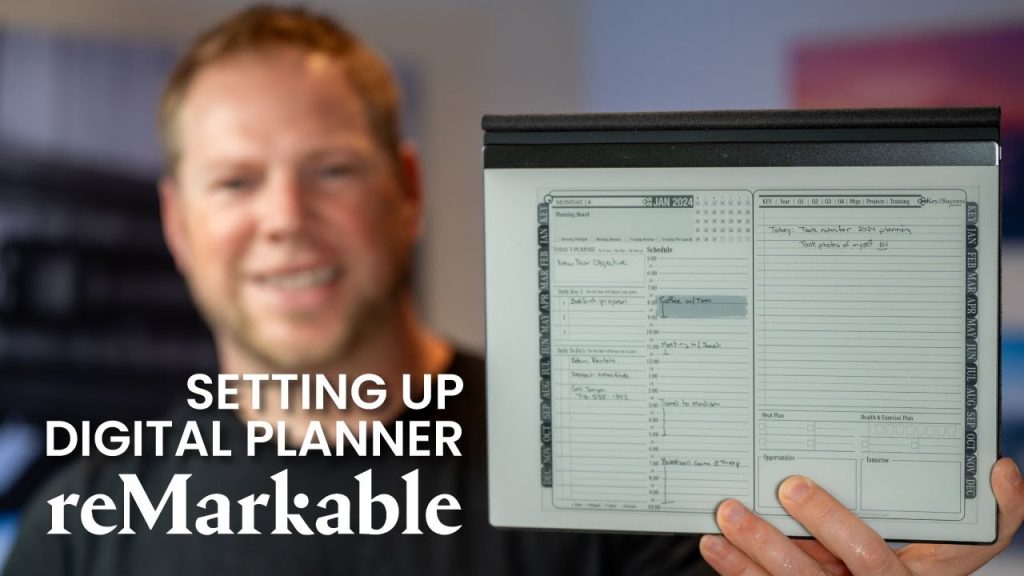
How to Get Started with reMarkable Digital Notebook
Getting started with a reMarkable digital notebook is straightforward, but it can be helpful to know the steps to make the most of the device from the beginning. Here’s a guide to help you start using your reMarkable:
1. Unbox and Set Up Your reMarkable Tablet
- Unbox the Tablet: Remove your reMarkable tablet, stylus (Marker or Marker Plus), and any accessories from the packaging.
- Charge the Device: Plug in the tablet using the provided USB-C cable and let it fully charge before you begin.
- Turn On the Device: Press and hold the power button until the reMarkable logo appears on the screen.
2. Connect to Wi-Fi
- Wi-Fi Setup: During the initial setup, the tablet will prompt you to connect to Wi-Fi. Select your network and enter the password to connect.
- Update Firmware: The device may prompt you to update the firmware. It’s important to keep your device up to date for the latest features and security improvements.
3. Create or Log In to a reMarkable Account
- Create an Account: If you’re a new user, you’ll need to create a reMarkable account. This account will allow you to sync your notes to the cloud.
- Log In: If you already have an account, simply log in using your credentials.
4. Explore the Interface
- Home Screen: The home screen is where you’ll find your notebooks, documents, and settings. Spend some time exploring the interface to get familiar with how it works.
- Navigation: Use the toolbar at the top of the screen to navigate between different sections, such as Notebooks, Documents, and Settings.
5. Create Your First Notebook
- New Notebook: Tap the “+” icon on the home screen and select “Notebook” to create a new digital notebook.
- Choose a Template: You can choose from various templates like lined paper, grid, dotted, or even blank pages. Select one that suits your note-taking or planning needs.
- Name Your Notebook: Give your notebook a name, such as “Work Notes” or “Daily Planner.”
6. Start Writing with the Stylus
- Handwriting: Use the stylus to write in your new notebook. The reMarkable’s stylus provides a paper-like writing experience, and you can adjust the pen type, thickness, and color (gray, white, or black) from the toolbar.
- Erasing: If you make a mistake, use the eraser function on the toolbar or, if you have the Marker Plus, simply flip the stylus to use the eraser on the other end.
7. Organize Your Notes
- Folders: You can create folders to organize your notebooks and documents. Tap the “+” icon and select “Folder” to start organizing your files.
- Move Notes: Drag and drop notebooks or documents into folders to keep everything organized.
8. Import Documents
- PDFs and eBooks: You can import PDFs, ePub files, and other documents into your reMarkable for annotation or reading. Use the desktop or mobile app to upload files or drag them directly into your reMarkable’s interface via a USB connection.
- Annotation: Once imported, you can annotate directly on the documents using the stylus.
9. Sync with the reMarkable Cloud
- Cloud Syncing: Ensure that your notes are backed up and accessible across devices by syncing them to the reMarkable cloud. This happens automatically when your device is connected to Wi-Fi.
- Access on Other Devices: You can access your notes on your smartphone, tablet, or computer by logging into the reMarkable app on those devices.
10. Customize Settings
- Pen and Tool Settings: Customize your writing tools by adjusting the pen type, thickness, and color to suit your preferences.
- Display Settings: Adjust settings like screen brightness and sleep time to optimize your experience.
- Security: Set a passcode to protect your device and the notes stored on it.
11. Use the reMarkable App
- Desktop and Mobile Apps: Download the reMarkable companion app on your computer or smartphone to sync notes, transfer files, and manage your content remotely.
- File Transfer: Use the app to easily transfer files between your reMarkable and other devices.
12. Explore Additional Features
- Convert Handwriting to Text: If you want to convert handwritten notes to typed text, explore this feature in the toolbar.
- Templates: Try different templates available on the device for specific tasks, like planning, sketching, or even sheet music.
- Firmware Updates: Periodically check for firmware updates in the settings to ensure you’re using the latest features.
13. Explore Accessories (Optional)
- Folio Case: Protect your reMarkable with a folio case, which also makes it easier to carry around.
- Extra Stylus Tips: The stylus tips wear out over time, so having extras on hand is useful.
14. Learn and Get Inspired
- Tutorials: Watch tutorial videos or read guides provided by reMarkable to learn tips and tricks.
- Join Communities: Consider joining online communities or forums where reMarkable users share ideas, templates, and best practices.
15. Start Planning or Note-Taking
- Daily Use: Begin incorporating the reMarkable into your daily routine, whether for personal planning, work notes, reading, or creative projects.
- Set Goals: Use the device to set and track goals, using planners like Key2Success or other digital templates that suit your needs.
By following these steps, you’ll be well on your way to making the most of your reMarkable digital notebook. It’s a powerful tool for anyone who values the simplicity of handwriting combined with the advantages of digital storage and organization.
Visit the reMarkable Digital Notebook Planner Shop
Visit the reMarkable Users Facebook Group
Key2Success for reMarkable Notebook Users
The Key2Success Planner is an excellent tool for reMarkable users, offering a unique blend of features that align perfectly with the device’s capabilities. Here’s why it’s a great choice:
1. Optimized for the reMarkable’s E-Ink Display
- Paper-Like Experience: The reMarkable tablet is known for its paper-like feel, making it ideal for handwritten notes and planning. The Key2Success Planner is designed to complement this experience, providing a planner that feels natural to write on.
- High Contrast: The planner’s design is optimized for the E-Ink display, ensuring clear, crisp text and easy readability, which is essential for daily use.
2. Handwriting Integration
- Stylus Friendly: The reMarkable’s stylus provides an exceptional writing experience, and the Key2Success Planner takes full advantage of this, allowing users to write, draw, and annotate directly on the planner pages.
- Handwritten Notes: Users can easily write down their tasks, goals, and notes in their own handwriting, enhancing the personal touch and making the planner feel more like a traditional paper planner.
3. Hyperlinked Navigation
- Quick Access: The Key2Success Planner includes hyperlinked tabs and sections, allowing for quick and easy navigation between different parts of the planner. This feature is particularly useful on the reMarkable, where seamless navigation enhances productivity.
- Interactive Sections: The planner’s interactive elements work well with the reMarkable’s interface, making it easy to move between daily, weekly, and monthly views or jump to specific sections like goals or notes.
4. Customization and Flexibility
- Personalized Planning: The Key2Success Planner offers various layouts and templates, which can be customized to suit individual needs. This flexibility is ideal for reMarkable users who want a planner that adapts to their unique planning style.
- Add-On Tiles: Users can further personalize their planner with add-on tiles, allowing for additional functionality like finance tracking, wellness planning, or project management, tailored specifically to their needs.
5. Seamless Integration with reMarkable’s Ecosystem
- Easy Import: The planner can be easily imported into the reMarkable’s library, where it can be accessed alongside other documents and notes. This integration ensures that the planner is always within reach, whether at home, work, or on the go.
- PDF Format: The planner’s PDF format is perfectly suited for the reMarkable, ensuring that all features and layouts work smoothly on the device without compatibility issues.
6. Minimalistic and Focused Design
- Clutter-Free Layout: The Key2Success Planner’s design is clean and minimalistic, aligning with the reMarkable’s focus on distraction-free work. This allows users to concentrate on planning without unnecessary digital noise.
- Focused Planning: The planner encourages focused, intentional planning, which resonates with reMarkable users who value deep work and mindfulness in their daily routines.
7. Portable and Lightweight
- On-the-Go Planning: The reMarkable’s lightweight design makes it easy to carry, and having the Key2Success Planner on the device means you can plan anywhere without the bulk of a traditional planner.
- Always Available: With the planner stored digitally, there’s no need to worry about carrying multiple planners or losing important notes.
8. Regular Updates and Community Support
- Up-to-Date Features: The Key2Success Planner is regularly updated with new features and improvements, ensuring that users always have access to the latest tools for planning and productivity.
- Active Community: The planner is supported by a community of users, providing tips, inspiration, and support, which can be especially beneficial for reMarkable users looking to get the most out of their device and planner.
The Key2Success Planner’s synergy with the reMarkable tablet makes it a powerful tool for those who want a digital planning experience that closely mimics traditional paper planning, but with the added benefits of digital flexibility and efficiency.
Visit the reMarkable Digital Notebook Planner Shop
Visit the reMarkable Users Facebook Group