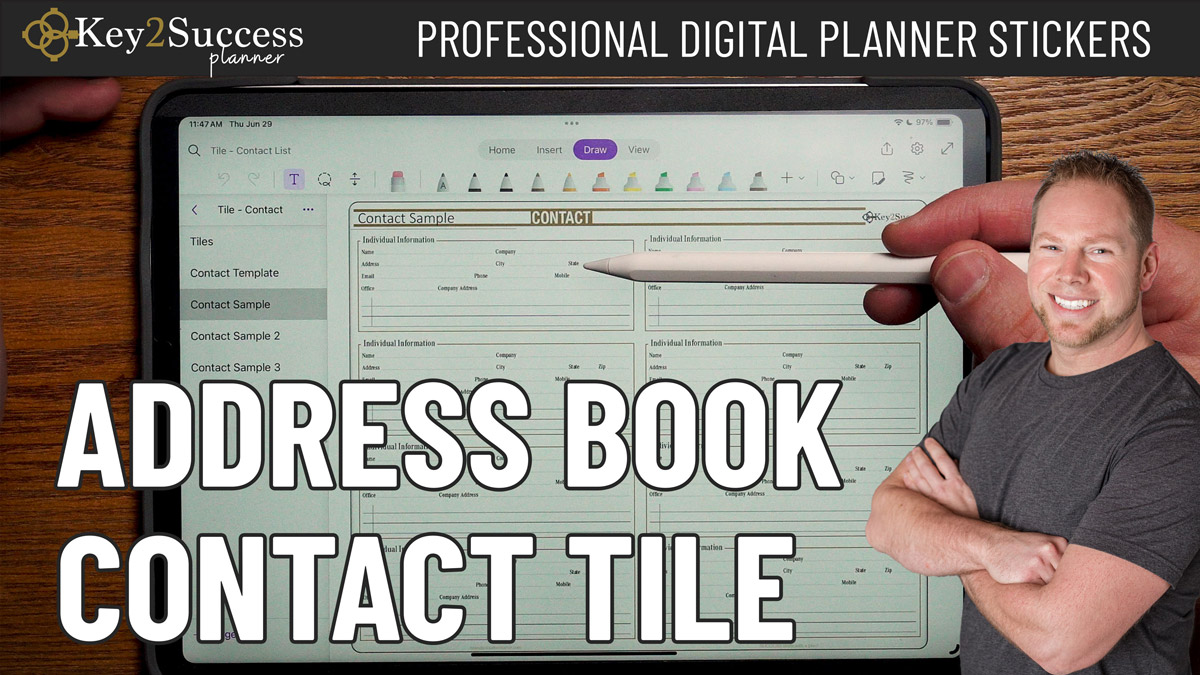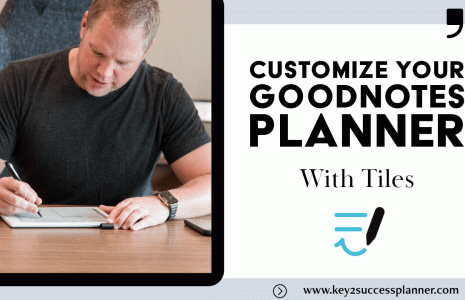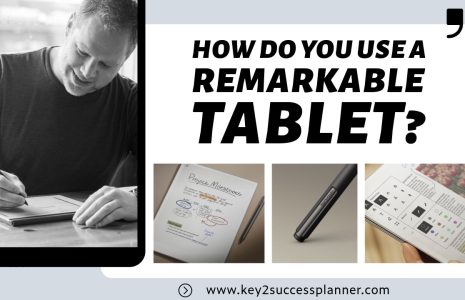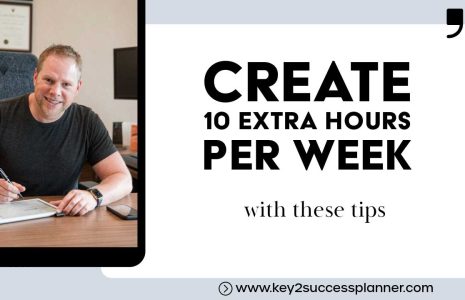Using Contact Tiles to Create Digital Address Book
In our busy lives, we often find ourselves struggling to keep track of important details about our friends, family, and business contacts. Contact numbers, birthdays, the last conversation you had, or even your spouse’s anniversary can be challenging to remember. However, today, we’re excited to introduce a solution that will help you manage your contacts effortlessly – the Key2Success Digital Planner Contact Tiles. If you’re a Franklin Covey Planner convert, you’re going to love this one!
Contact Tiles: More Than Just Digital Stickers
Before we dive into the details of how to use Contact Tiles, let’s understand what they are. Contact Tiles are like digital stickers, which many of you may have seen in online conversations. They’re cute, fun, and can enhance the look and feel of your digital planner. But the Key2Success Contact Tiles go beyond aesthetics; they are designed to boost your productivity and provide a professional touch to your digital planner. What sets these tiles apart is their versatility – they work not only with the Key2Success planner but also with other digital planning tools. Whether you’re on Apple, Windows, Android, or using PDF annotation apps like GoodNotes, Note Shelf, or Samsung Notes, these tiles have you covered. You can even use them on e-reader devices like the remarkable.
Yes, with many apps you can password protect notebooks. In OneNote you can password protect the entire notebook as well as individual sections.
Tiles can be using in a number of apps. You can use our tiles in OneNote by importing the book or use them in PDF Annotation apps like GoodNotes, Noteshelf, Samsung Notes, Notability and many more. They also can be use to create custom layouts for e-ink devices like the reMarkable.
Yes, even though Tiles are designed for the Key2Success Planner, you can use them with other planning systems as well as you can use the digital stickers and templates to create your own planners and notebooks.
Setting up Contact Tiles to Create Digital Address Book
Using Contact Tiles in OneNote:
Let’s start by exploring how to use Contact Tiles in OneNote. Whether you’re using OneNote on an iPad, Windows, Apple, or Android device, the interface remains consistent. We’ll be demonstrating this on an iPad, but the process is similar on other platforms.
Importing Tiles:
- Begin by installing the Contact Tiles on your device, following the standard procedure for importing them into OneNote. You can find the necessary links in the video description.
- Once you have imported the tiles, you can access them in your planner.
Customizing Contacts:
- Create a new section in your planner for contacts. You can organize these sections as you see fit, such as personal, work, or categorized by the first letter of the contact’s name.
- Copy and paste the Contact Tile templates into your contact section.
- Customize the contact pages by adding the individual’s name, contact information, and any other relevant details.
Expanding Beyond Contacts:
- The real power of Contact Tiles lies in their versatility. You can incorporate other Key2Success tiles like project lists, meeting notes, and more into your contact pages to create a personalized template.
Using Contact Tiles in PDF Annotation Apps:
Now, let’s explore how to use Contact Tiles in PDF annotation apps like GoodNotes, Note Shelf, Samsung Notes, or others.
Importing the Contact Template:
- Import the Contact Tile template into your PDF annotation app. The process is similar across different applications.
- Open your imported Contact Tile template, which provides you with a blank canvas.
Customizing Contacts:
- Enable your pen tool and start personalizing the Contact Tile by adding names, contact details, and other information.
- You can also use your pen to make handwritten notes directly on the tile.
Using Tiles Across Your Planner:
- Beyond contact pages, you can import Contact Tiles into other areas of your planner. For example, if you want to track calls throughout your day, you can add the “Call Tile” to your daily planner.
- These tiles can be easily integrated into various parts of your digital planner to help you stay organized.
With Key2Success Digital Planner Contact Tiles, managing your contacts and staying organized has never been easier. Whether you prefer using OneNote or PDF annotation apps, these versatile tiles provide a streamlined way to keep track of essential information. Personalize your planner, track your calls, and enhance your digital planning experience with Contact Tiles. Say goodbye to forgotten details and hello to a more organized and efficient you.
Key2Success Planners
Choose the Application that you plan to use for digital planning.
OneNote

Application works across Windows, Android and Apple. Also Web version all available. Great for Desktop, Laptop and Mobile users.
GoodNotes

Application works across Apple devices. Great for iPad, Mac and iPhone users. PDF Annotation App designed for Note-Taking
Noteshelf

Application works across Apple devices. Great for iPad, Mac and iPhone users. PDF Annotation App designed for Note-Taking
Notability

Application works across Apple devices. Great for iPad, Mac and iPhone users. PDF Annotation App designed for Note-Taking
Samsung Notes

Application works across Samsung devices. Great for Samsung Tab and Samsung Galaxy Users. Including Z Fold 3, S6, S7, S8 and S22.
reMarkable

Works with ePaper Devices, like the reMarkable, SuperNote and many more. A PDF Annotation Planner allows users to take digital notes.