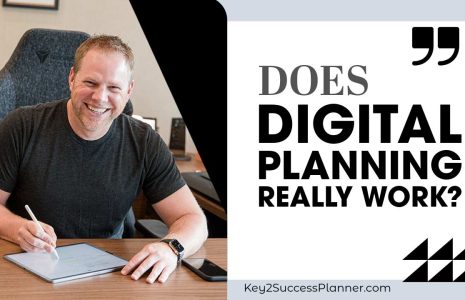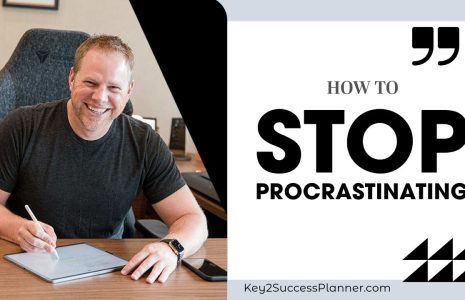How to Index Your Digital Notes for Easy Retrieval
In our fast-paced digital age, note-taking has gone digital too. With the advent of note-taking apps and software, we can now organize and store our notes more efficiently than ever before. However, keeping track of all those notes can be a daunting task. That’s where indexing comes in. In this blog, we’ll explore how to index your digital notes to make them easily accessible, whether you’re jotting down ideas, meeting notes, or project details.
Understanding the Power of Indexing
At the heart of efficient digital note-taking is the concept of indexing. Indexing involves creating a system that allows you to quickly locate and access specific notes or categories of information within your digital note-taking application. It’s a game-changer for anyone who wants to boost their productivity and stay organized.
In this blog, we’ll explore the benefits of indexing and walk you through the process of creating your own note index.
Why Indexing Matters
Imagine you’re planning your spouse’s birthday or your anniversary. You’ve been jotting down gift ideas, restaurant options, and other details in your digital planner. Instead of scrolling through a seemingly endless list of notes to find your anniversary gift ideas, you can use indexing to streamline the process.
With indexing, you can create a dedicated “Anniversary Ideas” index entry, which serves as a clickable link. This link takes you directly to a page in your digital planner that’s designated for all your anniversary ideas. This not only saves you time but also keeps your notes neatly organized.
How to Create an Index
Here’s how you can create an index for your digital notes:
1. Open Your Digital Note-Taking Application
Begin by opening your preferred digital note-taking application. For this example, we’ll assume you’re using a tablet or a device with a stylus for handwritten notes. (There are lots of options available from Key2Success Planner, which is featured in the video.)
2. Create an Index Entry
In your notes, create an index entry as a title. For instance, if you’re indexing your anniversary gift ideas, write “Anniversary Ideas” as the title.
3. Go Back to Reading Mode
Switch back to reading mode in your note-taking application.
4. Link the Index Entry
Select the index entry you created and convert it into a clickable link within your digital note. Clicking on this link will take you directly to the dedicated page for your indexed category, in this case, “Anniversary Ideas.”
5. Expand Beyond Notes
You’re not limited to indexing just your notes. You can use this method for various projects and meetings as well. For example, you can create an index entry for a specific project, and clicking on it will lead you to a page detailing the project’s timelines and to-dos.
The Power of Digital Note Indexing
Indexing your digital notes is a valuable tool for staying organized, efficient, and focused. It saves time, reduces the clutter in your digital workspace, and helps you find the information you need quickly. Whether you’re planning a special event, managing projects, or taking meeting notes, the ability to create an index is a feature more interactive files should offer.
Don’t let your digital notes become a jumbled mess. Start indexing them today, and enjoy the benefits of a well-organized digital workspace.
Key2Success Planners
Choose the Application that you plan to use for digital planning.
OneNote

Application works across Windows, Android and Apple. Also Web version all available. Great for Desktop, Laptop and Mobile users.
GoodNotes

Application works across Apple devices. Great for iPad, Mac and iPhone users. PDF Annotation App designed for Note-Taking
Noteshelf

Application works across Apple devices. Great for iPad, Mac and iPhone users. PDF Annotation App designed for Note-Taking
Notability

Application works across Apple devices. Great for iPad, Mac and iPhone users. PDF Annotation App designed for Note-Taking
Samsung Notes

Application works across Samsung devices. Great for Samsung Tab and Samsung Galaxy Users. Including Z Fold 3, S6, S7, S8 and S22.
reMarkable

Works with ePaper Devices, like the reMarkable, SuperNote and many more. A PDF Annotation Planner allows users to take digital notes.