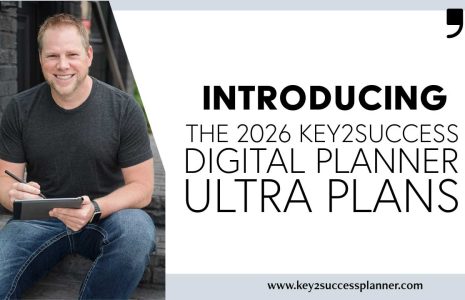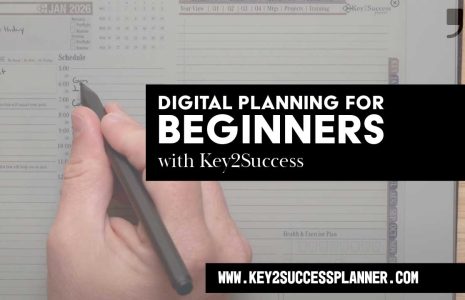If you’re a fan of paper planners, you’ll love the Samsung Galaxy Phone with the S-Pen. With the S-Pen, you can easily plan out your schedule and take notes digitally. Note-taking apps have become increasingly popular as people look for ways to keep track of their thoughts, ideas, and tasks. Among the most popular note-taking apps are OneNote, Samsung Notes, and Noteshelf. Here’s a comparison of these three apps to help you decide which one is best for you:
OneNote
OneNote is a free note-taking app from Microsoft. It’s a comprehensive note-taking app that offers a wide range of features. It allows users to create digital notebooks, add pages, and organize notes. You can also insert images, audio recordings, and links. OneNote is integrated with Microsoft Office and can be used with other Microsoft apps such as Word, Excel, and PowerPoint.
- Pros:
- Comprehensive note-taking app
- Offers a wide range of features
- Integrated with Microsoft Office
- Free to use
- Cons:
- Interface can be overwhelming for some users
- Integration with other apps can be slow
Samsung Notes
Samsung Notes is a free note-taking app that comes pre-installed on Samsung devices. It offers a simple and intuitive interface, making it easy to use. Users can take handwritten notes, create checklists, and add images and audio recordings. Samsung Notes is also integrated with Samsung devices and can be synced across devices.
- Pros:
- Simple and intuitive interface
- Offers a range of note-taking options
- Integrated with Samsung devices
- Free to use
- Cons:
- Limited options for organizing notes
- Lacks advanced features compared to other note-taking apps
Noteshelf
Noteshelf is a paid note-taking app that offers a range of advanced features. It offers customizable covers, templates, and paper styles. Noteshelf also offers advanced handwriting recognition that can convert handwritten notes into text. The app also offers an annotation feature that allows users to highlight, underline, and add notes to PDFs.
- Pros:
- Advanced features
- Offers customizable covers, templates, and paper styles
- Handwriting recognition
- Annotation feature
- Cons:
- Paid app
- Lacks integration with other apps
Each of these note-taking apps has its own pros and cons. OneNote is a comprehensive note-taking app that offers a wide range of features and is integrated with Microsoft Office. Samsung Notes is a free app that offers a simple and intuitive interface and is integrated with Samsung devices. Noteshelf is a paid app that offers advanced features such as customizable covers, templates, handwriting recognition, and annotation. It’s important to consider what features are most important to you when choosing a note-taking app.
Here’s how to use the S-Pen and Samsung Galaxy Phone for digital planning:
- Choose a digital planner app: There are many planner apps available on the Google Play Store that you can use with your Samsung Galaxy Phone and S-Pen. Some popular options include Noteshelf, GoodNotes, and Evernote. Choose an app that suits your needs and has the features you require.
- Choose your planner: The Key2Success Planner is a great planner for Professionals and those looking to plan their life. The planner features daily, weekly and monthly planning pages. As well as tools that help you with your vision, annual goals and building better habits. Use your S-Pen to write, draw, and decorate your planner pages.
- Use the S-Pen for note-taking: With the S-Pen, you can take notes quickly and easily. Use your planner app to create a note-taking section, and use your S-Pen to jot down important information, ideas, and thoughts.
- Use Air Actions for quick access: Air Actions is a feature of the S-Pen that allows you to control your device with hand gestures. You can customize Air Actions to access your favorite apps quickly. For example, you can set up Air Actions to open your planner app with a single gesture.
- Customize your S-Pen settings: The S-Pen has many customizable settings that you can adjust to suit your needs. For example, you can adjust the pen’s thickness and color, as well as the sensitivity of the pen’s tip.
Using the Samsung Galaxy Phone with the S-Pen for digital planning is an efficient and convenient way to keep your life organized. With a variety of planner apps available and the versatile S-Pen, you can easily create and customize your planner to suit your needs.
Check out the Key2Success Planner below:
Key2Success Planners
Choose the Application that you plan to use for digital planning.
OneNote

Application works across Windows, Android and Apple. Also Web version all available. Great for Desktop, Laptop and Mobile users.
GoodNotes

Application works across Apple devices. Great for iPad, Mac and iPhone users. PDF Annotation App designed for Note-Taking
Noteshelf

Application works across Apple devices. Great for iPad, Mac and iPhone users. PDF Annotation App designed for Note-Taking
Notability

Application works across Apple devices. Great for iPad, Mac and iPhone users. PDF Annotation App designed for Note-Taking
Samsung Notes

Application works across Samsung devices. Great for Samsung Tab and Samsung Galaxy Users. Including Z Fold 3, S6, S7, S8 and S22.
reMarkable

Works with ePaper Devices, like the reMarkable, SuperNote and many more. A PDF Annotation Planner allows users to take digital notes.