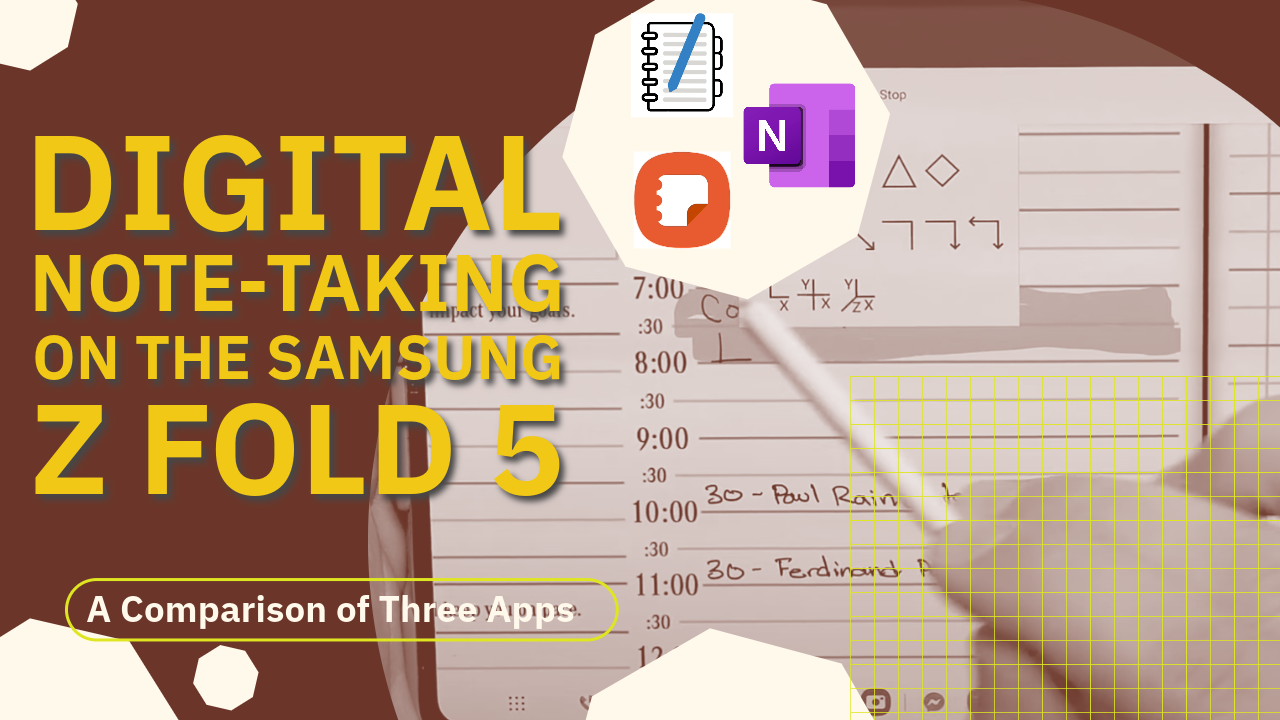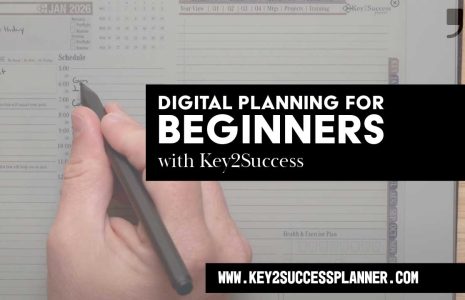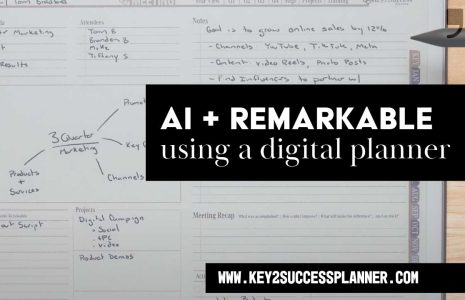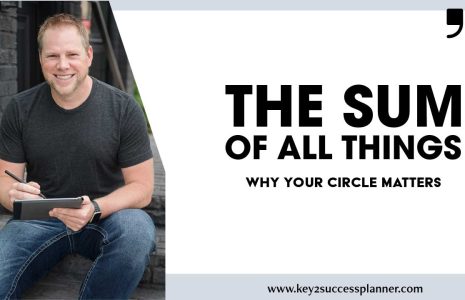If you’re considering investing in the Samsung Z Fold 5, you’re probably excited about the idea of having a tablet and a phone in one device. Plus, the added ability to use a stylus for note-taking can be a game-changer for many users. In this blog, we’ll explore three different note-taking applications: OneNote, Samsung Notes, and Penly. We’ll compare their features, differences, and help you decide which one is best suited for your needs. Whether you’re a Samsung enthusiast or an Android user, we’ve got you covered.
OneNote: A Universal Note-Taking App
OneNote, designed by Microsoft, is a versatile application that works seamlessly on Windows, Apple, Android devices, and even some e-ink devices. This means you can take notes on your Samsung Z Fold 5 and easily switch to your computer or other devices, all while keeping your notes in sync.
OneNote offers multiple features, including different notebooks, sections, and pages. You can create, edit, and organize your notes effortlessly. The app allows for both typing and handwriting, with various pen and highlighter tools. You can even convert your handwritten notes into text, making it a fantastic tool for digital note-taking.
OneNote is especially convenient for cross-platform users who want to access their notes from multiple devices. Plus, it supports cloud synchronization, ensuring your notes are always available when you need them.
Samsung Notes: Designed for Samsung Devices
Samsung Notes is a dedicated note-taking app for Samsung devices, making it an excellent choice if you’re an avid Samsung user. It’s compatible with the Galaxy series, tablets, and Samsung laptops, allowing you to seamlessly sync your notes across these devices.
This app also offers a range of note-taking tools, including typing, handwriting, and highlighting. You can organize your notes into different categories and sections, helping you keep your digital workspace tidy. Samsung Notes even allows you to convert your handwriting into text, improving note organization and readability.
One significant drawback is that Samsung Notes primarily synchronizes with Samsung devices, limiting its cross-device compatibility. However, for Samsung loyalists, it’s a powerful and reliable note-taking solution.
Penly: A Hidden Gem with Hyperlink Magic
Penly is a lesser-known note-taking app but comes with some intriguing features. It offers tools for pen, highlighter, eraser, and text input, similar to the other two apps. While it may not have the same level of development and visual appeal as Samsung Notes, it offers a unique feature that can be a game-changer for some users.
Penly allows you to create hyperlinks within your notes. This means you can link to different pages, projects, meeting notes, or any other content within your notes. This feature makes it easier to navigate complex notes and create a comprehensive digital workspace. Unfortunately, Penly is not as widely recognized as the other two apps, and its cross-device compatibility may be limited.
When it comes to digital note-taking on the Samsung Z Fold 5, you have several options. OneNote, Samsung Notes, and Penly each have their unique features and advantages.
If you value cross-platform compatibility and cloud synchronization, OneNote is an excellent choice. It offers a wide range of tools and note organization features, making it a versatile note-taking solution.
Samsung Notes, on the other hand, is perfect for Samsung users who want a reliable and integrated note-taking experience. It may not work as smoothly on non-Samsung devices, but it excels in keeping your notes organized within the Samsung ecosystem.
Lastly, Penly stands out for its innovative hyperlink feature, allowing you to create a web of interconnected notes. While it may not have the same level of development as the other apps, this unique feature can greatly enhance your digital note-taking experience.
Ultimately, the best app for you depends on your specific needs and your device preferences. Consider your device ecosystem and the features that matter most to you, and choose the app that fits your requirements. Happy note-taking!
Key2Success Planners
Choose the Application that you plan to use for digital planning.
OneNote

Application works across Windows, Android and Apple. Also Web version all available. Great for Desktop, Laptop and Mobile users.
GoodNotes

Application works across Apple devices. Great for iPad, Mac and iPhone users. PDF Annotation App designed for Note-Taking
Noteshelf

Application works across Apple devices. Great for iPad, Mac and iPhone users. PDF Annotation App designed for Note-Taking
Notability

Application works across Apple devices. Great for iPad, Mac and iPhone users. PDF Annotation App designed for Note-Taking
Samsung Notes

Application works across Samsung devices. Great for Samsung Tab and Samsung Galaxy Users. Including Z Fold 3, S6, S7, S8 and S22.
reMarkable

Works with ePaper Devices, like the reMarkable, SuperNote and many more. A PDF Annotation Planner allows users to take digital notes.