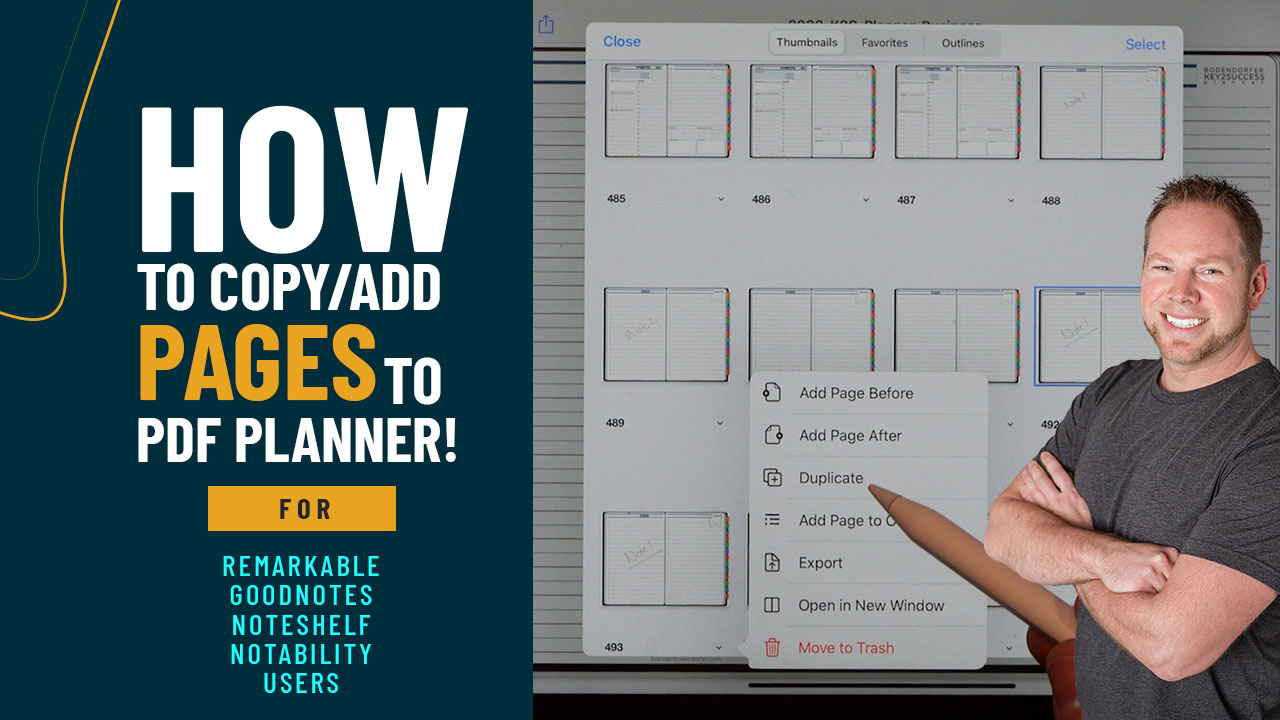By Branden
0 Comments
ACCOUNT
© 2021 Key2Success | A Boden Company
If you want to add pages to your digital planner, you’re in luck. A question we hear often from the Key2Success planning community is “I need more meeting and notes pages… how can I add more to my planner?” Adding more pages to your planner on your epaper devices (such as in GoodNotes or on a ReMarkable) is a fairly straightforward process.
The ReMarkable syncs to your computer, so you’ll want to be at your computer when adding pages to your ReMarkable files. You’ll need to log into your ReMarkable account and also have access to Adobe Acrobat or other PDF editor.
Pro Tip: Be sure to add the new page after the pages that are hyperlinked. Use your index page as a Table of Contents to organize your extra pages. This process is also great for backing up your planner. That way, if something happens to your ReMarkable device, you won’t lose your planner contents. This method works great for anyone that archives regularly.
In GoodNotes, the process is done on your device. Simply select the drop down menu of the page you want to duplicate, duplicate it, and then drag where you want it to be.
Branden demonstrates both of these methods in the video.
Our Key2Success professional planning system works across various apps and platforms, including OneNote, GoodNotes, Noteability, Noteshelf, and ReMarkable. Use on multiple devices, including Apple and Windows. Follow Branden on YouTube for the latest tips and tricks in the digital planning world.