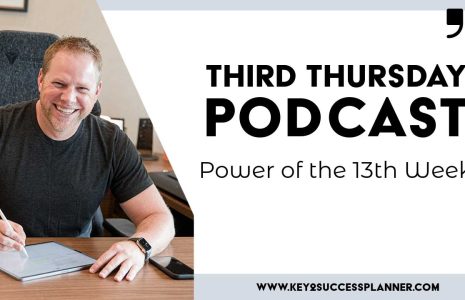We had a really good question from one of our users lately! They were wondering if they could duplicate the notes template within the same tab of OneNote. The answer is YES! Here’s how to do it:
- Right click the template image and click “set as background”
- Right-click again and click “copy”
- Scroll down beneath the first image and right-click and “paste”
- You’ll then need to right-click both and hit “set as background”
You’re all set!
1. Right click the template image and click "set as background"
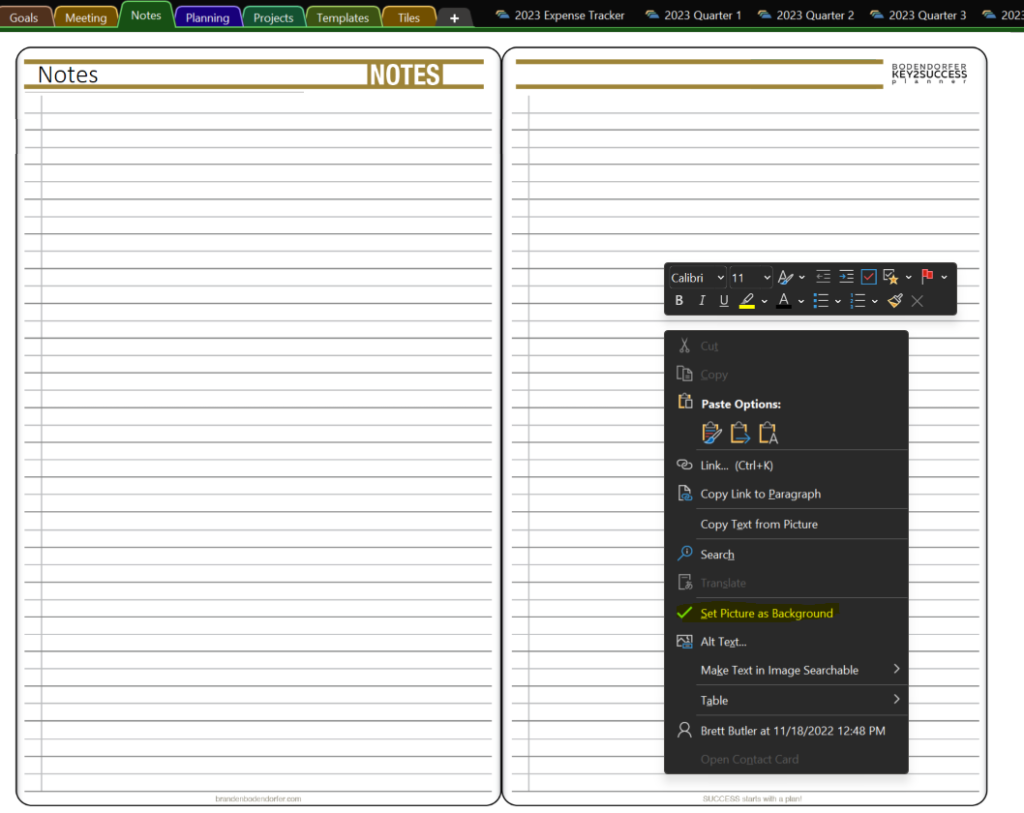
2. Right-click again and click "copy"
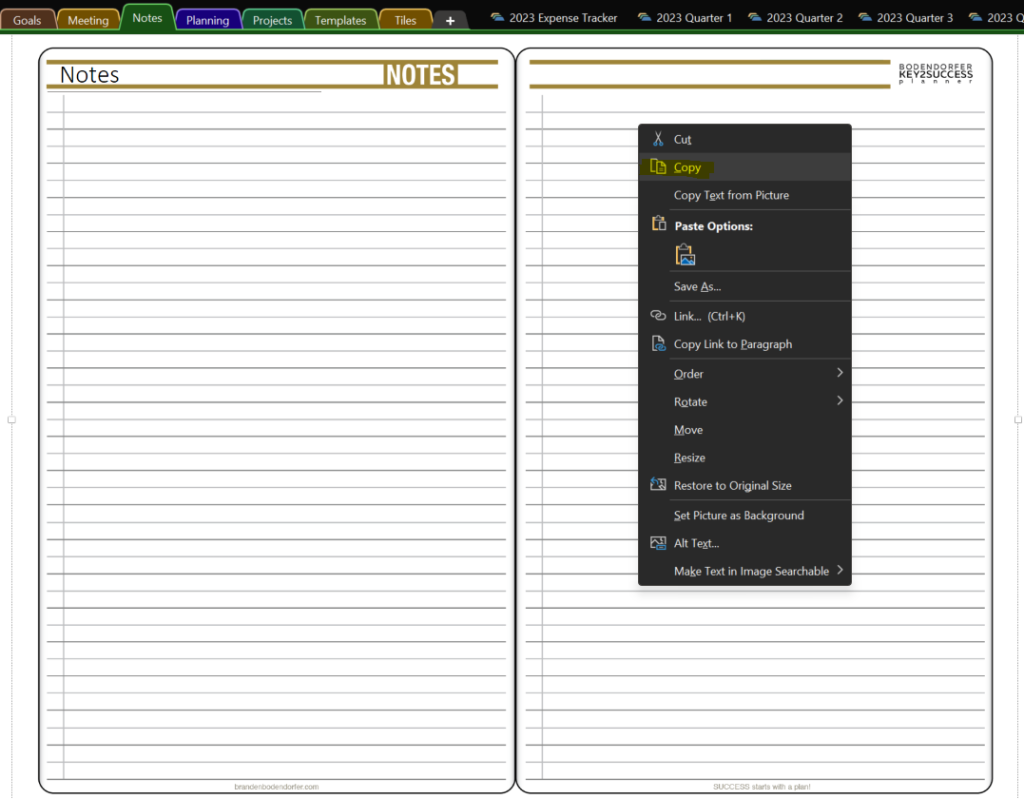
3. Scroll down beneath the first image and right-click and "paste"

4. You'll then need to right-click both and hit "set as background"
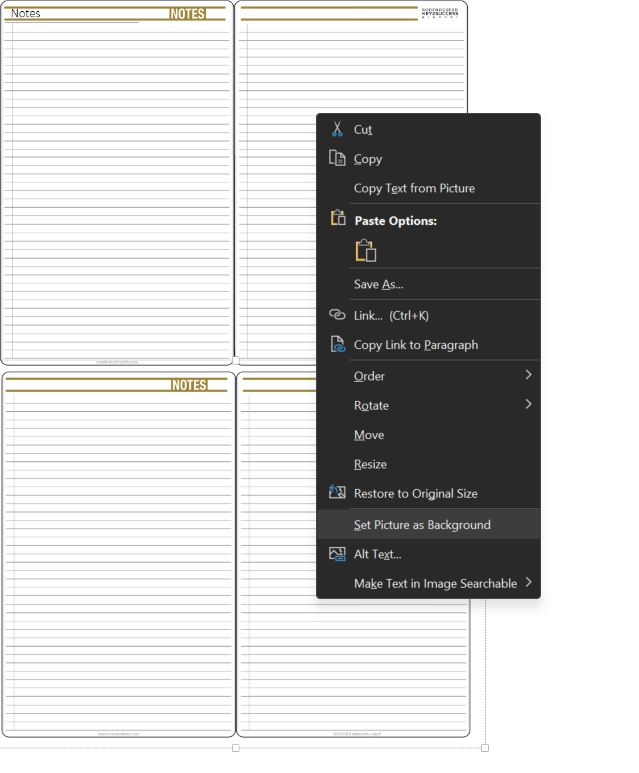
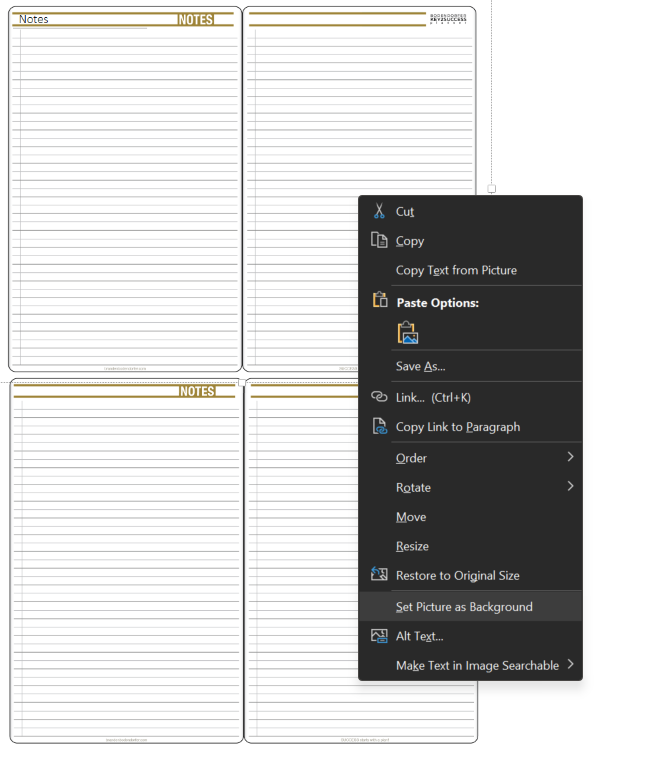
Key2Success Planners
Choose the Application that you plan to use for digital planning.
OneNote

Application works across Windows, Android and Apple. Also Web version all available. Great for Desktop, Laptop and Mobile users.
GoodNotes

Noteshelf

Application works across Apple devices. Great for iPad, Mac and iPhone users. PDF Annotation App designed for Note-Taking
Notability

Application works across Apple devices. Great for iPad, Mac and iPhone users. PDF Annotation App designed for Note-Taking
Samsung Notes

Application works across Samsung devices. Great for Samsung Tab and Samsung Galaxy Users. Including Z Fold 3, S6, S7, S8 and S22.
reMarkable

Works with ePaper Devices, like the reMarkable, SuperNote and many more. A PDF Annotation Planner allows users to take digital notes.