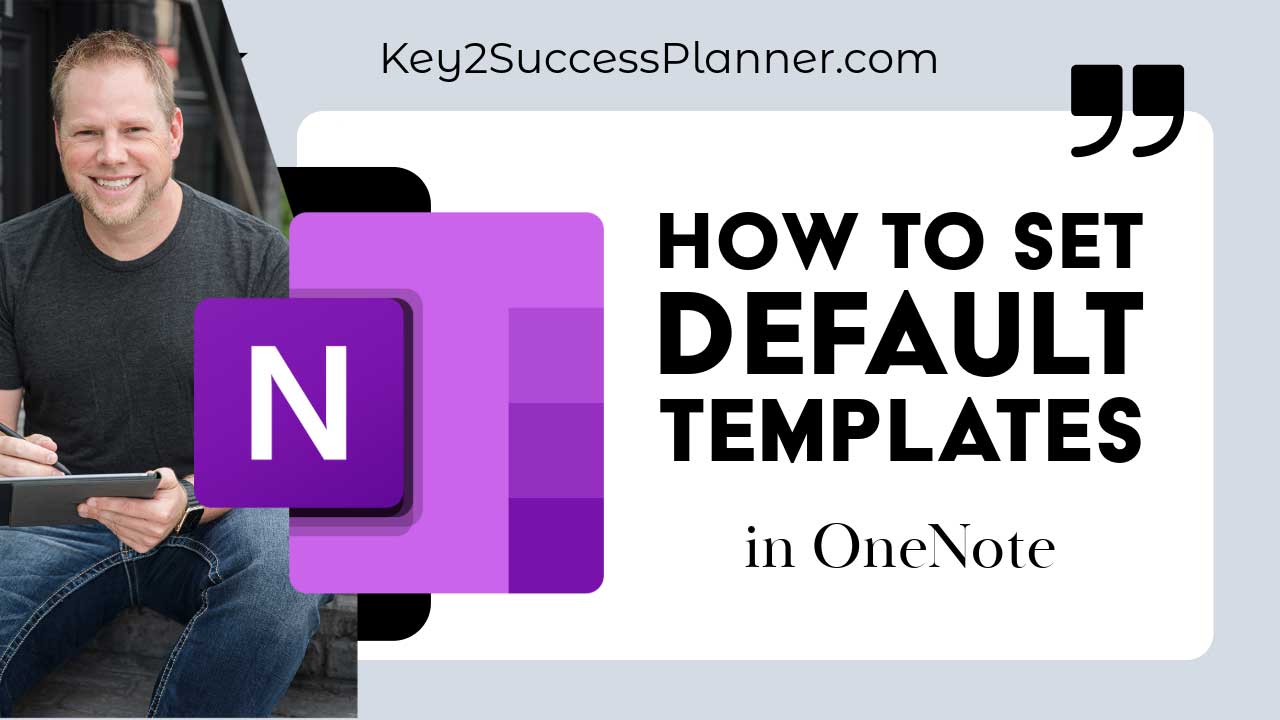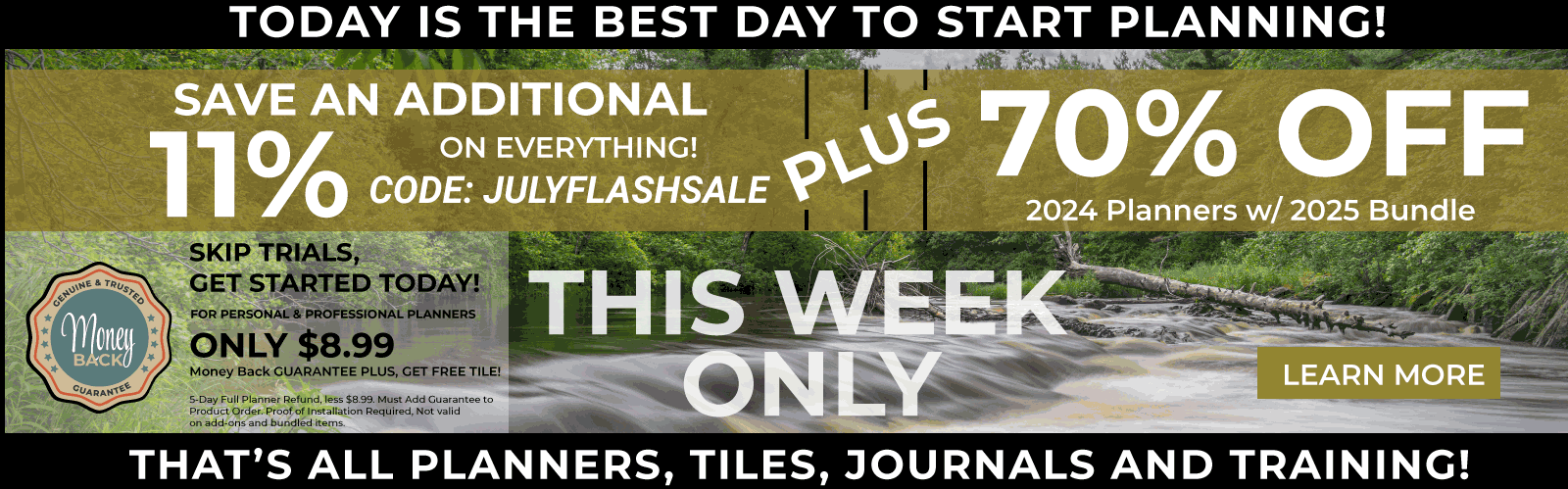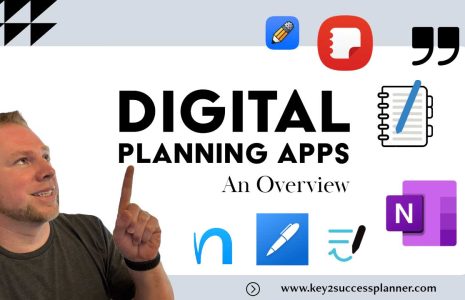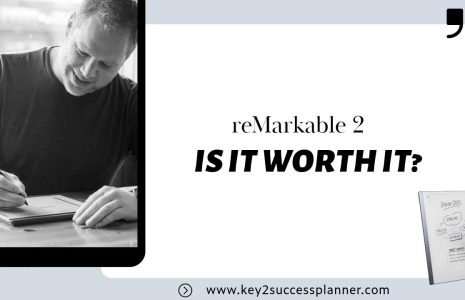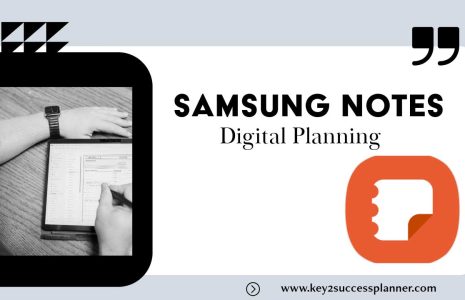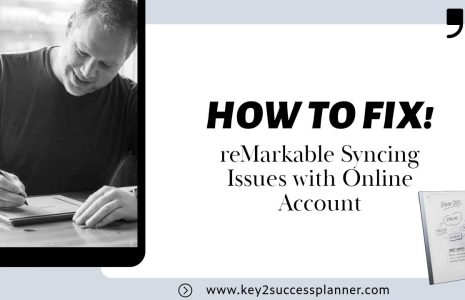No products in the cart.: $0.00
How to Set Default OneNote Template for New Pages
Are you looking to boost your productivity within OneNote? One powerful feature you might not be utilizing yet is setting default templates for new pages. This simple trick can save you valuable time and streamline your note-taking process. Let’s delve into how you can set default templates for each section in OneNote.
Why Set Default Templates?
Setting a default template in each section allows you to quickly create new pages with a predefined layout. Instead of starting from scratch every time you need a new page, you can have a template ready to go, tailored to your specific needs. Whether it’s project planning, note-taking, or any other use case, having a default template can significantly speed up your workflow.
How to Set Default Templates:
Create Your Template Page: Begin by designing a page layout that suits your requirements. This could include headers, sections, or any other elements you frequently use.
Copy the Template Page: Once your template is ready, copy the entire page. You can include text, images, or any other content you want to be replicated in new pages.
Set as Default Template: Right-click on the copied page and select “Set as Default Template” from the menu. This action ensures that every new page created in that section will follow the template you’ve set.
Enjoy Seamless Creation: From now on, whenever you add a new page within that section, it will automatically adopt the layout and content of your default template. No more repetitive setup – just efficient note-taking.
Customizing Your Templates:
Feel free to tailor your templates to suit different purposes. For example, you might have separate templates for project planning, meeting notes, or personal journaling. By setting default templates for each section, you can maintain consistency and organization across your notebook.
Adapting to Your Needs:
Remember, you can always change or update your default templates as your needs evolve. If you find yourself using a different layout more frequently, simply create a new template page and set it as the default. OneNote’s flexibility empowers you to customize your workflow according to your preferences.
Incorporating default templates into your OneNote workflow is a game-changer for efficiency. By spending a little time upfront to design and set up your templates, you can save countless hours in the long run. Whether you’re a student, professional, or avid note-taker, mastering this feature will supercharge your productivity.
So, next time you open OneNote to start a new project or jot down ideas, remember to leverage default templates for a smoother, more organized experience. Happy note-taking!
If you found this tip helpful, be sure to like and subscribe for more productivity hacks and technology insights. And if you’re curious about the Key2Planner mentioned in the video, check out the OneNote Digital Planner Shop page.