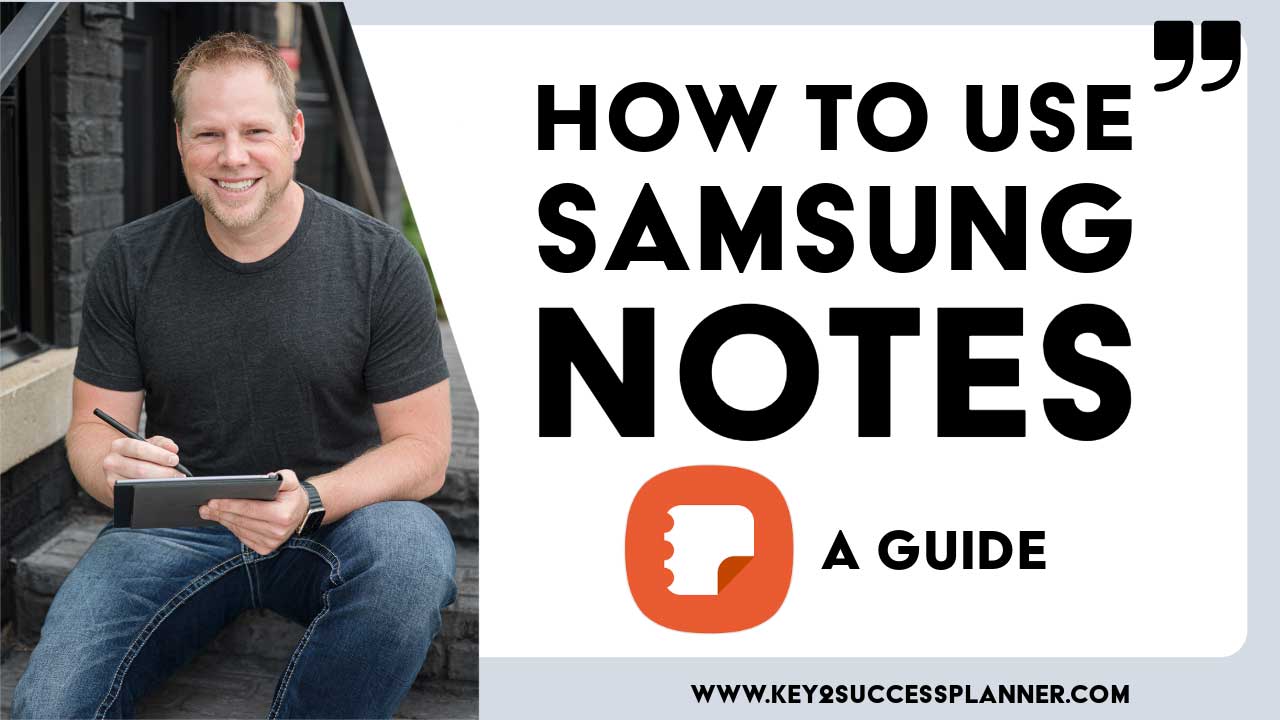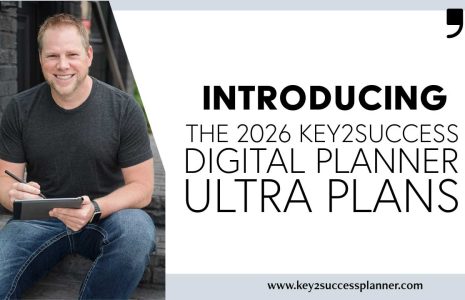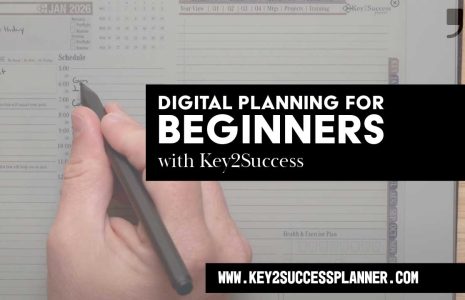How to Use the Samsung Notes App
Samsung Notes is a versatile note-taking application developed by Samsung Electronics. It comes pre-installed on various Samsung devices, including smartphones, tablets, and laptops. The app allows users to create, edit, and organize digital notes in various formats, including text, handwriting, drawings, images, and voice recordings.
With Samsung Notes, users can jot down ideas, make to-do lists, sketch illustrations, annotate PDF documents, and more. The app offers a range of tools and features to enhance productivity, such as the ability to sync notes across multiple devices, convert handwritten notes to text, add tags and labels for organization, and collaborate with others by sharing notes.
Samsung Notes provides a comprehensive platform for capturing and organizing information, making it a valuable tool for students, professionals, and anyone looking to stay organized and productive in their digital workflows.

How to Install Samsung Notes App
Samsung Notes app is typically pre-installed on Samsung devices, especially those within the Galaxy lineup. This means that when you purchase a new Samsung smartphone or tablet, the Samsung Notes app is already available on the device, ready for you to use without needing to download it separately from the Google Play Store.
However, it’s worth noting that the availability of pre-installed apps can vary depending on factors such as the region, carrier, and specific model of the Samsung device. Additionally, older or budget-friendly models may not include Samsung Notes by default, although many recent Samsung devices do come with it pre-installed as part of the default software suite.
Here’s a step-by-step guide on how to install Samsung Notes app:
Open the Google Play Store: Unlock your Android device and locate the Google Play Store app on your home screen or in the app drawer. Tap on it to open.
Search for Samsung Notes: Once the Google Play Store is open, tap on the search bar at the top of the screen and type in “Samsung Notes.”
Select Samsung Notes from the search results: As you type, the Google Play Store will suggest search results. Tap on “Samsung Notes” when it appears in the search results.
Tap on the Install button: On the Samsung Notes app page, you’ll see an “Install” button. Tap on it to begin the installation process.
Wait for the installation to complete: The Google Play Store will download and install Samsung Notes on your device. The time it takes to complete will depend on your internet connection speed.
Open Samsung Notes: Once the installation is complete, you’ll see an “Open” button on the Samsung Notes app page in the Google Play Store. Tap on it to open the app.
Set up Samsung Notes (if necessary): Depending on your device and whether you’ve used Samsung Notes before, you may need to go through a setup process. Follow the on-screen instructions to complete the setup, which may include signing in with a Samsung account or accepting permissions.
Start using Samsung Notes: Once setup is complete, you’re ready to start using Samsung Notes! You can begin creating and organizing notes right away.
That’s it! You’ve successfully installed Samsung Notes on your Android device and are ready to start using it for note-taking and productivity.
A Deep Dive into the Samsung Notes App with the Key2Success Planner
Hey there, folks! Branden Bodendorfer here, the brains behind the Key2Success Planning System. Today, I’m excited to take you on a journey through the incredible world of productivity with the Samsung Notes app. So, buckle up and get ready to discover how this app can revolutionize your workflow!
My Samsung Notes App Journey: A Comprehensive Guide
Let’s kick things off with a quick introduction to the Samsung Notes app. As someone deeply passionate about productivity and organization, I’ve always been on the lookout for tools that can help professionals like you maximize their potential. And let me tell you, the Samsung Notes app is a game-changer in every sense of the word.
Getting Started: Note Creation and Management Made Easy
First things first, let’s talk about creating and managing notes in the Samsung Notes app. With just a few taps, you can unleash your creativity and start jotting down ideas, to-dos, and action plans. The intuitive interface of the Samsung Notes app makes it a breeze to organize your notes into folders, ensuring seamless access to your valuable insights whenever you need them.
Powering Up: Unleashing the Potential of PDF Annotation
Now, let’s dive into one of the standout features of the Samsung Notes app: PDF annotation. Whether you’re reviewing documents, marking up reports, or collaborating with colleagues, the Samsung Notes app has you covered. With its robust annotation tools and seamless integration with PDF files, you can elevate your productivity to new heights.
Going Beyond: Exploring Advanced Tools and Functions
But wait, there’s more! The Samsung Notes app is not just about taking notes—it’s a powerhouse of advanced tools and functions designed to supercharge your productivity. From S Pen integration to shape creation, text conversion, and sharing options, this app offers a plethora of features to suit your every need.
Seamless Integration: Optimizing Productivity Across Devices
One of the things I love most about the Samsung Notes app is its seamless integration across different Samsung devices. Whether you’re using the S22, Z Fold 3, or Tab S8 Ultra, the Samsung Notes app provides a consistent and intuitive experience, allowing you to stay productive no matter where you are.
Empowering Productivity, One Note at a Time
In conclusion, the Samsung Notes app is a true game-changer for anyone looking to boost their productivity and organization. With its intuitive interface, powerful features, and seamless integration, this app has the potential to transform the way you work and live.
So, what are you waiting for? Dive into the Samsung Notes app today and unlock a world of productivity possibilities. Trust me, once you experience the power of this app, you’ll wonder how you ever lived without it.
Until next time, stay productive and keep chasing those dreams with the Samsung Notes app by your side!