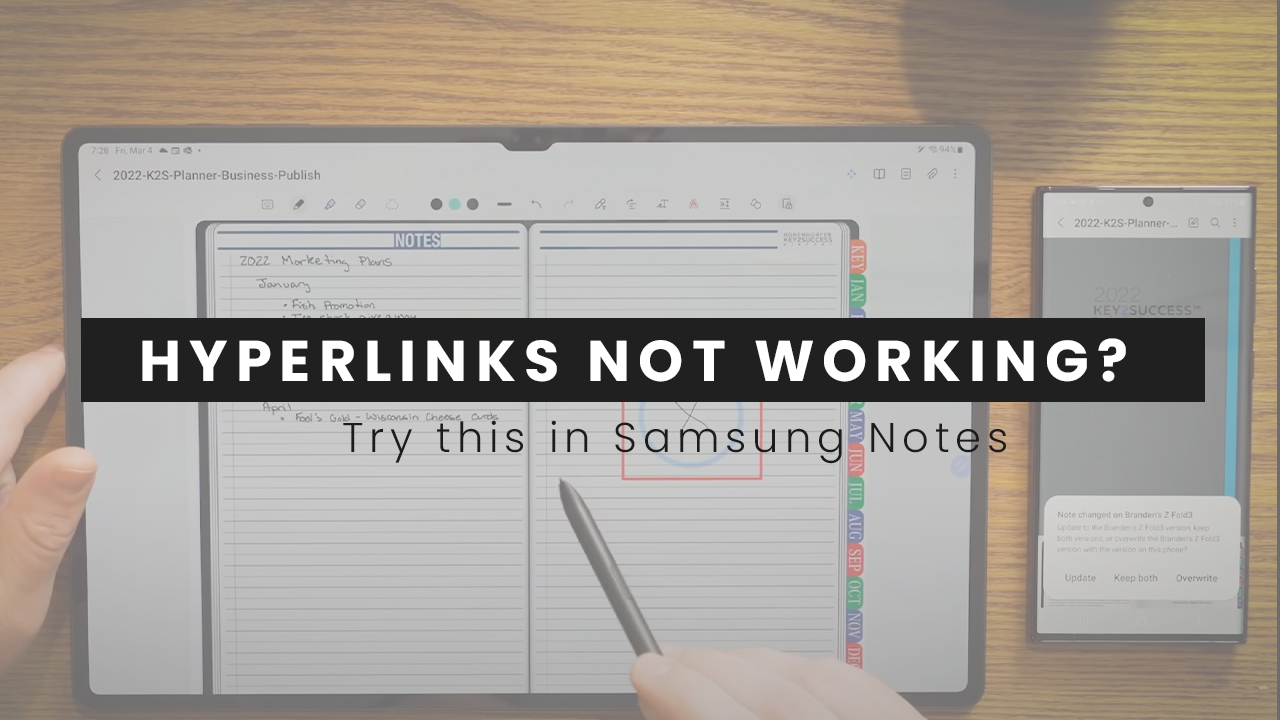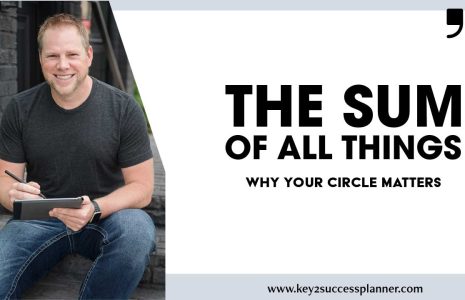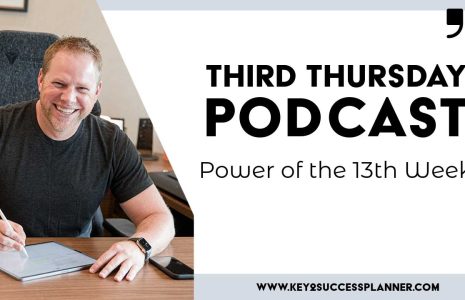Are your hyperlinks not working in Samsung Notes? There’s an easy fix for that! The Key2Success Planner is fully hyperlinked, meaning you can click on a day, for example, and be taken to that day. The KEY page is a handy menu that helps you navigate wherever you need to in the planner!
So, if your Samsung Notes hyperlinks aren’t working, try this:
Click on the book symbol for reading mode and click again to leave the reading mode.
To use a hyperlink, simply click on that book symbol, use the hyperlink you want, and click again on the book to leave the reading mode.
It’s that easy!
BUT, in the very rare case this doesn’t work, here’s what potentially happened:
1. You saved the pdf to a cloud storage (needs to be saved locally).
2. You didn’t allow the pdf to download before saving.
3. You need to restart Samsung notes app.
All easy to fix!
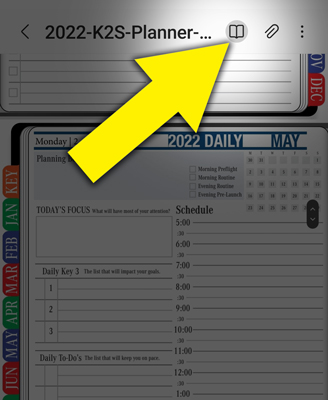
Key2Success Planners
Choose the Application that you plan to use for digital planning.
OneNote

Application works across Windows, Android and Apple. Also Web version all available. Great for Desktop, Laptop and Mobile users.
GoodNotes

Application works across Apple devices. Great for iPad, Mac and iPhone users. PDF Annotation App designed for Note-Taking
Noteshelf

Application works across Apple devices. Great for iPad, Mac and iPhone users. PDF Annotation App designed for Note-Taking
Notability

Application works across Apple devices. Great for iPad, Mac and iPhone users. PDF Annotation App designed for Note-Taking
Samsung Notes

Application works across Samsung devices. Great for Samsung Tab and Samsung Galaxy Users. Including Z Fold 3, S6, S7, S8 and S22.
reMarkable

Works with ePaper Devices, like the reMarkable, SuperNote and many more. A PDF Annotation Planner allows users to take digital notes.