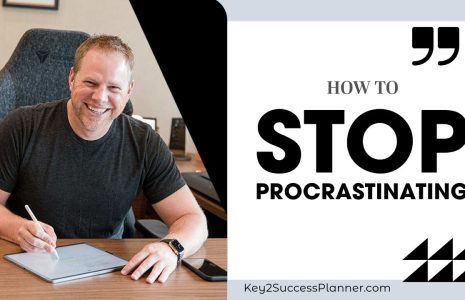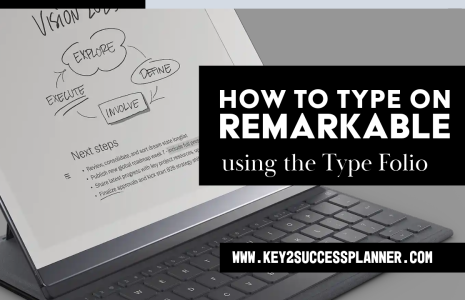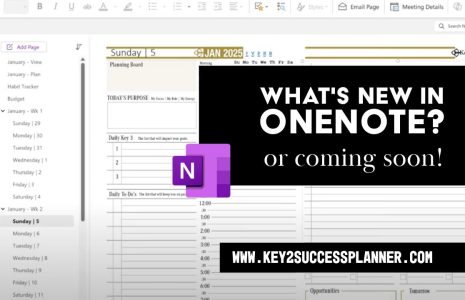iPad Dual Monitor: Next Level Productivity!
Wondering how to use the iPad dual monitor feature and why it boosts productivity? We’ve tested it and put it in action so you can see how it works!
We’ll cover:
Magic Keyboard Functionality:
- Enhanced with function keys and an expanded trackpad.
- Allows for a laptop-like experience, enabling remote work with just the iPad.
Dual Monitor Setup:
- Easily achieved by connecting an external USB-C powered monitor.
- Provides dual displays for increased workspace.
Increased Functionality:
- Ability to drag windows between screens or quickly switch displays.
- Facilitates multitasking with more screen real estate.
Productivity Boost:
- Ideal for working on multiple documents, coding, designing, and other tasks.
- Seamless transition between screens enhances efficiency.
Don’t miss out on taking your iPad experience to a whole new level. Watch the video to see it in action!
Visit the OneNote Digital Planner Shop
Visit the PDF Digital Planner Shop
Revolutionize Your Workflow with the New iPad Dual Monitor Capability
In the ever-evolving world of technology, Apple continues to push the boundaries with its latest iPad lineup. One standout feature that has caught my attention is the dual monitor capability, which can truly revolutionize your workflow.
The Magic Keyboard: A Game-Changer
One thing I absolutely love about the new iPad is its Magic Keyboard. This isn’t just any keyboard; it comes with function keys and an expanded trackpad, adding a whole new level of functionality. With these enhancements, I genuinely feel like I can ditch my laptop and work remotely using just the iPad.
When You Need More Space
Despite the iPad’s impressive capabilities, there are times when I need a bigger display or more space to manage my tasks effectively. This is where the dual monitor setup becomes invaluable. By simply plugging in an external USB-C powered monitor to your iPad, you can transform your workspace. Voilà! You now have dual displays at your fingertips.
Expanded Functionality
This dual monitor setup adds a ton of functionality to your workflow. It allows you to expand your screen real estate by dragging windows from one screen to another or quickly switching displays with a simple click. Whether you’re working on multiple documents, coding, designing, or just need more space to spread out, this setup has you covered.
Boost Your Productivity
The endless possibilities that come with dual monitors can significantly boost your productivity. Imagine having your email open on one screen while you draft a document on the other, or working on a design project with your tools and canvas side by side. The seamless transition between screens makes multitasking smoother and more efficient.
Don’t miss out on taking your iPad experience to a whole new level. The dual monitor capability is a game-changer for anyone looking to maximize their productivity. Watch the video to see it in action and discover how you can leverage this feature to enhance your workflow.
Visit the OneNote Digital Planner Shop
Visit the PDF Digital Planner Shop