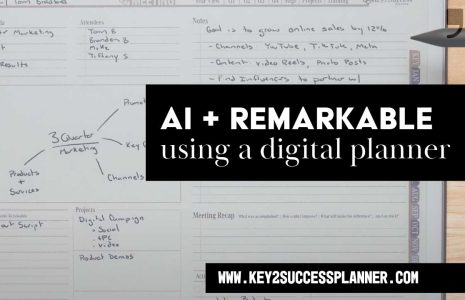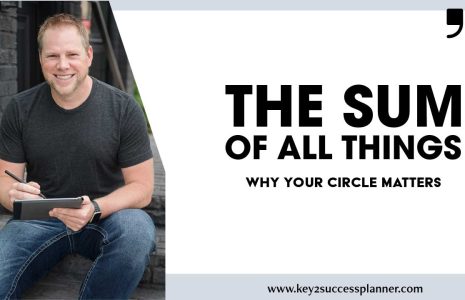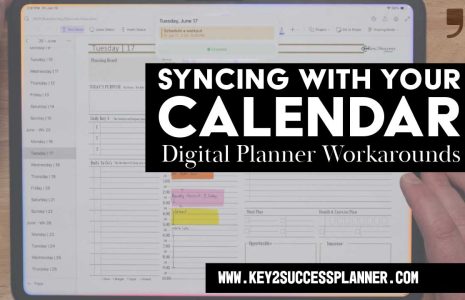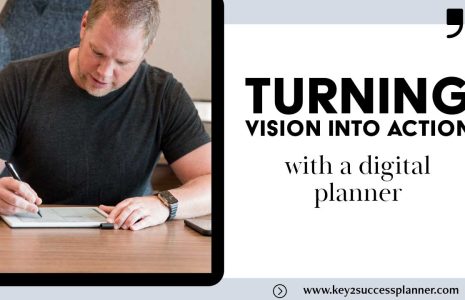iPad Magic Keyboard Review
Thanks for visiting our iPad Magic Keyboard Review! In this blog, we’ll cover:
- What is the iPad Magic Keyboard?
- What models does the iPad Magic Keyboard work with?
- How the new Magic Keyboard benefits digital planning?
- Our first impressions of the new Magic Keyboard.
Visit the OneNote Planner Shop
Visit the GoodNotes/PDF Planner Shop
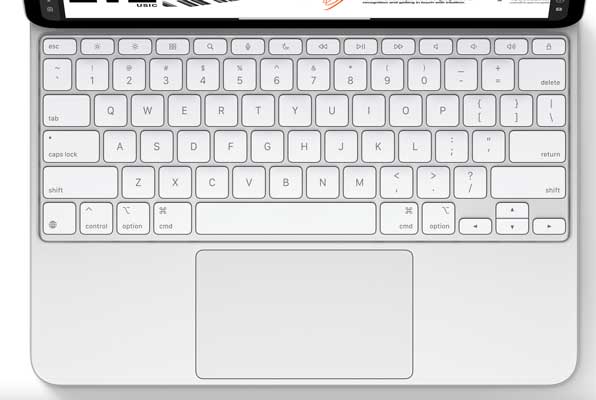
What is the iPad Magic Keyboard?
The iPad Magic Keyboard with Touch ID and Numeric Keypad is a game-changer for iPad users looking to enhance their productivity and typing experience. Boasting a sleek design and an array of features, this keyboard delivers a comfortable and precise typing experience, making it a valuable addition to any workspace.
Introducing the Magic Keyboard for iPad Pro
Experience unparalleled typing and trackpad capabilities with the Magic Keyboard for iPad Pro. Designed with precision and innovation, this sleek accessory elevates your productivity to new heights while maintaining a portable and stylish design.
Sleek and Portable Design
Crafted with an aluminum palm rest, the Magic Keyboard boasts a modern and durable construction that seamlessly complements your iPad Pro. Its thin and lightweight profile makes it easy to carry with you wherever you go, ensuring productivity on the move.
Adjustable Viewing Angles
Enjoy ultimate versatility with the floating cantilever design, allowing smooth adjustments to multiple viewing angles. Whether you’re typing, sketching, or watching content, find the perfect angle to suit your needs and preferences effortlessly.
Enhanced Trackpad Experience
Navigate with precision and fluidity thanks to the built-in trackpad with haptic feedback. The large glass surface provides ample space for intuitive gestures and actions, while haptic feedback adds a tactile dimension to your interactions for enhanced accuracy.
Convenient Function Row
Optimize your workflow with the 14-key function row, offering convenient access to essential features such as screen brightness, volume controls, and more. Streamline your tasks and stay focused without the need to switch between screens or apps.
Pass-Through Charging
Stay powered up and productive with the USB-C connector for pass-through charging. Keep your iPad Pro charged while using the Magic Keyboard, ensuring uninterrupted productivity even during extended work sessions.
Front and Back Protection
Protect your iPad Pro from scratches and bumps with front and back coverage provided by the Magic Keyboard. Safeguard your device while enjoying the benefits of enhanced typing and trackpad capabilities.
Improve Your Productivity
With its seamless integration, premium features, and innovative design, the Magic Keyboard for iPad Pro redefines the way you work and create on your iPad. Experience the ultimate combination of functionality, style, and portability for unmatched productivity on the go.
Unlock the full potential of your iPad Pro with the Magic Keyboard and take your productivity to the next level. Discover a new world of possibilities and transform the way you work, communicate, and create with this revolutionary accessory.
Visit the OneNote Planner Shop
Visit the GoodNotes/PDF Planner Shop
Our iPad Magic Keyboard Review
Hello, iPad 13 users! Today, we’re diving deep into the Magic Keyboard and exploring whether it’s worth the upgrade. As someone who recently purchased the new iPad 13, the question of whether to bundle in the Magic Keyboard was at the forefront of my mind.
After all, in my experience with the previous iPad, I primarily used the Magic Keyboard more as a case than as an actual keyboard. But with the updates to the latest edition, I felt compelled to take a closer look and share my insights with you.
First and foremost, let’s talk about the enhancements that make this Magic Keyboard stand out. The iPad 13, particularly the Pro Edition, boasts an M4 chip, opening up possibilities for enhanced computing power. If you’re envisioning using your device more like a computer than a tablet, then the Magic Keyboard becomes essential to achieving that functionality.
Of course, when you factor in the cost of adding the Magic Keyboard to your device, you’re looking at a significant investment. But fear not, because I’m here to walk you through some of the key improvements that might sway your decision.
Let’s start with the physical design of the Magic Keyboard itself. Positioned inside the iPad, it offers a sleek and polished appearance, with clean-cut edges that exude quality. A notable upgrade is the shift to a metal build, providing a more finished feel compared to previous iterations.
One of the first things I noticed when comparing the new Magic Keyboard to its predecessor is the improved balance. Despite the iPad 13 being angled back slightly, it feels more stable and less prone to tipping over, even when placed on your lap. This is a significant improvement for those of us who use our devices in various settings.
Another noteworthy enhancement is the addition of a function row. While this may seem like a standard feature, its absence in previous models was sorely felt. Now, with quick access to mute, volume control, screen lock, and brightness adjustment directly from the keyboard, the overall user experience is greatly enhanced.
The trackpad is also deserving of praise, with a larger size and improved tracking speed. This makes navigation smoother and more responsive, particularly when using multiple displays or peripherals.
Bottom line: If you’re considering purchasing a new iPad and debating whether to invest in the Magic Keyboard, my recommendation is a resounding yes. The updates and improvements to this latest edition make it a worthwhile addition, especially if you plan to use your device for productivity tasks or as a laptop replacement.
The Magic Keyboard not only enhances the functionality of your iPad but also elevates the overall user experience. So, if you’re ready to take your iPad to the next level, don’t hesitate to bundle in the Magic Keyboard with your next purchase.
Visit the OneNote Planner Shop
Visit the GoodNotes/PDF Planner Shop

iPad Magic Keyboard for Digital Planning
Using the iPad Magic Keyboard for digital planning can significantly enhance your productivity and overall planning experience. Here are some tips to make the most of the Magic Keyboard with your digital planner:
Leverage Keyboard Shortcuts:
- Use keyboard shortcuts to navigate your digital planner more efficiently. For example, in apps like GoodNotes or Notability, familiarize yourself with shortcuts for switching tools, undoing/redoing actions, and navigating pages.
Type Faster with a Physical Keyboard:
- Take advantage of the tactile feedback of the Magic Keyboard to quickly type notes, tasks, and entries in your digital planner, making the planning process faster and more enjoyable.
Split View for Multitasking:
- Use the iPad’s Split View feature to have your digital planner open alongside another app. This is useful for referencing emails, documents, or web pages while planning.
Trackpad and Gestures:
- Utilize the built-in trackpad for precise control and navigation within your digital planner. Learn the trackpad gestures for multitasking and switching between apps to streamline your workflow.
Customizable Hotkeys:
- Some digital planner apps allow for customizable hotkeys. Set up your most-used actions as hotkeys to quickly access features like adding a new task, switching views, or opening specific sections.
Annotation and Drawing:
- If your digital planner supports handwriting and drawing, use the Apple Pencil in conjunction with the Magic Keyboard. The keyboard can be used for typing, while the Apple Pencil can be used for annotations and drawings.
Copy and Paste:
- Use the keyboard shortcuts for copy (Cmd + C) and paste (Cmd + V) to quickly duplicate and move text and elements within your planner. This can save time when transferring information between different sections.
Organize with Tables and Lists:
- Use the Magic Keyboard to create detailed tables and lists within your planner. This is especially useful for project planning, to-do lists, and tracking progress.
Search Functionality:
- Utilize the search functionality (Cmd + F) within your planner app to quickly find specific entries, tasks, or notes. This is particularly helpful for locating information in extensive plans.
External App Integrations:
- Integrate your digital planner with other productivity apps that you use. The Magic Keyboard makes it easier to input data into various apps and services, streamlining your entire productivity system.
By integrating these tips into your digital planning routine, the iPad Magic Keyboard can become a powerful tool, enhancing your ability to plan, organize, and stay productive.
Visit the OneNote Planner Shop
Visit the GoodNotes Planner Shop