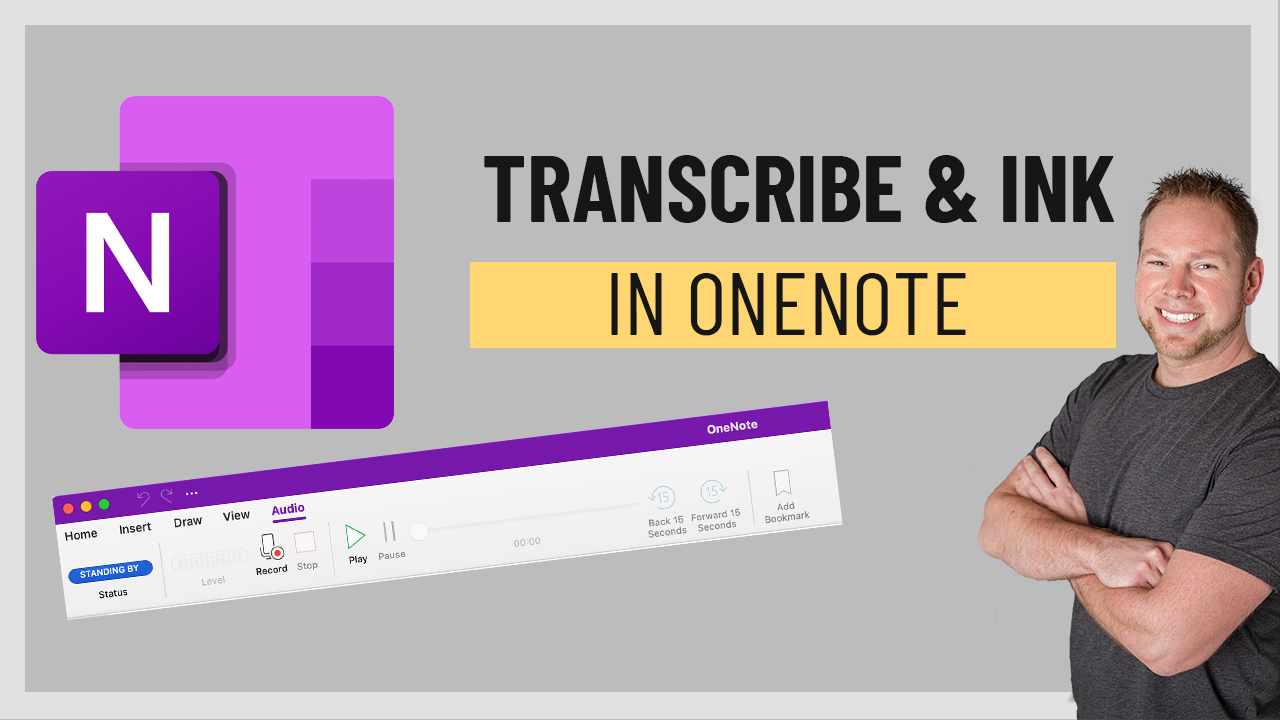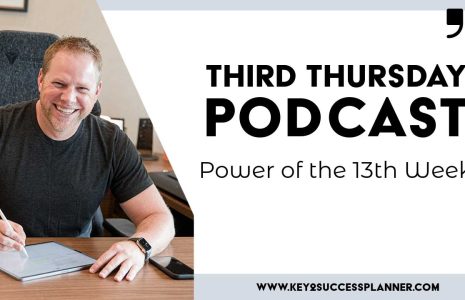OneNote on Windows has a new feature called “Transcribe and Ink” which allows you to use voice transcription to capture your voice and convert it to text. When delivering a speech, conducting an interview, taking class notes, or attending a presentation, you can now concentrate on taking notes while also recording audio. Later, you can listen back and read the transcription.
How to Transcribe & Ink
It’s easy to transcribe and ink. Capture audio directly in OneNote and click the “save and transcribe” button. The ink strokes you make while recording will also be captured and replayed.
- Go to: Home > Record & Transcribe > Transcribe (Make sure OneNote has permission to use your microphone)
- Under “Transcribe,” select “Start Recording.”
- Start talking/recording and take notes
- When done, click “Save and Transcribe Now”
Another way you can do it is upload a pre-recorded audio file to transcribe the recording.
- Go to: Home > Record & Transcribe > Transcribe
- Under “Transcribe,” select “Upload Audio.”
- Choose your file and “Open.”
Key2Success Planners
Choose the Application that you plan to use for digital planning.
OneNote

GoodNotes

Application works across Apple devices. Great for iPad, Mac and iPhone users. PDF Annotation App designed for Note-Taking
Noteshelf

Application works across Apple devices. Great for iPad, Mac and iPhone users. PDF Annotation App designed for Note-Taking
Notability

Application works across Apple devices. Great for iPad, Mac and iPhone users. PDF Annotation App designed for Note-Taking
Samsung Notes

Application works across Samsung devices. Great for Samsung Tab and Samsung Galaxy Users. Including Z Fold 3, S6, S7, S8 and S22.
reMarkable

Works with ePaper Devices, like the reMarkable, SuperNote and many more. A PDF Annotation Planner allows users to take digital notes.