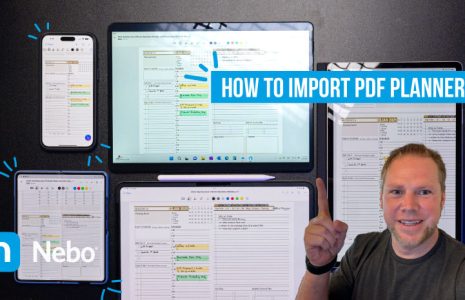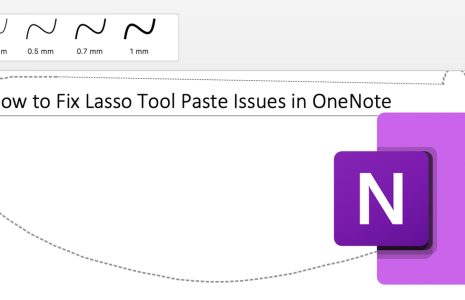By Branden
0 Comments
How to Import PDF into Noteshelf – iOS (iPad)
You can import your pdf digital planner into your notebook and highlight, annotate and markup within Noteshelf. It’s important to not move the file from download location or edit the file prior to importing.
To import and annotate your PDFs, follow these steps:
- Open Noteshelf and tap on the ‘+’ (Add) menu.
- Tap on ‘Import Document’ and select the desired PDF from your files app or third party apps.
- Once you open the document, test the file.
- Tap on the highlighter to highlight
- Write notes inside the document with the pen tool.
- Use the lasso tool to select a section of your annotations to copy or move.
How to Import PDF into Noteshelf – ANDROID
You can import your pdf digital planner into your notebook and highlight, annotate and markup within Noteshelf. It’s important to not move the file from download location or edit the file prior to importing.
To import and annotate your PDFs, follow these steps:
- Open Noteshelf and tap on the ‘+’ (Add) menu.
- Tap on ‘Import Document’ and select the desired PDF from your files app or third party apps.
- Once you open the document, test the file.
- Tap on the highlighter to highlight
- Write notes inside the document with the pen tool.
- Use the lasso tool to select a section of your annotations to copy or move.