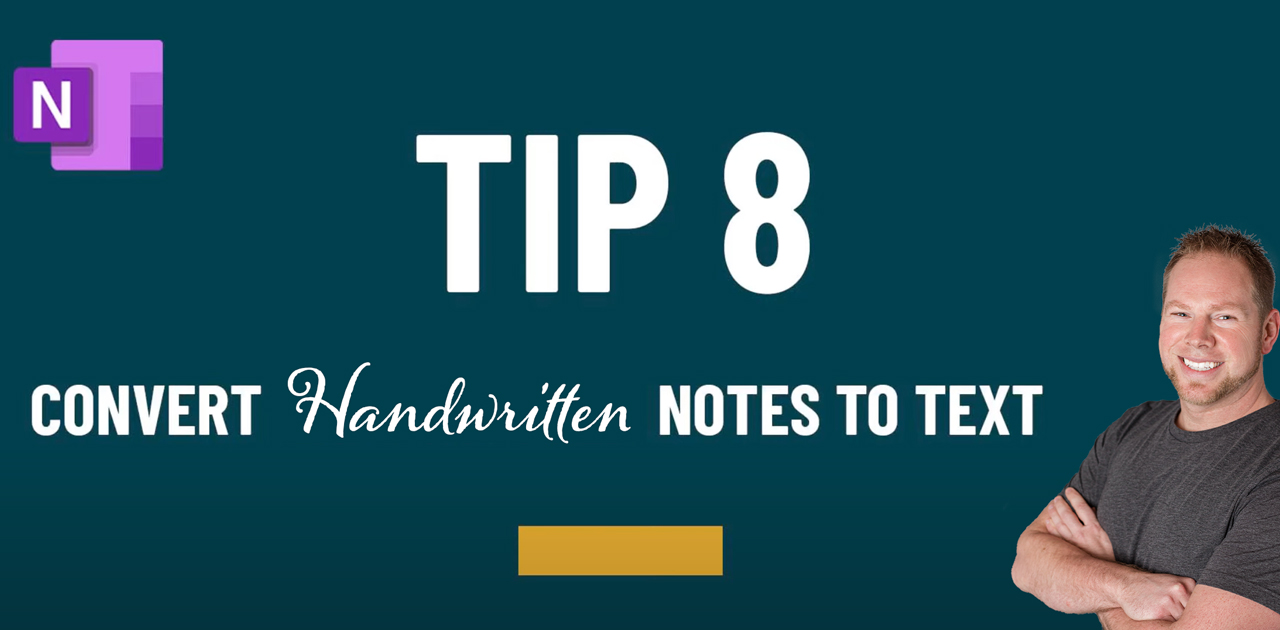By Branden
0 Comments
How to Convert Written Notes to Text in OneNote
ACCOUNT
© 2021 Key2Success | A Boden Company
One of the great features of digital planning is the ability to write your notes. OneNote is especially great for this because you can convert your written notes to text. That way, if you’re writing notes on-the-go and then want to come back and organize those notes, you can!
For those transitioning from paper to digital planning, this is one of the features often praised. You can still get the feel of paper planning, too, with accessories like PaperLike. Sometimes, though, you want to convert handwritten notes to text. This makes notes more legible.
To convert handwriting to text in OneNote, go into the Draw Tool and select Lasso. Lasso the handwritten notes. Go back to Draw and click Ink-to-Text. This is not a function available in every single version of OneNote and not in every device. The desktop app works best when doing this. Check out the video below for more information and a visual demonstration of how to convert written notes to text in OneNote.