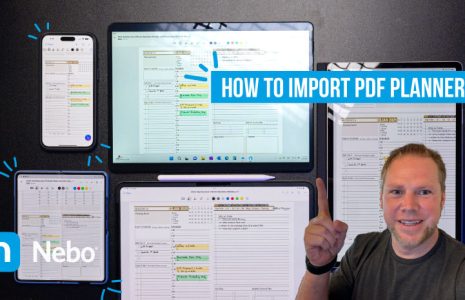In this blog post, we will explore some pro tips and hacks to enhance your note-taking experience on the Microsoft Surface Pro device using OneNote. Whether you are a new user or a long-time note-taker, these tips, accessories, and optimizations will help you achieve the best productivity and writing performance. If you’re a Key2Success Planner user, these tips are sure to help you in your day-to-day planning! So let’s dive in!
Enhancing Writing Experience with Accessories: When you first start writing on the Surface Pro’s glass surface with the stylus, it may not feel optimal. However, there are a few accessories that can greatly enhance your writing experience. Consider using a paper-like screen cover with a matte finish. This cover not only reduces glare and lighting, but also provides a better tactile feel when writing. Additionally, using a slim pen optimized for the Surface Pro, along with a third-party metal tip, can give you a more precise and fountain-like writing experience.
Optimizing OneNote for Improved Productivity: To take your note-taking experience to the next level, it’s important to optimize OneNote. Here are a few tips:
Moving the Page List: By adjusting the settings in OneNote, you can move the page list from the right to the left, allowing for easier navigation and access to your notes.
Vertical Tab Layout: If you prefer a vertical tab layout similar to mobile devices, you can enable vertical tabs in OneNote. This rearranges the tabs from horizontal to vertical, providing a closer-to-full-screen experience while retaining all the features and functionality of OneNote.
Customizing the Ribbon Bar: The ribbon bar in OneNote offers various tools and commands. You can customize it by adding frequently used commands to the quick access toolbar. This way, you can easily access the features you need for efficient note-taking.
Maximizing Productivity with Windows Features: Apart from OneNote optimizations, you can leverage the Windows operating system to further enhance your productivity. Here are a couple of tips:
Snap to Display: Utilize the snap-to-display feature to enable side-by-side multitasking. This allows you to have multiple windows open simultaneously, such as OneNote and email or OneNote and web browsing. You can easily drag and snap windows to the sides of the screen for a seamless multitasking experience.
Distraction-Free Environment: Use the full-screen mode in OneNote to create a distraction-free environment. By utilizing hyperlinks, you can navigate through your notebook and planner without needing to switch between sections and pages.
Lasso Tool for Copying: Take advantage of the lasso tool in OneNote to copy text, handwritten notes, or typed content. This allows you to easily transfer information between pages or sections, enabling a rollover experience for tasks and notes.
By implementing these pro tips, utilizing the right accessories, and optimizing OneNote and Windows features, you can significantly improve your note-taking experience on the Microsoft Surface Pro device. Experiment with these suggestions and find the combination that works best for you. Remember, these tips are not limited to the Surface Pro and can be applied to other Windows devices as well. Enjoy a more productive and efficient note-taking journey!
Thank you for reading, and if you found this content helpful, don’t forget to like and share the blog. For more tech reviews and productivity tips, subscribe to our channel. Feel free to leave any questions or comments in the section below, and our community or I will be happy to assist you. Until next time, happy note-taking!
Key2Success Planners
Choose the Application that you plan to use for digital planning.
OneNote

Application works across Windows, Android and Apple. Also Web version all available. Great for Desktop, Laptop and Mobile users.
GoodNotes

Application works across Apple devices. Great for iPad, Mac and iPhone users. PDF Annotation App designed for Note-Taking
Noteshelf

Application works across Apple devices. Great for iPad, Mac and iPhone users. PDF Annotation App designed for Note-Taking
Notability

Application works across Apple devices. Great for iPad, Mac and iPhone users. PDF Annotation App designed for Note-Taking
Samsung Notes

Application works across Samsung devices. Great for Samsung Tab and Samsung Galaxy Users. Including Z Fold 3, S6, S7, S8 and S22.
reMarkable

Works with ePaper Devices, like the reMarkable, SuperNote and many more. A PDF Annotation Planner allows users to take digital notes.