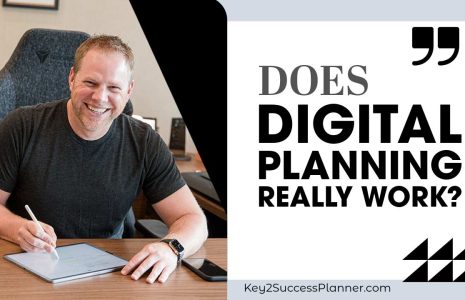Best Planner App for iPad
If you’re wondering with is the best planner app for iPad, you’ve come to the right place. Here’s what we’ll cover in this guide:
- Apps you can use for digital planning on iPad.
- What is the best planner app for iPad.
- How to choose a digital planner for iPad.
- Tips on using iPad for digital planning.
iPad Planner Apps
There are several excellent digital planner apps for the iPad that cater to different planning needs. Here are some of the top options:
- Features: GoodNotes is a versatile note-taking app that allows you to create custom planners, import digital planner templates, and annotate PDFs. It offers handwriting recognition, various paper templates, and the ability to organize notes into folders and notebooks.
- Use Case: Ideal for users who prefer handwritten notes and custom planner layouts.
- Features: Notability combines note-taking and PDF annotation with audio recording features. It supports handwriting, typing, and drawing, making it a great tool for creating and maintaining digital planners. It also offers various templates and organizational tools.
- Use Case: Perfect for users who want to integrate audio notes with their planning and need a robust annotation tool.
- Features: OneNote is a powerful, free-form note-taking app that allows you to create notebooks, sections, and pages. It supports text, handwriting, and multimedia content, and offers cloud synchronization across devices.
- Use Case: Great for users who need a comprehensive and flexible note-taking app with extensive organizational capabilities.
- Features: Noteshelf offers a range of features for handwritten and typed notes, including audio recording, a variety of paper templates, and PDF import and annotation. It supports Apple Pencil and provides robust organizational tools.
- Use Case: Suitable for users who enjoy a mix of handwritten and typed notes with strong organizational features.
Each of these apps offers unique features and capabilities, so the best one for you will depend on your specific planning needs and preferences. But, in our opinion, the best planner app for iPad is OneNote. Read on to learn why we vote this app the best planner app for iPad.
Visit the GoodNotes Digital Planner Shop
Visit the OneNote Digital Planner Shop
Visit the Notability/Noteshelf Planner Shop
Why OneNote is the Best Planner App for iPad
Choosing Microsoft OneNote as your digital planner and note-taking app offers several compelling benefits. In our opinion, it’s the best planner app for iPad. Here are ten reasons why OneNote stands out:
Cross-Platform Compatibility:
- OneNote works seamlessly across various platforms, including Windows, macOS, iOS, Android, and the web. This ensures you can access and update your notes and planners from any device, anywhere.
Free and Feature-Rich:
- OneNote is free to use and offers a wide range of features that rival paid note-taking apps. It provides extensive functionality without the need for a subscription.
Organizational Flexibility:
- OneNote uses a notebook, section, and page structure, allowing you to organize your notes and planners in a way that suits your workflow. You can create multiple notebooks, divide them into sections, and further break down sections into pages.
Multimedia Integration:
- OneNote supports various types of content, including text, images, audio recordings, videos, and files. This multimedia integration makes it easy to create rich, detailed notes and planners.
Handwriting and Drawing Support:
- With robust support for handwriting and drawing, OneNote is ideal for users who prefer to take handwritten notes or create visual planners. It works well with styluses like the Apple Pencil.
Collaboration Features:
- OneNote allows real-time collaboration, making it easy to share notebooks with others and work together on projects or plans. You can invite others to view or edit your notes, enhancing teamwork and productivity.
Powerful Search Functionality:
- OneNote’s search capabilities are powerful, allowing you to find specific notes, text within images, or handwritten notes quickly. This feature saves time and ensures you can always locate important information.
Integration with Microsoft Ecosystem:
- OneNote integrates smoothly with other Microsoft Office applications like Word, Excel, and Outlook. This integration enhances productivity by enabling seamless transitions between different tools and workflows.
Customizable Templates:
- OneNote offers a variety of templates for different types of notes and planners. You can also create and save your own templates, ensuring consistency and efficiency in your planning process.
Cloud Synchronization:
- OneNote automatically syncs your notes to OneDrive, ensuring your data is backed up and accessible from any device. This cloud synchronization provides peace of mind and easy access to your notes on the go.
These features make OneNote a versatile and powerful tool for digital planning, note-taking, and collaboration, catering to a wide range of personal and professional needs.
Visit the GoodNotes Digital Planner Shop
Visit the OneNote Digital Planner Shop
Visit the Notability/Noteshelf Planner Shop
How to Choose a Digital Planner for iPad
The Key2Success OneNote Digital Planner is a comprehensive planning tool designed to support personal and professional goal achievement. Developed by Branden since 2013, this planner aims to provide users with the necessary tools for success in various aspects of their lives, including self, community, relationships, and career. It is available in four distinct versions: Personal, Professional, Business, and Executive, each tailored to meet different needs and levels of complexity.
Personal Version
The Personal version of the Key2Success Planner is ideal for individuals seeking to manage their personal goals and daily activities. It includes:
- Year-View: A comprehensive annual overview to plan significant events and milestones.
- Vision Board: A space to visualize and set long-term goals and aspirations.
- Daily Pages: Daily planners to organize tasks and priorities.
- Weekly Review: Weekly summaries to reflect on achievements and areas for improvement.
- Quarterly Review: Quarterly assessments to track progress and recalibrate goals.
- Notes/Journal: Sections for notes and journaling to capture thoughts and reflections.
- Ideal Week: A planner to design an optimal weekly schedule.
- Installation Guide: Instructions for setting up the planner in OneNote.
Professional Version
The Professional version builds on the Personal version by adding features that cater to professional development and project management. Additional features include:
- Meeting Pages: Templates for organizing and recording meeting notes.
- Project Pages: Tools for managing and tracking project progress.
- Budget Planner: A planner for budgeting and financial planning.
- Habit Tracker: A tool to monitor and build positive habits.
- Bucket List: A section to list and pursue personal and professional dreams.
- Installation Guide
Business Version
The Business version is designed for business professionals and entrepreneurs, offering advanced tools for comprehensive business management. It includes all features of the Professional version, plus:
- Expense Tracker: A tool for tracking and managing expenses.
- Professional Builder: Resources for personal and professional growth.
- Progress Tracker: A system to monitor ongoing progress.
- Boulder Breakdown: A method to tackle large goals by breaking them into manageable tasks.
- Strength Maximizer: A tool to identify and leverage personal strengths.
- Process Adaption Monitor: A feature to adapt and refine business processes.
Executive Version
The Executive version is the most comprehensive, designed for top-level executives and leaders. It encompasses all features of the Business version, along with:
- Communication Planner: Tools to enhance communication strategies.
- CRM Toolkit: Resources for customer relationship management.
- Team Development: Tools for fostering team growth and development.
- Insider Access: Exclusive resources and insights.
- 30-min Session with Branden: Personalized coaching session with the planner’s creator.
Key Features Across All Versions
Regardless of the version, the Key2Success Planner offers several key features designed to enhance productivity and goal achievement:
- Year-View: Plan and track annual goals.
- Vision Board: Visualize long-term aspirations.
- Daily Pages, Weekly Review, and Quarterly Review: Structured pages for consistent tracking and reflection.
- Notes/Journal: Capture ideas and reflections.
- Ideal Week: Design an optimal weekly schedule.
- Installation Guide: Easy setup instructions for OneNote integration.
Sync and Accessibility
The Key2Success Planner is fully integrated with OneNote, allowing seamless synchronization across multiple devices. This ensures that users have access to their planner anytime, anywhere, making it a convenient tool for managing both personal and professional life.
Training and Support
To help users maximize the planner’s potential, Key2Success offers a free training series, guiding users through effective planning and goal-setting techniques. Additionally, personalized one-on-one coaching with Branden is available to provide tailored support and enhance productivity.
The Key2Success OneNote Digital Planner stands out as a versatile and powerful tool, capable of transforming how individuals and professionals plan, track, and achieve their goals.
Visit the GoodNotes Digital Planner Shop
Visit the OneNote Digital Planner Shop
Visit the Notability/Noteshelf Planner Shop
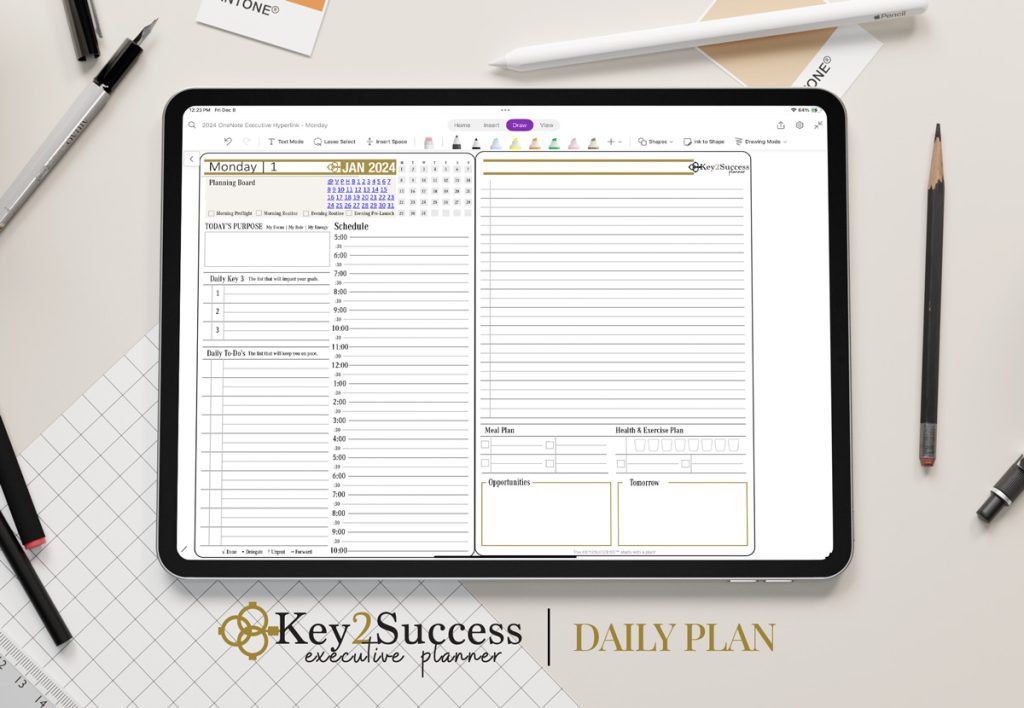
Tips on Using Digital Planners on iPad
Here are some Quick Tips for using the best digital planner for iPad:
- Invest in helpful accessories like an Apple Pencil Pro or Magic Keyboard
- Watch free YouTube training to learn more
Using a digital planner on an iPad can significantly enhance your productivity and organization. Here are some tips to help you get the most out of it:
1. Choose the Right App
- OneNote, GoodNotes, Notability: These apps are popular for digital planning. Each has unique features, so explore them to find the one that best suits your needs.
2. Customize Your Planner
- Templates and Layouts: Customize your planner with different templates and layouts that suit your planning style. Many digital planners offer customizable pages.
- Personalization: Add your own colors, stickers, and images to make the planner visually appealing and motivating.
3. Use a Stylus
- Apple Pencil: Using a stylus like the Apple Pencil can make writing and drawing in your digital planner feel more natural and precise.
4. Sync Across Devices
- Cloud Services: Ensure your planner syncs with cloud services like iCloud or OneDrive. This allows you to access your planner from any device, ensuring you’re always up to date.
5. Leverage Digital Features
- Hyperlinks and Tabs: Use hyperlinks and tabs to quickly navigate between different sections of your planner.
- Search Function: Take advantage of the search function to find notes or tasks quickly.
6. Regular Updates and Reviews
- Daily and Weekly Reviews: Set aside time each day and week to review and update your planner. This helps keep you on track with your goals and tasks.
- Monthly and Quarterly Reviews: Use these reviews to assess your progress and make necessary adjustments to your plans.
7. Set Reminders and Notifications
- App Integration: Integrate your planner with apps like Google Calendar or Apple Calendar to set reminders for important tasks and events.
- Push Notifications: Enable notifications to remind you of deadlines and upcoming tasks.
8. Create a Routine
- Consistent Use: Make using your digital planner a part of your daily routine. Consistency is key to effective planning and organization.
- Morning and Evening Check-ins: Use your planner in the morning to set your goals for the day and in the evening to review what you’ve accomplished.
9. Utilize Digital Tools
- Widgets and Shortcuts: Add widgets or shortcuts to your iPad’s home screen for quick access to your planner.
- Handwriting Recognition: Use handwriting recognition features to convert your handwritten notes into text, making them easier to search and organize.
10. Backup Regularly
- Automatic Backups: Ensure your planner data is backed up automatically to prevent any loss of important information.
- Manual Backups: Periodically perform manual backups to an external drive or another cloud service for extra security.
11. Maximize Use of Sections
- Different Areas: Dedicate different sections of your planner to various aspects of your life (e.g., work, personal, fitness, finances).
- Detailed Entries: Make detailed entries in each section to keep your plans comprehensive and organized.
12. Incorporate Multimedia
- Photos and Voice Notes: Add photos, voice notes, and even videos to your planner entries to capture more information and context.
- Digital Stickers and Icons: Use digital stickers and icons to visually highlight important tasks and events.
By following these tips, you can fully leverage the capabilities of a digital planner on your iPad, enhancing your productivity, organization, and overall planning experience.
Visit the GoodNotes Digital Planner Shop
Visit the OneNote Digital Planner Shop
Visit the Notability/Noteshelf Planner Shop