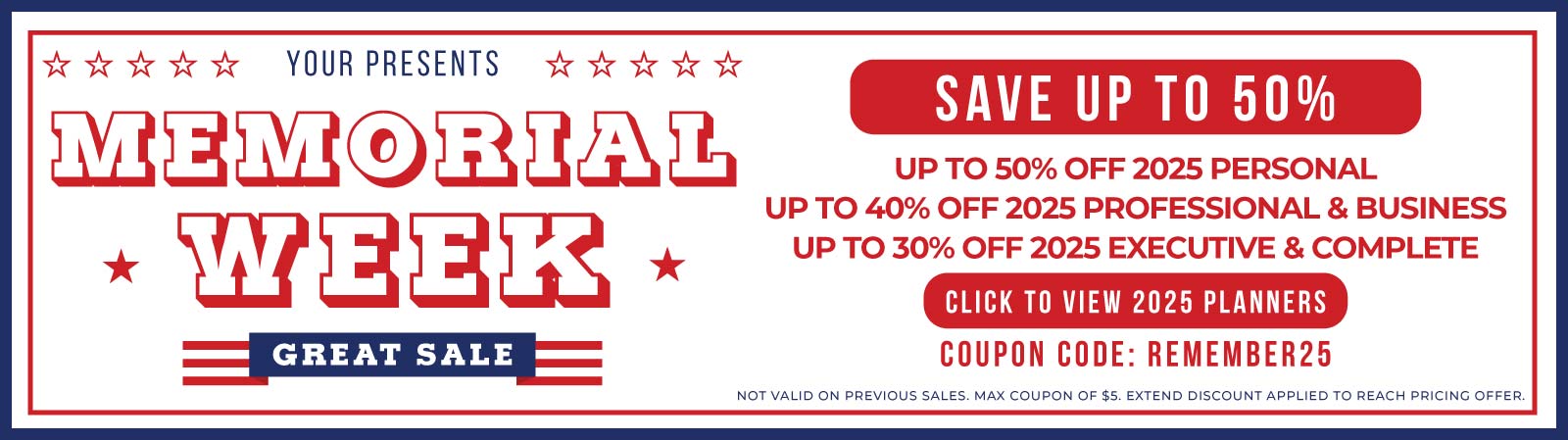By Branden
0 Comments
support@brandenbodendorfer.com
Have Questions? Start a Chat (Make sure to include your Email)
When it comes to digital planning, most individuals want to personalize their planner layout so they can meet the demand of their life. With the Key2Success Planner, you now can use Tiles to create personal layouts. Tiles are professional digital stickers, these digital elements can be used to piece together custom planner pages. Users of OneNote, GoodNotes and many pdf applications have been utilizing tiles for years to create custom templates. As for those individuals that use e-ink devices, we have a solution.
An e-ink device is a digital device that uses e-ink (electronic ink) technology to display information. E-ink is a type of display that is similar to paper in appearance and readability. It is also known as electronic paper or digital paper. E-ink devices are often used for reading, writing, and note-taking. They are also popular for e-books, newspapers, and magazines.
E-ink devices have several advantages over traditional LCD and OLED displays. E-ink displays are more readable in bright sunlight, they do not emit light, and they are easier on the eyes. E-ink devices also have a longer battery life than traditional LCD and OLED displays.
Some popular e-ink devices include:
* Amazon Kindle
* Kobo eReader
* Barnes & Noble Nook
* Onyx Boox
* reMarkable
If your e-ink device is capable of digital writing, this is where it gets exciting.
Choose a Tile to being your personalization experience. Once you have made your selection and purchased you will receive a download link. This download link will obtain a folder with digital images in it. The folder is commonly referred to “PDF App – Images”. In this folder you will find a pdf and png page template that you can use as your canvas and then a set of png images, these are tiles, that you can use to place on your canvas to create your layout out. Note: You do not need to use our page template if you want to use the tiles on an existing template or your own.
After downloading the files from you order link, as referenced above. You will start by choosing a pdf editor. Commonly use pdf editors are: Adobe Acrobat, UPDF or even Canva.
We have included a video on how to create tiles using UPDF, you can also go online and use Canva as an online editor: https://www.canva.com/pdf-editor/
Now that you have chosen your PDF editor, start by uploading your page template and adding and arranging your tiles on the page to create your layout. Once you have the desired layout of your choosing, proceed to export the file as a pdf.
The last step is to import the pdf into your device. Simply follow the same instructions you used to import your planner.
Mon – Fri : 6 AM – 4 PM CST
Email 24/7