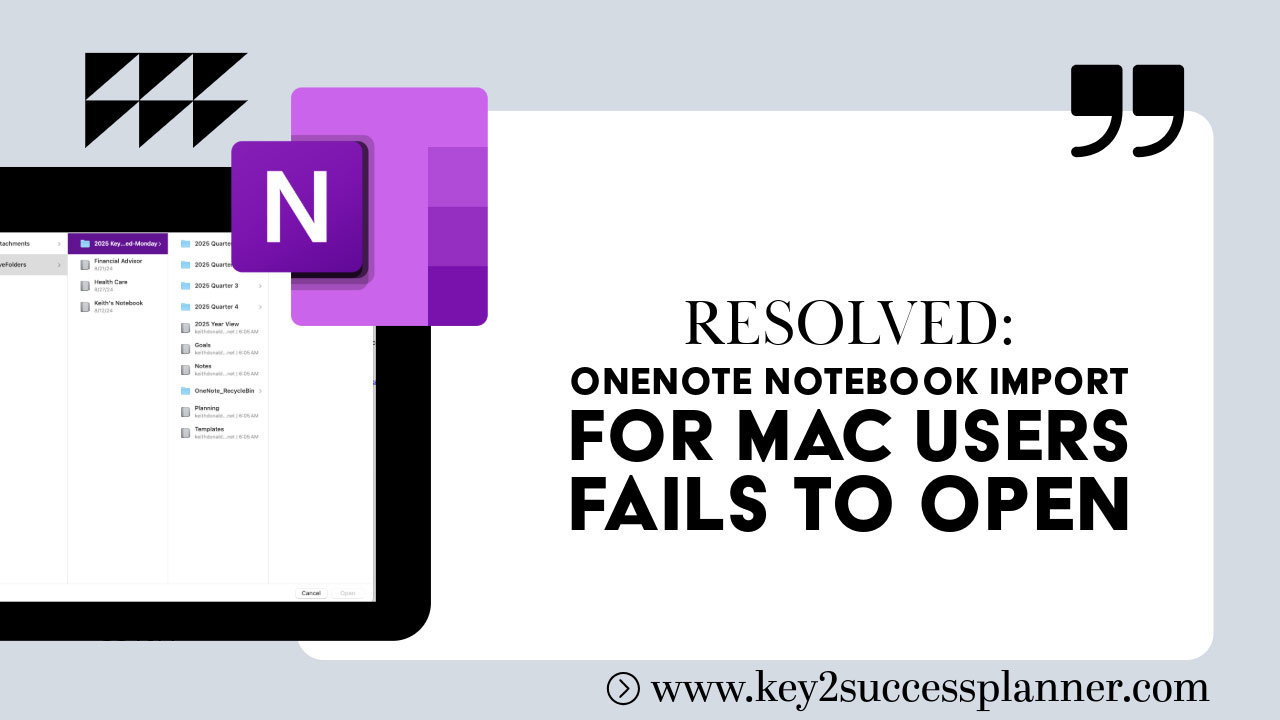By Key2Success Team
0 Comments
support@brandenbodendorfer.com
Have Questions? Start a Chat (Make sure to include your Email)
Many Mac users choose OneNote for note-taking and digital planning. One of the benefits of using OneNote is the ability to import pre-designed digital planners like the Key2Success Planner as a notebook file.
To do this, after purchasing the planner, the most common method is Method 2 (Link to Method). This process involves uploading the Notebook Folder to your OneNote account via a web browser like Google Chrome. Once the upload is complete, you’ll receive a “View Notebook” link. Clicking this will open the notebook in OneNote Online.
However, in some cases, while the files and folders may upload successfully, the notebook might not open in OneNote. You’ll see the notebook files in your OneDrive account, but they may not be accessible through OneNote.
Microsoft has made changes to this process that impact Apple users. If you have access to a Windows computer, we recommend using Method 1 to install the planner.
If you don’t have a Windows computer, there is a solution. Follow these steps to upload your planner:
Mon – Fri : 6 AM – 4 PM CST
Email 24/7