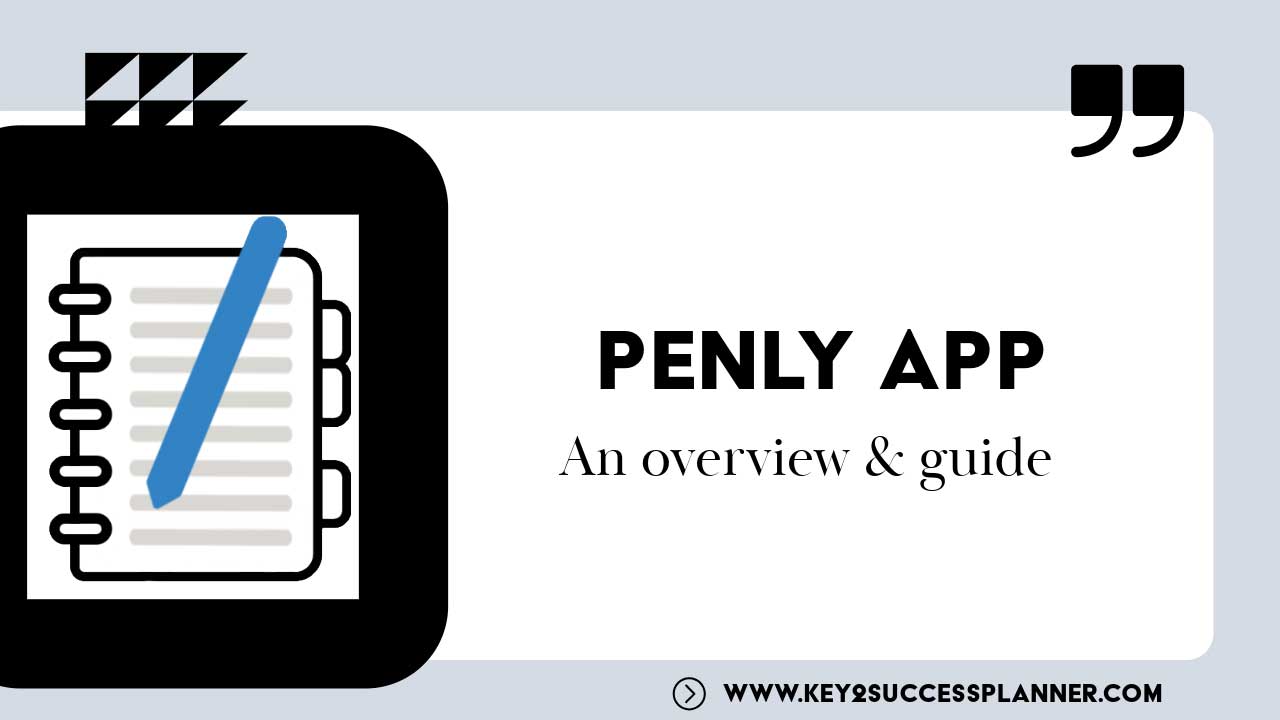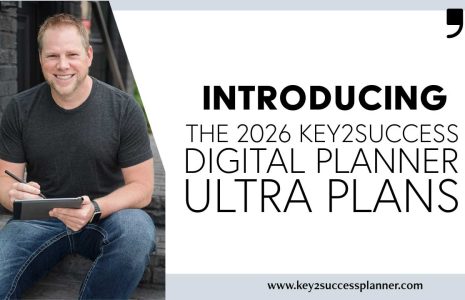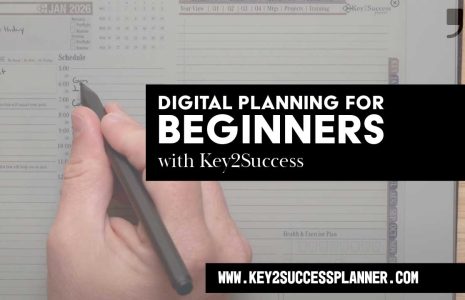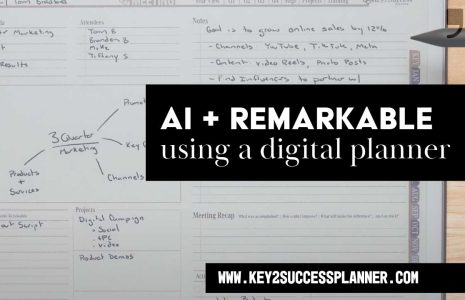Penly App: An Overview
Want to learn how to make the most of the Penly App? You’ve come to the right place! In the realm of note-taking applications for Android devices, the Penly App has emerged as a powerful player, offering a multitude of features to enhance the user experience. In this blog post, we’ll dive deeper into the key aspects of the Penly App, exploring its functionalities and how it can be utilized for productivity. If you’re an Android user looking to elevate your note-taking game, this guide is for you.
Getting Started with Penly App: The Penly App is readily available on the Google Play Store, allowing Android users to seamlessly download and install the app. Unlike the limitations faced by Android users in the past, the Penly App has now positioned itself as a dominant force in the ecosystem, providing features comparable to popular note-taking applications on other platforms.
Importing PDF Notebooks: One standout feature of the Penly App is its ability to import PDF notebooks, offering users a versatile platform for digital planning. The process is straightforward – users can create new documents, import existing ones, or even organize their notes into folders. With the option to access cloud files, the Penly App ensures a seamless integration of your digital workspace.
Navigating PDF Notebooks: Once you’ve imported a PDF notebook, the Penly App provides an intuitive interface for navigation. Whether you’re utilizing a planner for personal, professional, or business growth, the Penly App’s PDF annotation capabilities shine through. Hyperlinks within the planner allow for easy access to various sections, streamlining your planning process.
Customizing Writing Tools: The Penly App offers a variety of writing tools, including a pen tool with adjustable thickness and color options. The highlighter tool adds a layer of functionality for tasks like time blocking, allowing users to emphasize important sections. The eraser tool, with selective erasing capabilities, ensures precision in editing without compromising your notes.
Text Input and Unique Features: The text tool enables users to type out notes directly on the screen, catering to those who prefer keyboard input. The lasso tool introduces a unique way to select and manipulate handwritten notes, offering options to copy, move, and even create hyperlinks between pages.
Harnessing Hyperlinks: One of the Penly App’s standout features is its robust hyperlink functionality. Users can create hyperlinks within their notes, facilitating seamless navigation between different pages. This interconnected approach proves invaluable in organizing thoughts and projects within your digital planner.
Preferences and Settings: The Penly App provides users with customizable preferences and settings, allowing them to tailor the app to their workflow. From locking pages to choosing scroll directions, these preferences enhance the overall user experience.
Get the Most Out of Penly App
Are you ready to supercharge your productivity and organization? By harnessing the power of Penly alongside the Key2Success Digital Planner, you can take your planning to the next level. Follow these steps to get the most out of this dynamic duo:
Install Penly: Begin by downloading and installing the Penly App from the Google Play Store. This intuitive note-taking application will serve as the digital canvas for your Key2Success Digital Planner.
Choose Your Key2Success Digital Planner Version: Select the version of the Key2Success Digital Planner that best suits your needs – whether it’s the Personal, Professional, Business, or Executive edition. Each version offers tailored features to cater to different aspects of your life and work.
Acquire and Import Your Key2Success Digital Planner: Obtain the Key2Success Digital Planner in the version of your choice, available in PDF format. Import it into Penly with ease by navigating to the import feature and selecting the planner file from your device’s storage.
Explore Interactive Features: Dive into the interactive features offered by Penly to enhance your planning experience with the Key2Success Digital Planner. Use annotation tools to highlight important dates, jot down notes, and set reminders directly on the planner pages.
Customize Your Layout: Tailor the layout of your Key2Success Digital Planner within Penly to suit your preferences and the specific version you’ve chosen. Whether it’s the personal, professional, business, or executive edition, Penly offers flexible customization options to align with your planning style.
Utilize Hyperlinks for Seamless Navigation: Take advantage of Penly App’s hyperlink functionality to streamline navigation within your Key2Success Digital Planner. Create hyperlinks between different sections of the planner for quick access to relevant information, tailored to your chosen version’s focus.
Sync with Cloud Storage: Sync your Key2Success Digital Planner stored in Penly with your preferred cloud storage service for seamless access across multiple devices. Whether you’re on your Android phone, tablet, or desktop computer, your planner will always be at your fingertips.
Stay Organized on the Go: With the Penly App and Key2Success Digital Planner combo, you can stay organized no matter where you are. Whether you’re managing personal tasks, professional projects, business endeavors, or executive responsibilities, your planner will keep you on track and focused.
By integrating the Key2Success Digital Planner with the Penly App, tailored to the version that best fits your needs, you can unlock a world of possibilities for productivity and organization. Get started today and experience the difference it can make in your daily life.