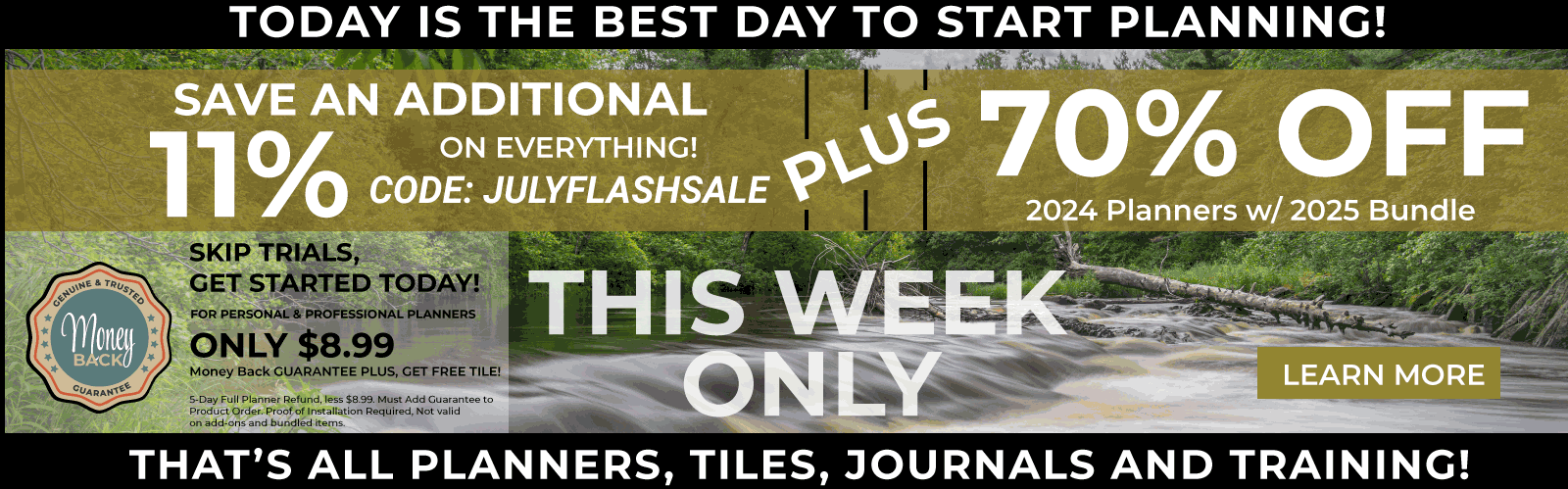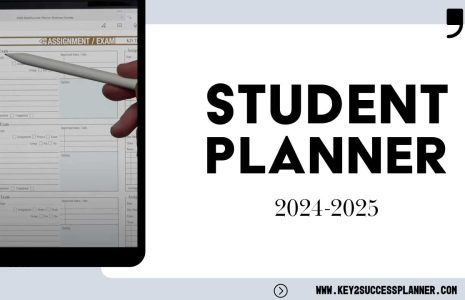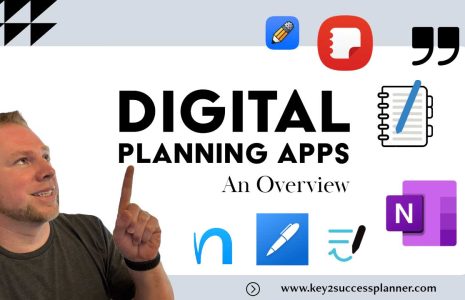No products in the cart.: $0.00
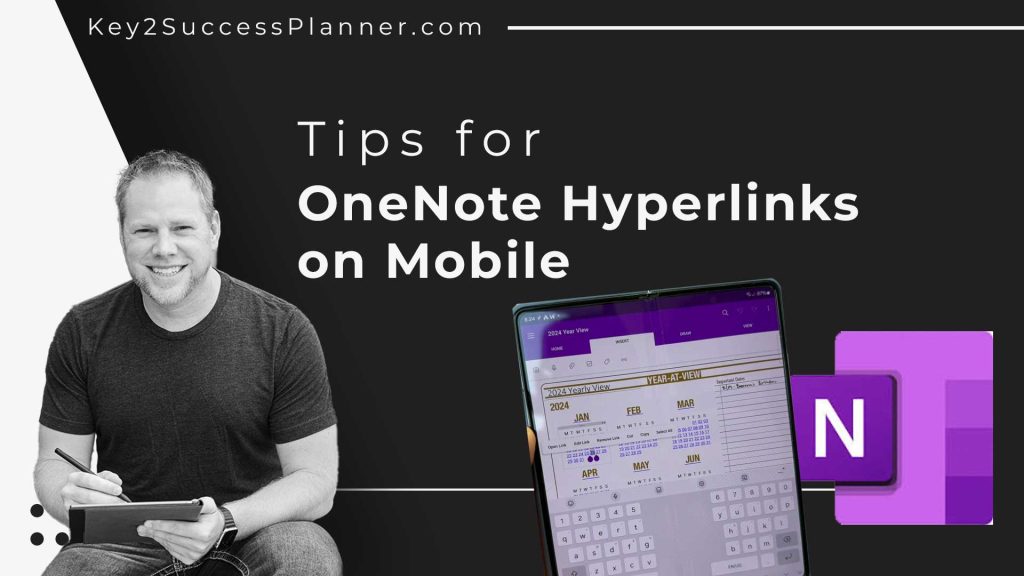
Tips for OneNote Hyperlinks on Mobile
To use the hyperlinks in OneNote on mobile devices, you need to be in text mode. In text mode you can tap on the hyperlink. A box is going to open asking if you want to open the link. Click on that button and it will take you to the page.
This might seem like an extra step, however on mobile devices this prevents you from accidentally clicking on a hyperlink when you are making a writing gesture.
One additional tip is when you are using an android device, you need to hit the stop button and move the stylus away from the device a few inches so the writing tools are not active.
How to Create OneNote Hyperlinks on Mobile
If you want to create OneNote hyperlinks on mobile, there are a few easy steps to do so. Key2Success also offers a pre-hyperlinked version of the planner here.
For OneNote on iOS (iPhone/iPad):
- Open the OneNote app on your iOS device.
- Navigate to the notebook, section, or page where you want to add a hyperlink.
- Select the text or object that you want to turn into a hyperlink.
- Tap the “Insert” option, which might be represented by a plus (+) icon or a menu option, depending on the version.
- Look for the “Link” option in the insert menu and tap on it.
- Enter the URL or link destination in the provided field.
- Tap “Done” or a similar option to confirm the hyperlink.
For OneNote on Android:
- Open the OneNote app on your Android device.
- Navigate to the notebook, section, or page where you want to add a hyperlink.
- Select the text or object that you want to turn into a hyperlink.
- Look for the “Insert” option, usually represented by a plus (+) icon or a menu option.
- Choose “Link” from the insert menu.
- Enter the URL or link destination in the provided field.
- Tap “OK” or a similar option to confirm the hyperlink.
Please note that the exact steps might vary depending on updates to the app or changes made after this blog was posted. If you’re using a newer version of the OneNote app, you may want to check the official documentation or help resources provided by Microsoft for the most accurate and up-to-date information. Also check out the Key2Success YouTube page for updates.