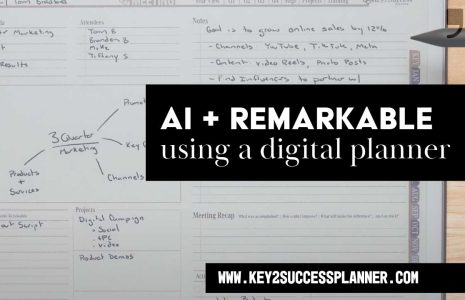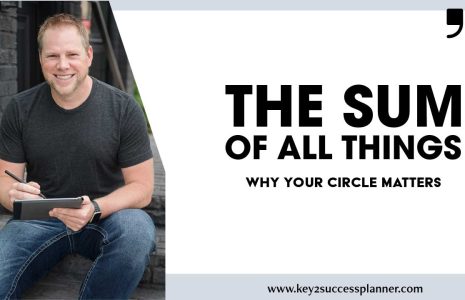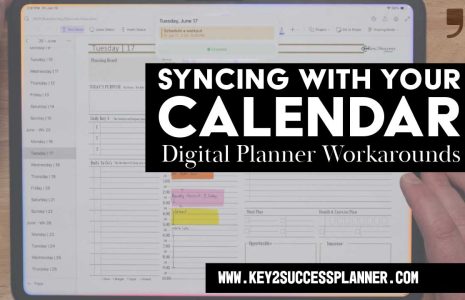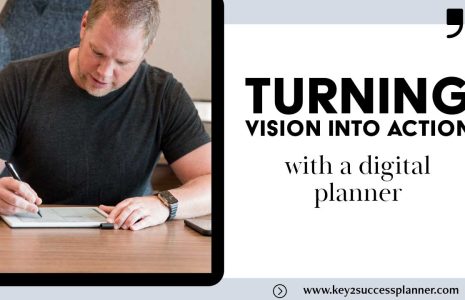Weekly Digital Planning with Tiles
Today, let’s dive deep into the world of daily and weekly tiles and explore how they can transform your digital planning experience. But first, let’s take a step back and understand what tiles are in the realm of digital planning.
Understanding Tiles: Digital Stickers with a Purpose
Tiles are essentially digital stickers. You’ve probably seen the plethora of artistic graphics and elements available online that can add flair to your digital planner. While the aesthetics are great, we want to highlight the real potential of these images—customization. These customizable options are known as tiles, the professional elements that can take your planner to the next level.
What Exactly is a Tile?
In digital planning, a tile is a graphic that allows you to personalize your planning system. Whether you want to track notes, manage projects, maintain a contact or address book, or even organize your recipes, tiles provide the flexibility to do so. And here’s the exciting part: in the latest version of the Key2Success Planner, you can now customize your daily and weekly pages like never before.
The Unprecedented Feature: Daily and Weekly Tiles
This groundbreaking feature sets the Key2Success Planner apart from other planning systems. Today, we’ll walk you through the process of importing, managing, and creating your own layouts with these innovative tiles across various apps and platforms.
Before we dive in, it’s essential to understand the planner’s compatibility. Unlike standalone apps, the Key Success Planner is designed as a notebook file that can be imported into popular planning or note-taking systems. Whether you’re a OneNote, GoodNotes, Samsung Notes, or other PDF application user, the tiles seamlessly integrate with your chosen platform.
Importing Tiles: A Step-by-Step Guide
Let’s start with OneNote, a universal app across Windows, Apple, and Android devices.
Installing Tiles in OneNote
- Visit our website and follow the OneNote Installation Guide to install the tiles.
Customizing Daily Pages in OneNote
- Copy and paste the desired tile sections into your planner notebook.
- Easily customize your page layout by setting pictures as backgrounds and arranging tiles to suit your preferences.
Weekly Tiles in OneNote
- Copy weekly tiles and paste them at the beginning of each week in your planner.
GoodNotes: Bringing Tiles to Life on iPad
Moving to GoodNotes 6, the process is equally straightforward.
Inserting Weekly Tiles
- Add weekly tiles to your planner by importing them from the designated folder in your Files app.
- Duplicate and position pages to effortlessly create weekly layouts.
Daily Tiles Customization
- Utilize the draw mode to insert daily tiles.
- Import additional elements and customize your daily pages to fit your unique needs.
Samsung Notes: Android’s Answer to Digital Planning
On Samsung Notes, the process is similar to GoodNotes.
Adding Daily Tiles
- Insert tiles in draw mode by importing images from your Files app.
- Resize and position tiles for a personalized touch.
Crafting Custom Daily Pages
- Use the versatile tools in Samsung Notes to edit and create custom layouts.
Unlocking the Potential of Daily and Weekly Tiles
The power of digital planning lies in its flexibility and adaptability. With daily and weekly tiles, you have the tools to create a planner that aligns with your lifestyle and goals. Imagine seamlessly transitioning from work schedules to family activities, all within the same planner.
Bonus: Exploring Additional Tiles
Visit our website’s Tile Shop to discover a myriad of tiles, from project and contact tiles to specialized ones like fitness and invoicing. As a token of appreciation on our 1-year anniversary, we’re offering a 30% discount on all tiles throughout 2024. Use the coupon provided in the video description to unlock this special offer.
Digital planning is not just about staying organized; it’s about making your planner a reflection of your unique needs and aspirations. Whether you’re an E-ink device user or prefer the versatility of tablets, daily and weekly tiles empower you to create a planning system that evolves with you throughout the year.
Import those tiles, customize your layouts, and make your digital planner an invaluable companion on your journey to success. Stay tuned for more exciting updates and features as we continue to enhance your digital planning experience.
Happy planning!
Key2Success Planners
Choose the Application that you plan to use for digital planning.
OneNote

Application works across Windows, Android and Apple. Also Web version all available. Great for Desktop, Laptop and Mobile users.
GoodNotes

Application works across Apple devices. Great for iPad, Mac and iPhone users. PDF Annotation App designed for Note-Taking
Noteshelf

Application works across Apple devices. Great for iPad, Mac and iPhone users. PDF Annotation App designed for Note-Taking
Notability

Application works across Apple devices. Great for iPad, Mac and iPhone users. PDF Annotation App designed for Note-Taking
Samsung Notes

Application works across Samsung devices. Great for Samsung Tab and Samsung Galaxy Users. Including Z Fold 3, S6, S7, S8 and S22.
reMarkable

Works with ePaper Devices, like the reMarkable, SuperNote and many more. A PDF Annotation Planner allows users to take digital notes.