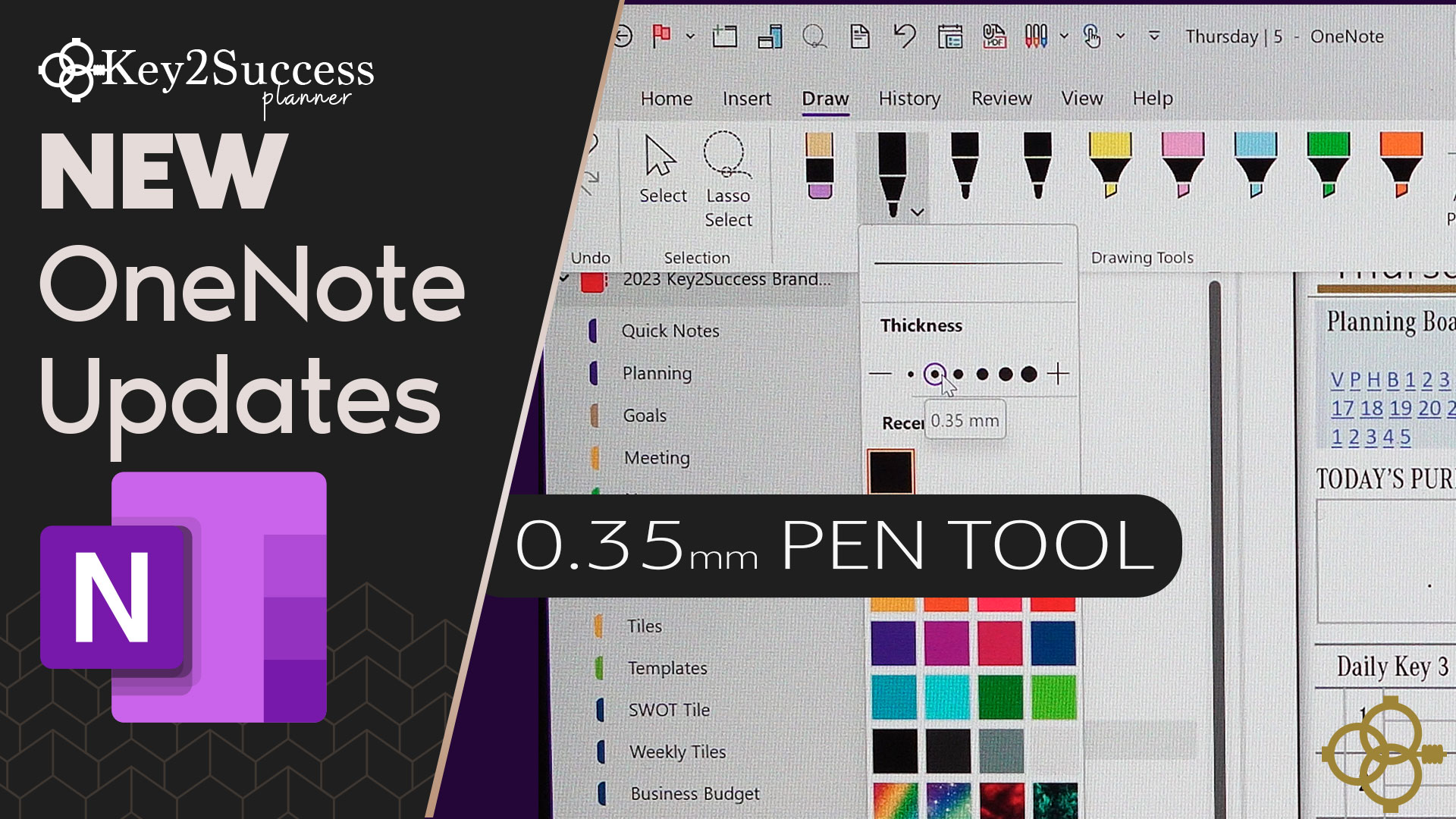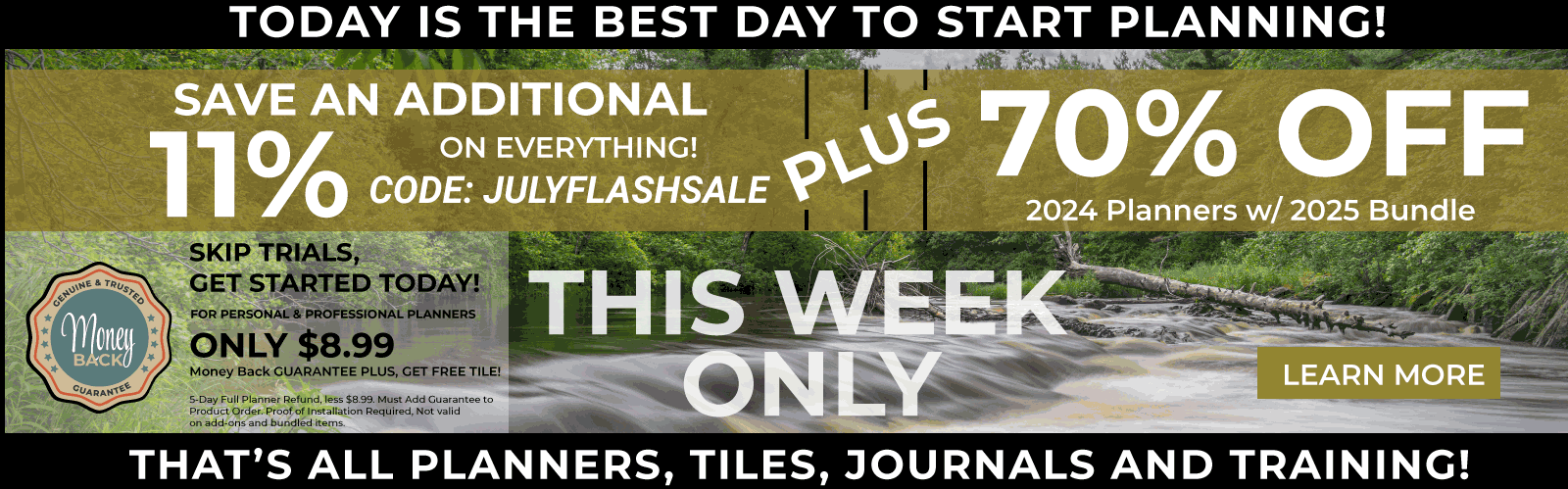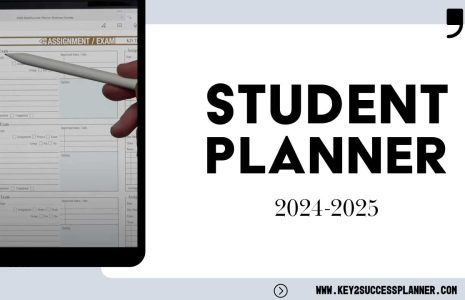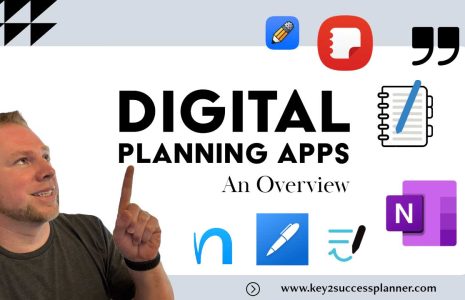No products in the cart.: $0.00
OneNote is a powerful note-taking tool that allows you to capture and organize your ideas in a digital format. With its many features and tools, it can be overwhelming to figure out how to make the most of it. In this blog, we will cover six tips to help you get the most out of OneNote.
- Vertical Tabs
OneNote allows you to choose between horizontal and vertical tabs. By default, the tabs are displayed horizontally at the top of the screen. However, if you prefer a vertical layout, you can easily switch to it by clicking the “More” button at the end of the tabs and selecting “Vertical Tabs”. This layout can be particularly useful if you have a lot of tabs or if you prefer to view your notes in a more compact format.
- Snap-to-Grid
When creating diagrams or other visual elements in OneNote, it can be challenging to get everything lined up perfectly. To help with this, OneNote has a snap-to-grid feature that automatically aligns objects to a grid. To enable this feature, go to the “View” tab, click “Gridlines”, and select “Rule Lines” or “Small Grid”. With snap-to-grid enabled, it becomes much easier to create diagrams and other visual elements that are neat and organized.
- Draw Perfect Shapes
OneNote has a built-in feature that allows you to draw perfect shapes, such as circles, squares, and triangles. To use this feature, simply select the “Draw” tab, choose the shape you want to draw, and start drawing. OneNote will automatically convert your rough sketch into a perfect shape. This can be particularly useful if you’re creating diagrams or other visual elements that require precise shapes.
- Selection Options
OneNote allows you to select and manipulate different parts of your notes in a variety of ways. For example, you can select an entire page, a single paragraph, or even a specific word. To access these selection options, right-click on the part of the note you want to select, and choose the appropriate option. This makes it much easier to manipulate different parts of your notes without having to copy and paste them into a new document.
- 0.35mm Pen Tool
If you prefer to take handwritten notes, OneNote has a range of pen tools to choose from. However, one of the most useful tools is the 0.35mm pen tool. This tool creates a fine, precise line that is perfect for taking notes or drawing diagrams. To access this tool, select the “Draw” tab, choose the “Pen” tool, and select the 0.35mm option.
- Full-Screen Mode
Finally, OneNote has a full-screen mode that allows you to focus on your notes without any distractions. To enter full-screen mode, simply press F11 on your keyboard or click the full-screen button in the top right-hand corner of the screen. This mode can be particularly useful if you’re studying or working on a project and want to eliminate any distractions.
OneNote is a powerful note-taking tool with many features and tools to help you capture and organize your ideas. By following these six tips, you can make the most of OneNote and take your note-taking to the next level.
Key2Success Planners
Choose the Application that you plan to use for digital planning.
OneNote

Application works across Windows, Android and Apple. Also Web version all available. Great for Desktop, Laptop and Mobile users.
GoodNotes

Application works across Apple devices. Great for iPad, Mac and iPhone users. PDF Annotation App designed for Note-Taking
Noteshelf

Application works across Apple devices. Great for iPad, Mac and iPhone users. PDF Annotation App designed for Note-Taking
Notability

Application works across Apple devices. Great for iPad, Mac and iPhone users. PDF Annotation App designed for Note-Taking
Samsung Notes

Application works across Samsung devices. Great for Samsung Tab and Samsung Galaxy Users. Including Z Fold 3, S6, S7, S8 and S22.
reMarkable

Works with ePaper Devices, like the reMarkable, SuperNote and many more. A PDF Annotation Planner allows users to take digital notes.