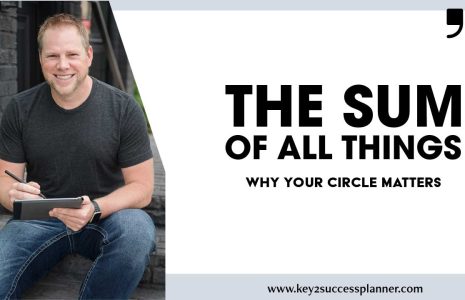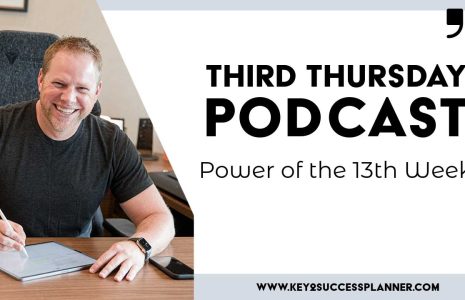How to Get Started with Digital Planning on an iPad
The iPad is a great device for jumping into the world of digital planning. The biggest decision to make is which application you’ll be using for your digital planning on your iPad.
Choosing Between GoodNotes and OneNote on the iPad
When deciding which app to use for digital planning on the iPad, there are a few key questions to ask yourself first. The Key2Success Planner is available as a OneNote digital planner or a PDF planner (for apps including GoodNotes, Noteability, NoteShelf, etc). For iPad users, the planner is available in both applications. When deciding which application to use for digital planning on the iPad, we’ve put together some tips.
Here’s what to answer before you choose which application to start digital planning:
- Which devices are you going to use?
- How do you plan to navigate through the app?
- Is dual screen important?
- How much writing space do you want on each page?
First answer, which devices are you currently using? When it comes to a digital planner, you want to be able to use the planner across many difference devices.
- OneNote allows you to sync the planner across Windows, Android, and Apple Devices.
- If you have an iPad and want to stay on only Apple products, then a PDF app such as GoodNotes will work.
The next question to answer is how do you plan to utilize that app on your iPad?
- OneNote Navigation: there are tabs and sections to allow easy movement throughout the planner, more like a binder
- GoodNotes Navigation: has the ability to create hyperlinks, more like moving through a book
If you’re a multi-tasker, then dual screen is a great feature in digital planning. If dual screen is important to you, here’s what to know:
- OneNote: Does NOT allow you to do side-by-side at this time on the iPad. On a Surface or Windows machine, you can do side-by-side.
- GoodNotes: you can work side-by-side on the iPad. What this means is you can have notes open on one half and different notes open on the other side, for example.
- Both applications: when browsing a website, you can have your notes available on the side and a browser open on the other side. You can have an app open on the left and take notes about that app on the right, for example.
Writing/work space is a key difference between the two apps.
- In GoodNotes, you are limited to your writing or work space.
- In OneNote, you can write across the canvas, making it an infinite space for notes.
Both applications:
- Allow for typing and handwriting. Write something down, move it around, make it bigger or smaller. There isn’t much difference between the apps.
- Have a simple way for you to add pages and move pages around (see video for how to do this).
- Offer a handy search feature. Search both typed and handwritten notes.
Whatever application you choose, digital planning on the iPad with the Key2Success Planner is a great way to get started!
Learn how to use GoodNotes on the iPad in just a few minutes with this helpful video below. Walk through some of the basic tips to get you started with using GoodNotes 5 for digital note-taking. These basic tips on how to use your iPad as a digital planner and note-taking device can help you get started.
In this video, Branden illustrates:
- How to write, type, select, copy and move content.
- Learn in less than 10 minutes how to use GoodNotes 5 for digital note-taking.
- How to handwrite in GoodNotes
- How to use the highlight tool and lasso tool to select and move notes
- How to erase content and change erase settings
- How to change your pen settings in GoodNotes
- How to type in GoodNotes
- How to copy notes from one day to the next
- How to do side-by-side journaling/planning/note taking in GoodNotes
- How to take and add pictures, and add shapes
2022 Key2Success Digital Planners
2021 Included in 2022 System
Sunday & Monday Start Date Options Available. See screenshots of individual pages below product listings.
Personal Lite
2022 Digital Planner
$19
$
9
- Vision Board
- Daily Pages
- Weekly Review
- Notes/Journal
- Installation Support
Personal
2022 Digital Planner
$35
$
29
- Vision Board
- Daily Pages
- Weekly Review
- Quarterly Review
- Notes/Journal
- Ideal Week
- Installation Support
Personal Pro
2022 Digital Planner
$59
$
49
- Vision Board
- Daily Pages
- Weekly Review
- Quarterly Review
- Notes/Journal
- Ideal Week
- Meeting Pages
- Project Pages
- Budget Planner
- Habit Tracker
- Installation Support
Shop
Popular
Business
2022 Digital Planner
$99
$
94
- Vision Board
- Daily Pages
- Weekly Review
- Quarterly Review
- Notes/Journal
- Ideal Week
- Meeting Pages
- Project Pages
- Budget Planner
- Habit Tracker
- Expense Tracker
- Professional Builder
- Installation Support
Executive
2022 Digital Planner
$159
$
144
- Vision Board
- Daily Pages
- Weekly Review
- Quarterly Review
- Notes/Journal
- Ideal Week
- Meeting Pages
- Project Pages
- Budget Planner
- Habit Tracker
- Expense Tracker
- Professional Builder
- Communication Planner
- CRM Toolkit
- Installation Support
- 30-min Jump Start Session